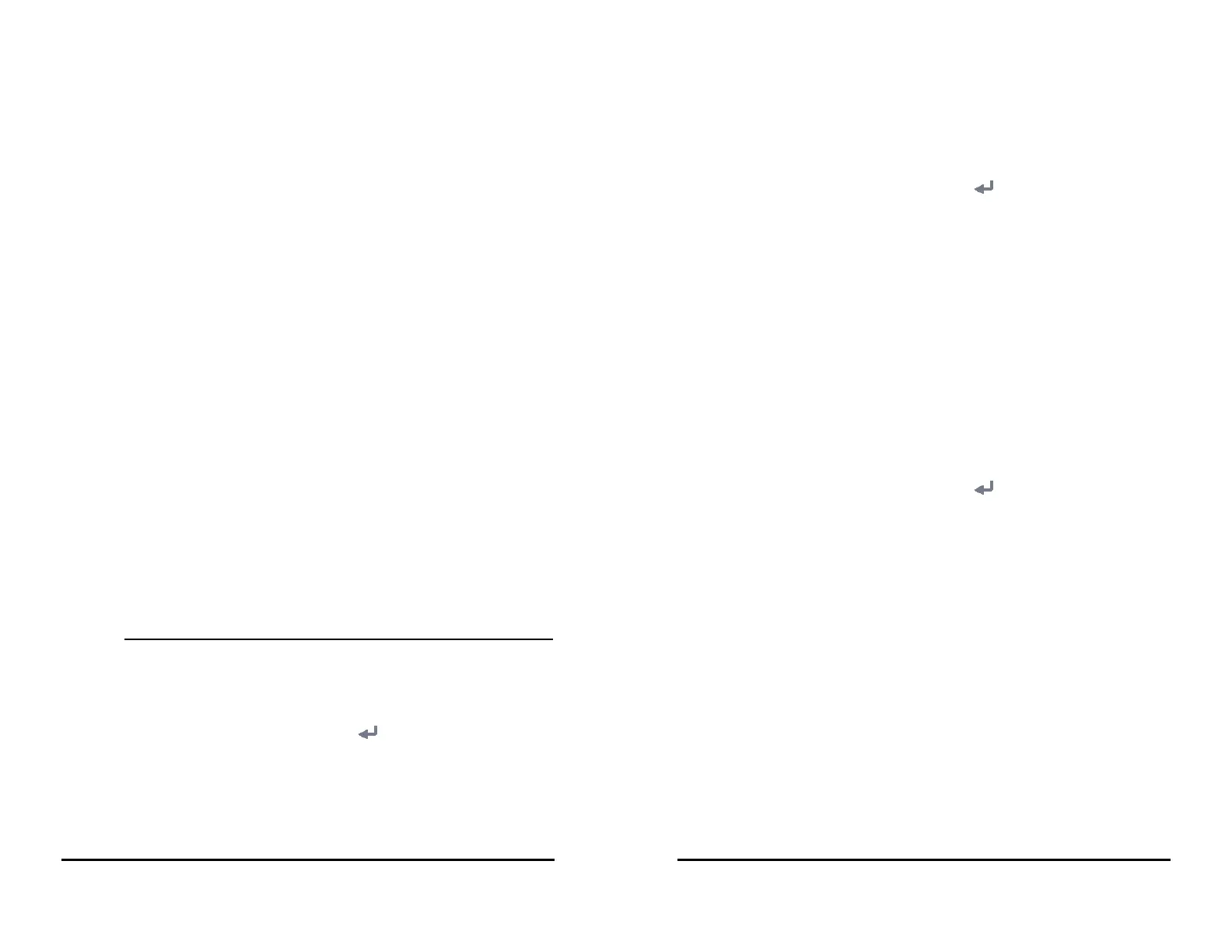VS 8/VS 8A Vital Signs Monitor Operator’s Manual 16 - 23
• Private APs and wireless routers are not allowed. These devices may cause
radio interference and result in monitor and CMS data loss.
• Data communication must be performed within a closed network or within a
virtually isolated network provided by a hospital for all network functions.
The hospital is responsible for ensuring the security of the virtually isolated
network.
• WPA2-PSK and WPA2-Enterprise verification and encryption should be used
if possible. Otherwise, the equipment may not be able to work or patient
information may be divulged. WPA2-Enterprise and a long password are
recommended.
• Keep network authentication information, for example password, safe, to
protect the network from being accessed by unauthorized users.
• Do not connect non-medical devices to the monitor network.
• If wireless network signal is poor, there may be a risk of CMS-destined data
loss.
• Maximum number of monitors connected to a single AP is 16. Too many
monitors connected to the same AP may result in network disconnection.
• RF interference may result in wireless network disconnection.
• Disconnecting from the network may result in CMS-destined data loss and
function failure. Check the patient in case of network disconnection and
solve the network problem as soon as possible.
• Ensure that the monitor IP address setting is correct. Changing the network
settings may result in network disconnection. Contact your service personnel
if there are any problems on the IP address.
• If the device remains in service following the end of support, the
cybersecurity risks for end-users can be expected to increase over time.
• Network disconnection does not have an impact on local monitoring
functions.
• Contact Mindray service personnel if cybersecurity problems occur.
16.15.2 Selecting a Network Type
To select network type, follow this procedure:
1. Select the Main Menu quick key → from the System column select Maintenance
→ input the required password → select .
2. Select the Network Setup tab. The Network Type tab is displayed.
3. Set Monitor to Auto, LAN1 IP, or WLAN according to your network type. The
default is Auto, which means the monitor will automatically use LAN1 IP when
detected and the available WLAN when LAN1 IP is not detected.
16 - 24 VS 8/VS 8A Vital Signs Monitor Operator’s Manual
16.15.3 Setting the Wired Network
To set the wired network, follow this procedure:
1. Select the Main Menu quick key → from the System column select Maintenance
→ input the required password → select .
2. Select the Network Setup tab → LAN1 IP tab.
3. Select how the get the IP address.
◆ Obtain IP Address Automatically: the monitor automatically gets the IP
address.
◆ Use the Following Address: you need to input the IP Address, Subnet
Mask, and Gateway.
4. Select how to get the DNS address.
◆ Obtain DNS address automatically: the monitor automatically gets the
DNS address.
◆ Using the Following DNS Address: you need to input the IP address of
Preferred DNS Server and Alternate DNS Server.
16.15.4 Setting the Wireless Network
To add and set the wireless network, follow this procedure:
1. Select the Main Menu quick key → from the System column select Maintenance
→ input the required password → select .
2. Select the Network Setup tab → WLAN tab.
3. Select Add WLAN. In the popup dialog, input network name, SSID, and password.
Set Security.
4. Select the WLAN IP tab and select how to get the IP address and DNS address.
◆ Obtain IP Address Automatically: the monitor automatically gets the IP
address.
◆ Use the Following Address: you need to input the IP Address, Subnet
Mask, and Gateway.
◆ Obtain DNS address automatically: the monitor automatically gets the
DNS address.
◆ Using the Following DNS Address: you need to input the IP address of
Preferred DNS Server and Alternate DNS Server.
5. Select the WLAN Setup tab and set WLAN Band and channels. The default is
Auto, which means the monitor can automatically identify the WLAN band.
After configuring the wireless network, select Network Test to verify that the wireless
network can be properly connected.