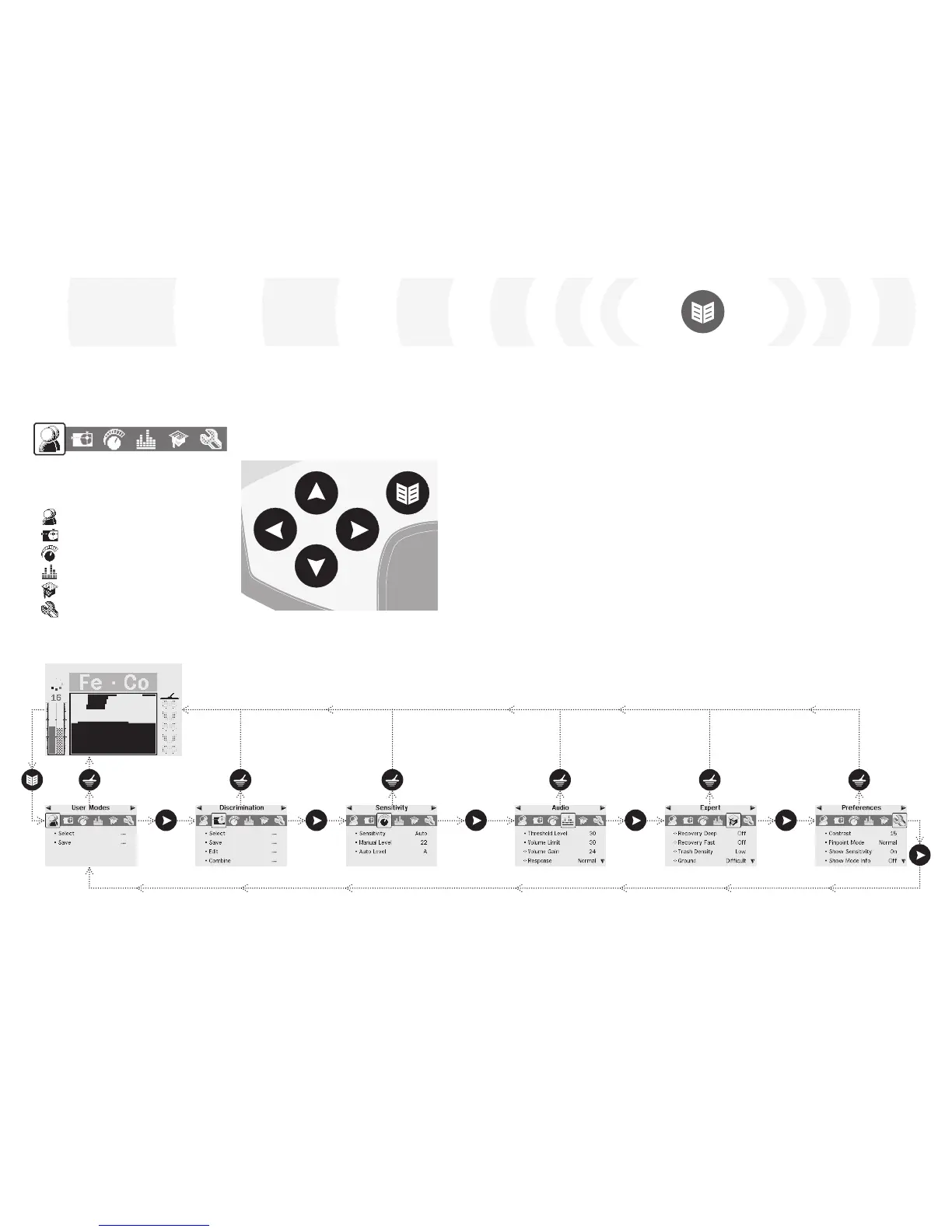Main Menu
The Main Menu provides you with access
to all of E-Trac’s functions and settings. By
pressing the Menu button at any time the
Main Menu will be displayed on the LCD.
Each Menu appears below the Main Menu
and the settings of that Menu can be selected
and modified. Using the Down Navigation
button scrolls throughout the settings under
each Menu. If a desired setting is selected,
you can press the Left and Right Navigation
buttons to adjust the setting. Upon reaching
the maximum or minimum value of a setting,
you will hear an invalid button press sound if
you try to adjust further.
Some settings have a sub-Menu, e.g. Tone ID,
that are entered by using the Left or Right
Navigation buttons. You may navigate and
adjust settings in these sub-Menus the same
way you would in the Menus.
After making any adjustments or viewing
what value a setting is, you can press the
Accept/Reject button to navigate back a step;
the Menu button to return to the Main Menu;
or the Detect button to return to detecting.
Any adjustments to settings are saved
automatically, unless a dialogue box prompts
you to save.
The Main Menu allows you to browse
through the each of the Menus. These are:
By using the Left and Right Navigation
buttons you can scroll across each of
the Menus.
– User Modes
– Discrimination
– Sensitivity
– Audio
– Expert
– Preferences
