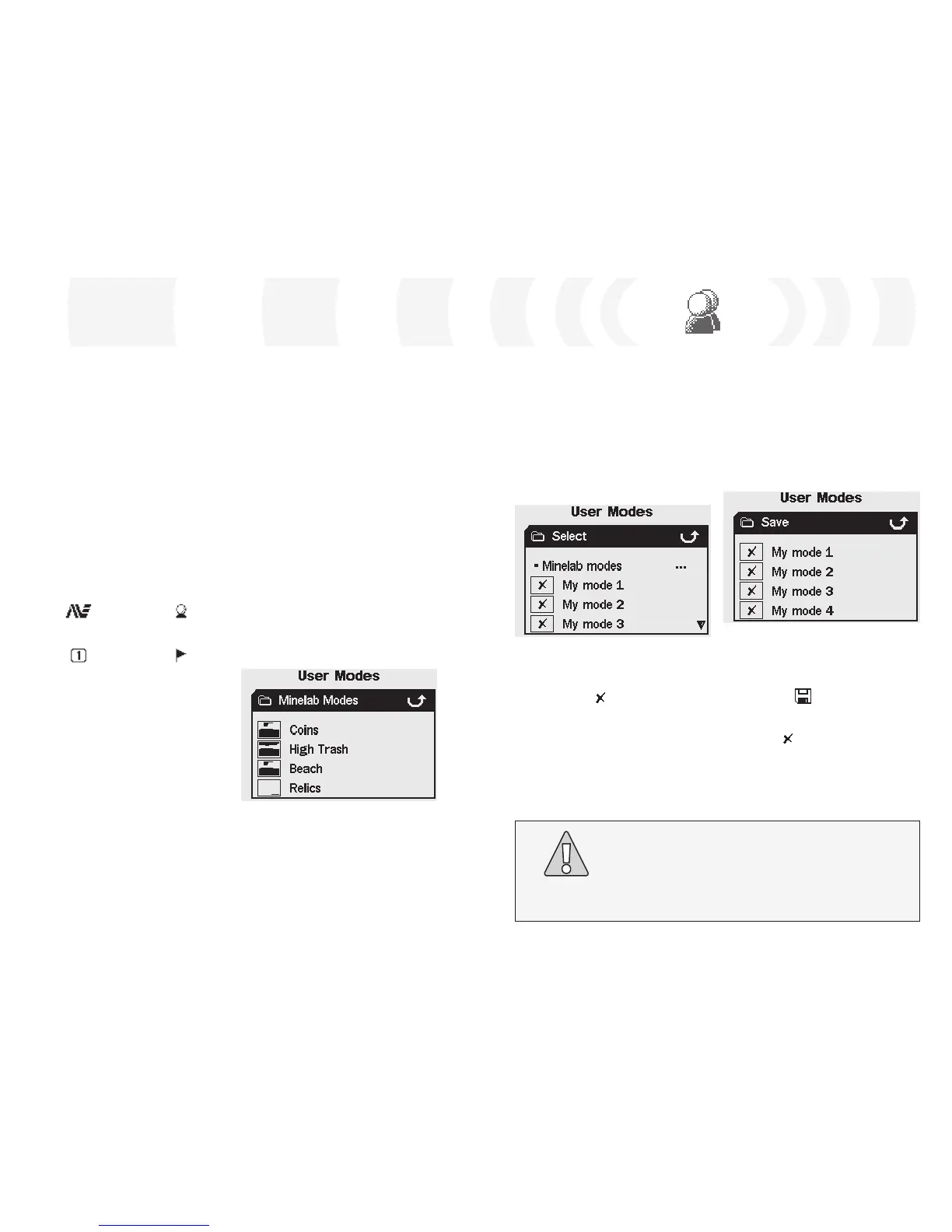User Modes Menu
A User Mode is a collection of preset detector
settings and a Discrimination Pattern. E-Trac
comes with four Minelab User Modes and
space for you to save your own User Modes.
The Minelab User Modes are:
– Coins
– High Trash
– Beach
– Relics
If a Minelab User Mode is selected then the
Minelab logo and the User Mode Number
will appear at the top right of the Detection
Screens. If a My User Mode is selected then
the My User icon will appear instead of the
Minelab logo.
Discrimination Pattern is also displayed next
to the name of the User Mode.
If you select Save, from the User Mode Menu,
you can either select an empty slot to save
your User Mode in, or overwrite an existing
User Mode.
To Select a Minelab User Mode:
1 Press the Menu button
2 Scroll across to User Modes (using the Right
or Left Navigation button)
3 Scroll down to Select (using the Down
Navigation button)
4 Press either the Left or Right Navigation
button to enter the Select list of
User Modes
5 Scroll down to Minelab Modes and press
the Left or Right Navigation button to enter
Minelab Modes
To Select a User Mode:
1 Press the Menu button
2 Scroll across to User Modes (using the Right
or Left Navigation button)
3 Scroll down to Select (using the Down
Navigation button)
4 Press either the Left or Right Navigation
button to enter the Select list of
User Modes
To Save a User Mode:
1 Press the Menu button
2 Scroll across to User Modes (using the Right
or Left Navigation button)
3 Scroll down to Save (using the Down
Navigation button)
4 Press either the Left or Right Navigation
button to enter the Save menu
CAUTION
Selecting a new User Mode, or initiating a Reset (p.19) or Master
Reset (p. 79), will alter the detector’s Mode Settings (pp. 38–9)
and the Discrimination Pattern. If you wish to keep the current
settings and Discrimination Pattern, you must save them first as
a User Mode.
5 Scroll down to the desired User Mode and
press the Detect button to load
Note: You can only select a User Mode that
does not have an in the Disc. Pattern
thumbnail
6 A dialogue box will appear asking you
to confirm the load. Use the Navigation
Buttons to highlight ‘Yes’ and press either
the Left or Right Navigation Button to
confirm. The User Mode is now loaded and
E-Trac is back to the Pattern/Digital Screen
5 Scroll down to an empty slot, or a User
Mode you wish to overwrite, and press
either the Left or Right Navigation button
to Save the User Mode to that slot
The Save icon will notify you that the
User Mode has been saved to that slot and
a thumbnail of the Disc. Pattern will also
replace the or existing thumbnail.
Note: A Minelab User Mode can not be
overwritten.
6 Press the Detect button to exit the Menu
and resume detecting
If any changes are made to E-Trac’s settings
you are able to save those settings to the
current User Mode via the User Mode Menu.
A small flag will appear in the top right
window of the Detection Screens if a User
Mode has been modified, but not yet saved.
The Show Mode Info (p. 78) setting must be
turned On via the Preferences Menu in order
to see any of these icons displayed in the
Detection Screens.
Selecting and Saving User Modes
Within the User Modes Menu there are two
options; Select and Save. If you choose Select,
the Menu will display the list of available
User Modes. A thumbnail of the associated
Minelab User Mode
User Mode Number
My User Mode
User Mode Modified
6 Scroll down to the desired Minelab Mode
and press the Detect button to load
7 A dialogue box will appear asking you
to confirm the load. Use the Navigation
buttons to highlight ‘Yes’ and press either
the Left or Right Navigation button to
confirm. The User Mode is now loaded and
E-Trac is back to the Pattern/Digital Screen
