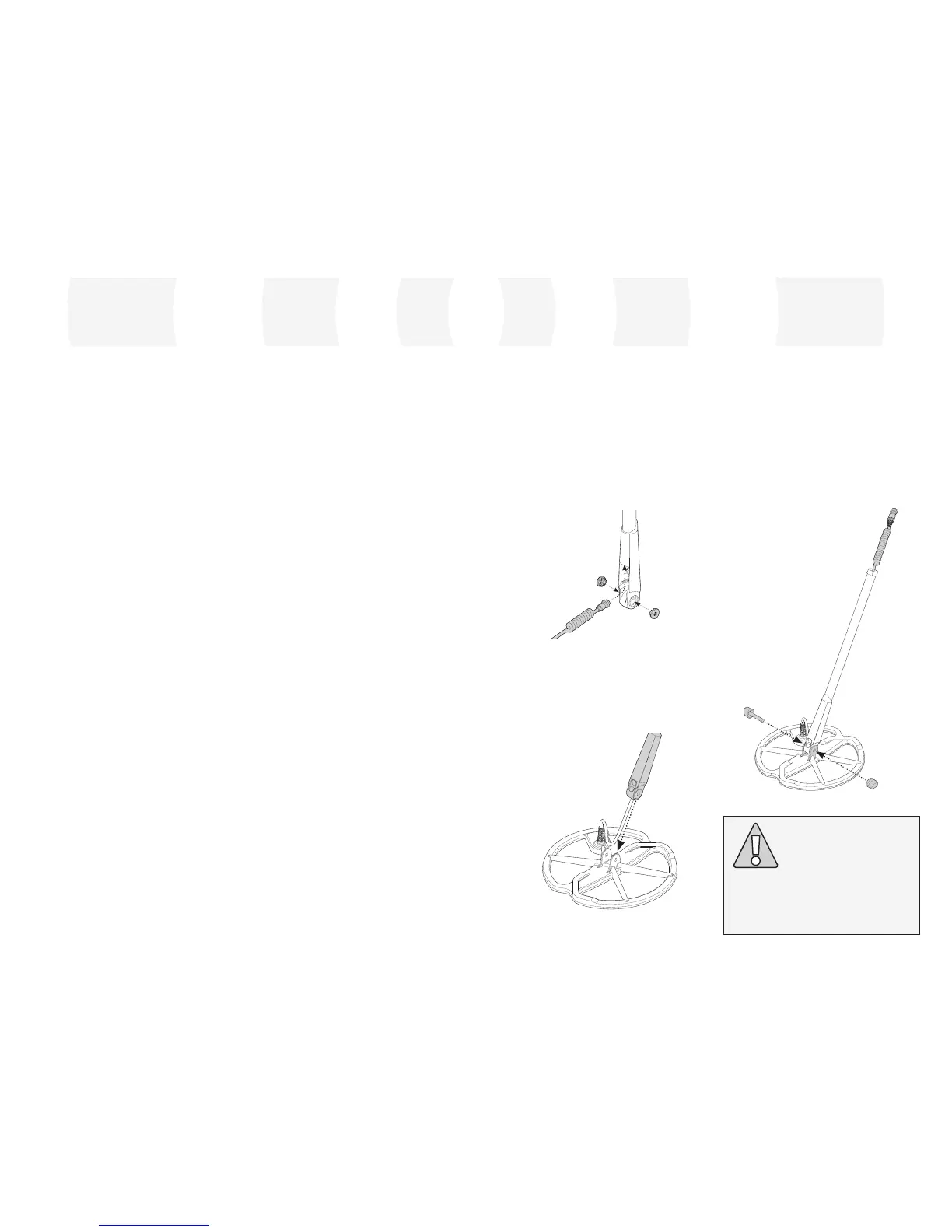Attaching the coil to the Lower Shaft:
Note: Before attaching the coil to the Lower
Shaft, remove the nut, bolt and washers
from the coil.
1 Plug the two rubber washers into the holes
on either side of the Lower Shaft.
2 Feed the coil cable up through the inside
of the Lower Shaft, ensuring the coil cable
appears out the top of the Lower Shaft.
Assembly
3 Place the coil on a flat surface.
4 Slide the Lower Shaft into the bracket on
top of the coil. Ensure that the open side of
the Lower Shaft faces the ground.
New Features
Liquid Crystal Display (LCD)
E-Trac’s LCD has a viewing area of 72mm x
48mm and improved resolution compared
to previous Explorer models. This provides
clearer on-screen graphics and improved
target identification, making detecting with
E-Trac much easier.
Ergonomic Keypad Layout
The new keypad layout provides ergonomic,
single-handed access to all of E-Trac’s
functions and settings.
Ergonomic Handle Assembly
E-Trac’s new handle design gives you a
precisely balanced detector with a feel that
is distinctly different and unique to E-Trac.
This allows for excellent manoeuvrability with
firm control on both rapid and slow sweep
speeds and provides optimum comfort over
extended detecting periods. This also ensures
easy viewing of the LCD and access to the
keypad, allowing for quick assessment and
adjustment of settings.
New Menu
In combination with the new Keypad Layout,
the new Menu improves access to settings,
User Modes and Discrimination Patterns,
allowing quick and simple adjustments.
Auto Latch (Semi-Automatic
Discrimination Editing)
E-Trac now has an Auto Latch feature which
provides semi-automatic editing of your
Discrimination Pattern. In this editing mode,
the Edit Frame will automatically move
to the Ferrous (FE) and Conductivity (CO)
coordinates of the detected target. You can
then choose to accept or reject that target
from your Discrimination Pattern using the
Accept/Reject button.
QuickMask
QuickMask allows you to adjust the
Ferrous and Conductivity rejection levels
independently of the current Discrimination
Pattern, allowing a fast and simple way of
editing Patterns.
User Modes
A selection of preset User Modes allows
you to choose the best detector settings
and discrimination patterns for the ground
conditions. There are four pre-programmed
Minelab User Modes for you to choose
from, as well as slots for saving your own
personalised User Modes. All User Modes are
easily accessed via the Menu, allowing you to
quickly switch User Modes when required.
Suggested Sensitivity
When using Auto Sensitivity the E-Trac will
show your sensitivity selection as well as the
‘suggested’ sensitivity, as determined by the
detector, relative to ground conditions.
E-Trac Xchange
E-Trac Xchange allows you to download and
upload detector settings and Discrimination
Patterns via USB. This advanced feature
is designed to allow you to quickly
configure the E-Trac to particular detecting
environments and preferred targets.
5 Insert the bolt through the Lower Shaft and
the bracket on top of the coil.
6 Fasten with the nut provided, taking
care not to damage the thread of the
nut by over-tightening. This will need to
be loosened later to adjust the coil to a
comfortable detecting angle.
WARNING: The coil cable is directly
wired into the coil and is not removable.
Any attempt to remove this cable will
void your warranty.
