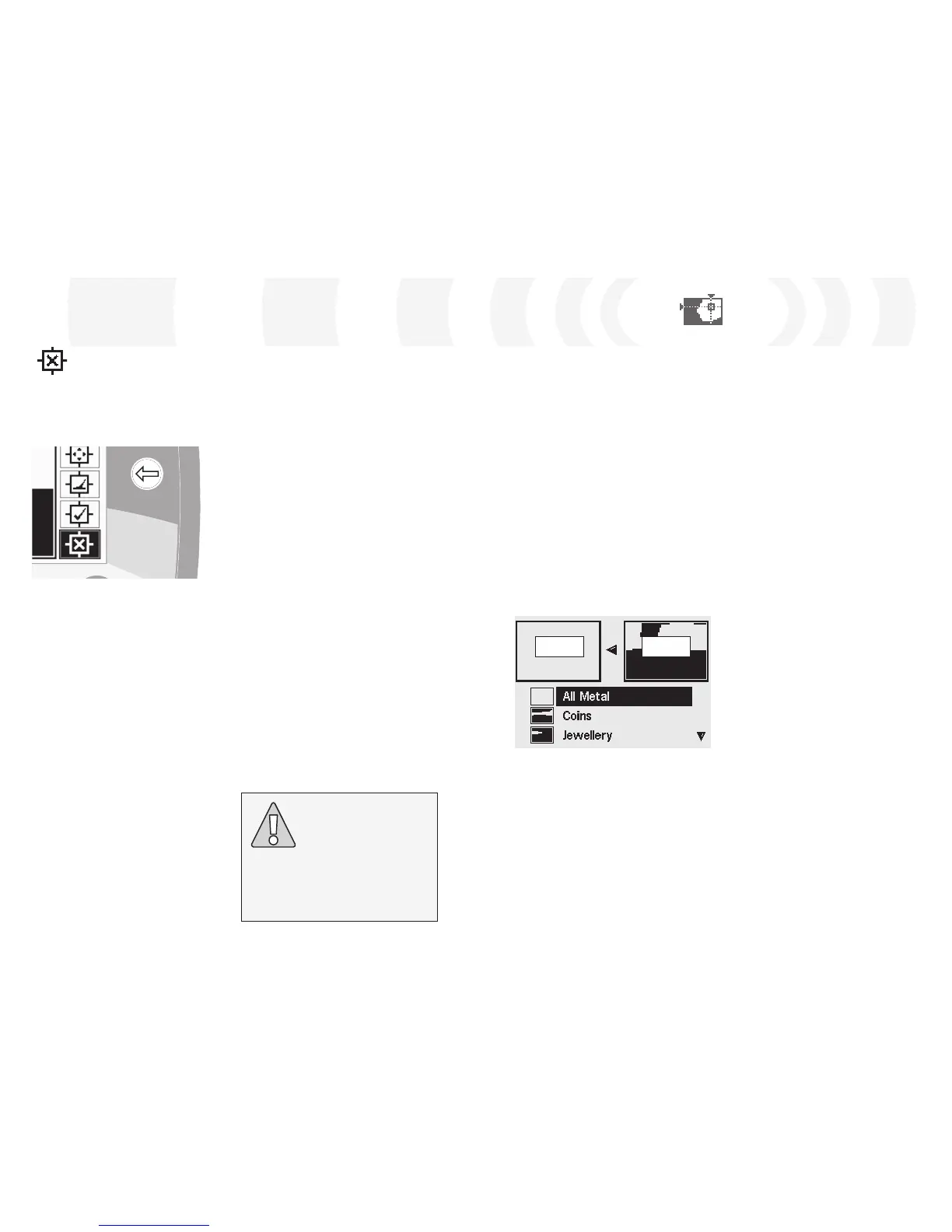Discrimination Menu
The Combine Function
Combine allows you to merge preset or
saved Discrimination Patterns to create a new
Discrimination Pattern. The Combine function
should not be confused with how you select
Discrimination Patterns via the ‘Select’ Menu.
With Combine, you do not add or subtract
whole Discrimination Patterns. The ‘white’
areas of a listed Discrimination Pattern are
what you accept or reject from the Combine
Discrimination Pattern.
The two Smartfind Windows at the top
of the Combine Screen are the Combine
Pattern (left) and the Active Discrimination
Pattern (right). The Active Pattern is the
Discrimination Pattern currently being used in
the Pattern/Digital Screen.
By default, the Combine Pattern (left
Smartfind Window) is empty. As you scroll
down the listed Discrimination Patterns, areas
of the Combine Pattern will flash relative to
the white areas of the selected Discrimination
Pattern. For example, if you select the
Jewellery Disc. Pattern, then the white area
of that pattern will flash in the Combine
Pattern. Each Pattern that is pre-programmed
into E-Trac is an ‘accepting’ pattern, i.e. the
Jewellery Disc. Pattern accepts Jewellery, the
Iron Disc. Pattern accepts Iron, etc. Therefore,
the ‘flashing’ area indicates where the object
is located.
Combine Active
Auto Reject Edit Mode
When a target is detected in Auto Reject
Mode, the Discrimination Pattern will be
automatically modified to reject the FE-CO
coordinates of that target.
To Auto Reject the target:
1 Place the target on the ground
2 Press the Right Shift button until the Auto
Reject Edit Mode is selected
3 Swing the coil several times over the
desired target until the detector rejects it
by filling an area in the Smartfind Window.
If you have more than one target, repeat
the procedure for each one
4 Press the Detect button (or QuickMask
Button if you wish to load the pattern into
QuickMask) once you have finished editing.
5 Answer ‘Yes’ to the dialogue box to return
to the Pattern/Digital (or QuickMask) Screen
with your new Discrimination Pattern
loaded into Smartfind
CAUTION: Pressing the Menu Button
while in Edit will take you back to the
Discrimination Menu and all changes
made in Edit will be lost.
E-Trac needs to detect the target consistently
to reject it from the Smartfind Disc. Pattern.
Creating a Discrimination Pattern
using Auto Reject:
Clear the Smartfind Window:
Press the Left Shift button until the ‘All
Pattern’ Edit Frame is selected. Press the
Accept/Reject button once to accept the
entire Discrimination Pattern. This clears the
Smartfind Window, accepting all targets and
preparing the Window for learning a new
target.
Change the size of the cursor:
Press the Left Shift button to change the
Edit Frame size (Small, Medium, Large or
All Pattern).
