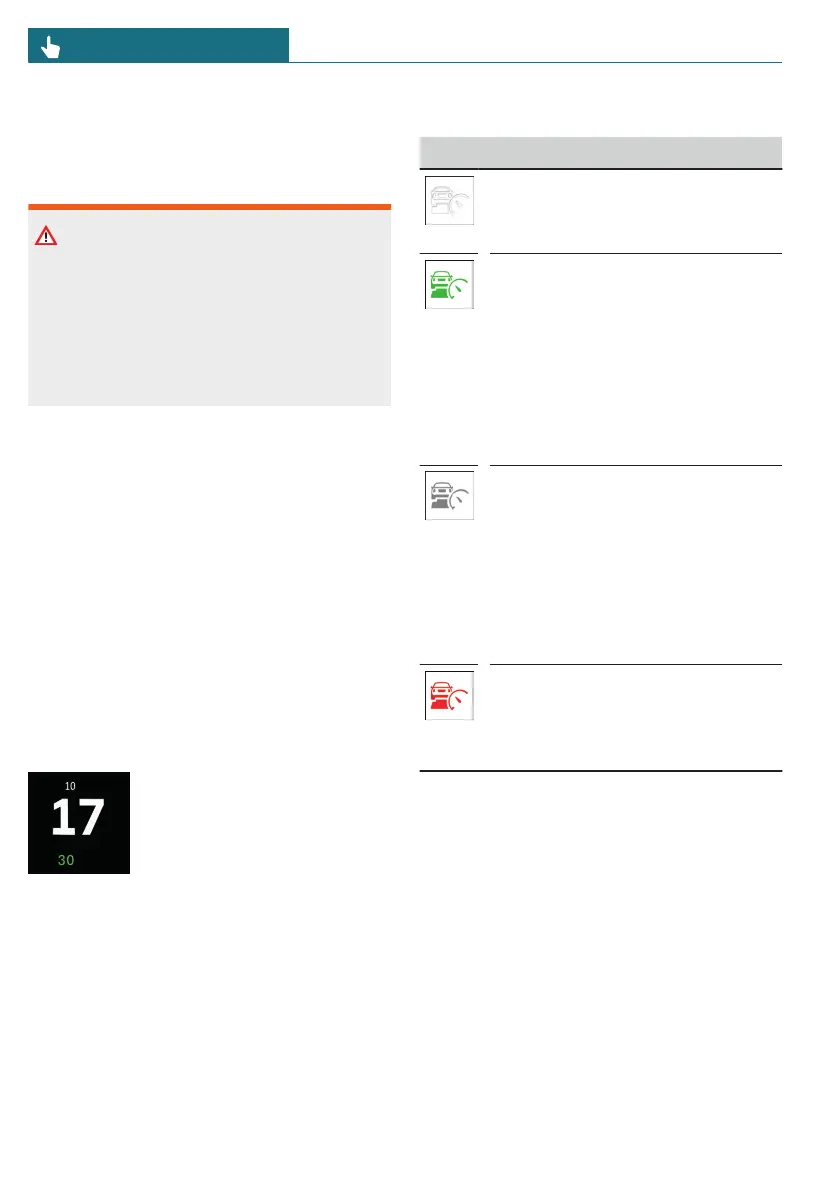Changing between Cruise Control
with/without Distance Control
Safety information
Warning
The system does not react to traffic driv-
ing ahead of you, but instead maintains
the stored speed. There is a risk of acci-
dent, injury, or property damage. Adjust
the set speed to the traffic conditions and
brake as needed.
Changing over the Cruise Control
mode
To switch between cruise control with/
without Distance Control, go through the
menu as follows: Apps menu / "Vehicle" /
"Driving settings" / "Driver Assistance" /
"Driving" / "Distance control" / "Switch to
Cruise Control".
The setting is reset when the vehicle is
parked.
Views on the Interaction Unit
Displaying the set speed
The speed set for the speed
control system is shown below
the speedometer. The color in-
dicates the system status.
– The speed value illumi-
nates green when a speed
control system is acti-
vated.
– The speed value illuminates gray when
the system is interrupted.
– If no value is displayed, the system
turns off.
Indicator lights and warning lights
Icon Description
Indicator light illuminates white:
No Distance Control because ac-
celerator pedal is being pressed.
Indicator light illuminates green:
Vehicle has been detected ahead
of you.
The vehicle icon goes out if no
vehicle has been detected ahead
of you.
Indicator light flashes green:
Preceding vehicle has driven off.
Indicator light flashes gray:
Conditions are not adequate for
the system to work.
The system was deactivated but
applies the brakes until you ac-
tively resume control by pressing
on the brake pedal or accelerator
pedal.
Warning light flashes red and
acoustic signal sounds:
Brake and make an evasive ma-
neuver, if necessary.
Assisted View
Depending on vehicle equipment and na-
tional-market version, in Assisted View,
Distance Control information is shown in
the central display area on the Interaction
Unit.
Additional information:
Assisted View, refer to page 145.
Seite 208
CONTROLS Driver assistance systems
208
Online Edition for Part no. 01405B37A59 - II/24