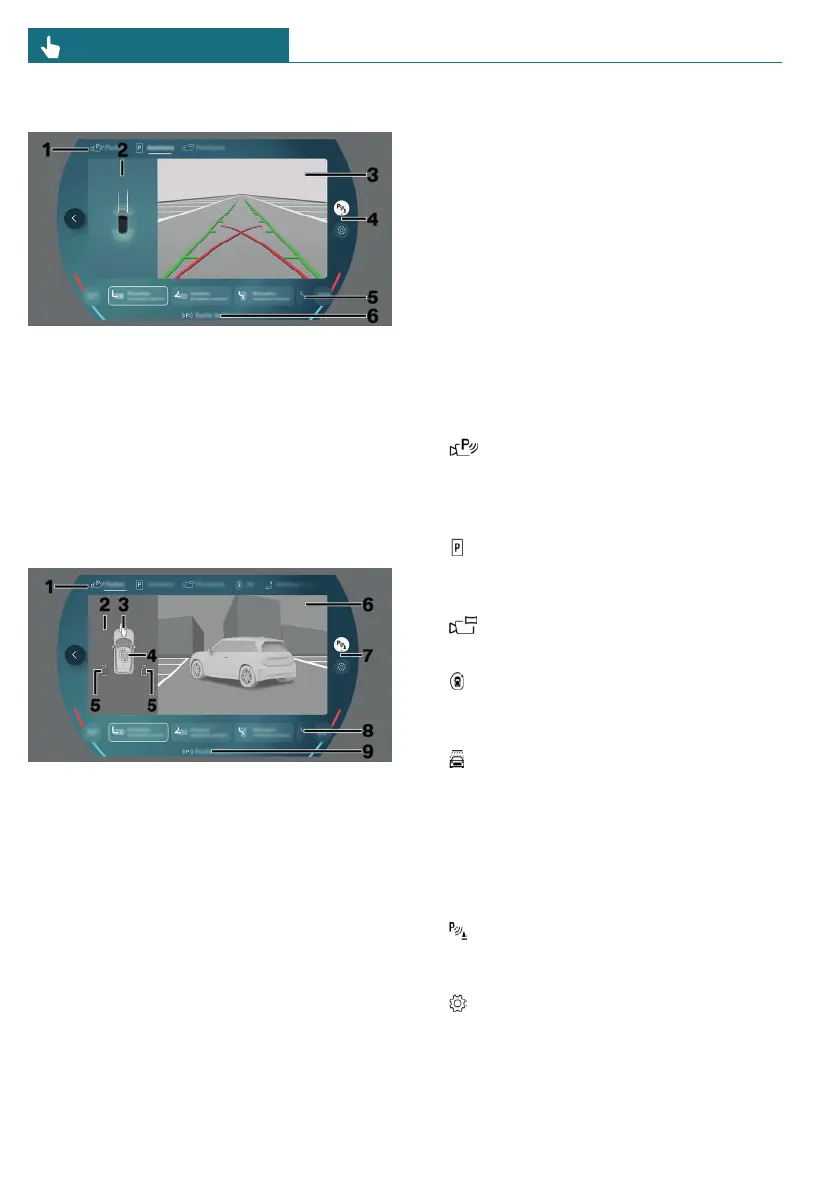Assistance view
1 Selecting a camera view
2 Vehicle top view
3 Camera image
4 Settings
5 Toolbar, bottom
6 Status of parking assistance systems
Parking view
1 Selecting a camera view
2 Selection window
3 Automatic camera perspective
4 Semi-automatic camera perspective
5 Side view
6 Camera image
7 Settings
8 Toolbar, bottom
9 Status of parking assistance systems
Camera image
Depending on the equipment, one or more
cameras capture the area from different se-
lectable perspectives.
Depending on the view, the vehicle's sur-
roundings or a part of it is depicted.
Depending on the national-market version,
either the automatic or the semi-automatic
camera perspective is displayed.
Selecting a camera view
Depending on vehicle equipment, various
camera views can be selected at the top of
the Interaction Unit:
– "Parking"
Depending on vehicle equipment, cam-
era views or the Park Distance Control
view are displayed.
– "Assistance"
A stylized top view of the vehicle is dis-
played.
– "Panorama"
The cross traffic view is displayed.
– "3D"
A three-dimensional view of the vehicle
is displayed.
– "Car wash"
Your own lane can be displayed to make
it easier to drive into a car wash.
Settings
Various settings are provided on the right
side of the Interaction Unit:
– Depending on national-market ver-
sion, the acoustic warning for Park Dis-
tance Control can be turned on/off.
– Settings can be configured in the
Parking menu.
Seite 220
CONTROLS Parking
220
Online Edition for Part no. 01405B37A59 - II/24