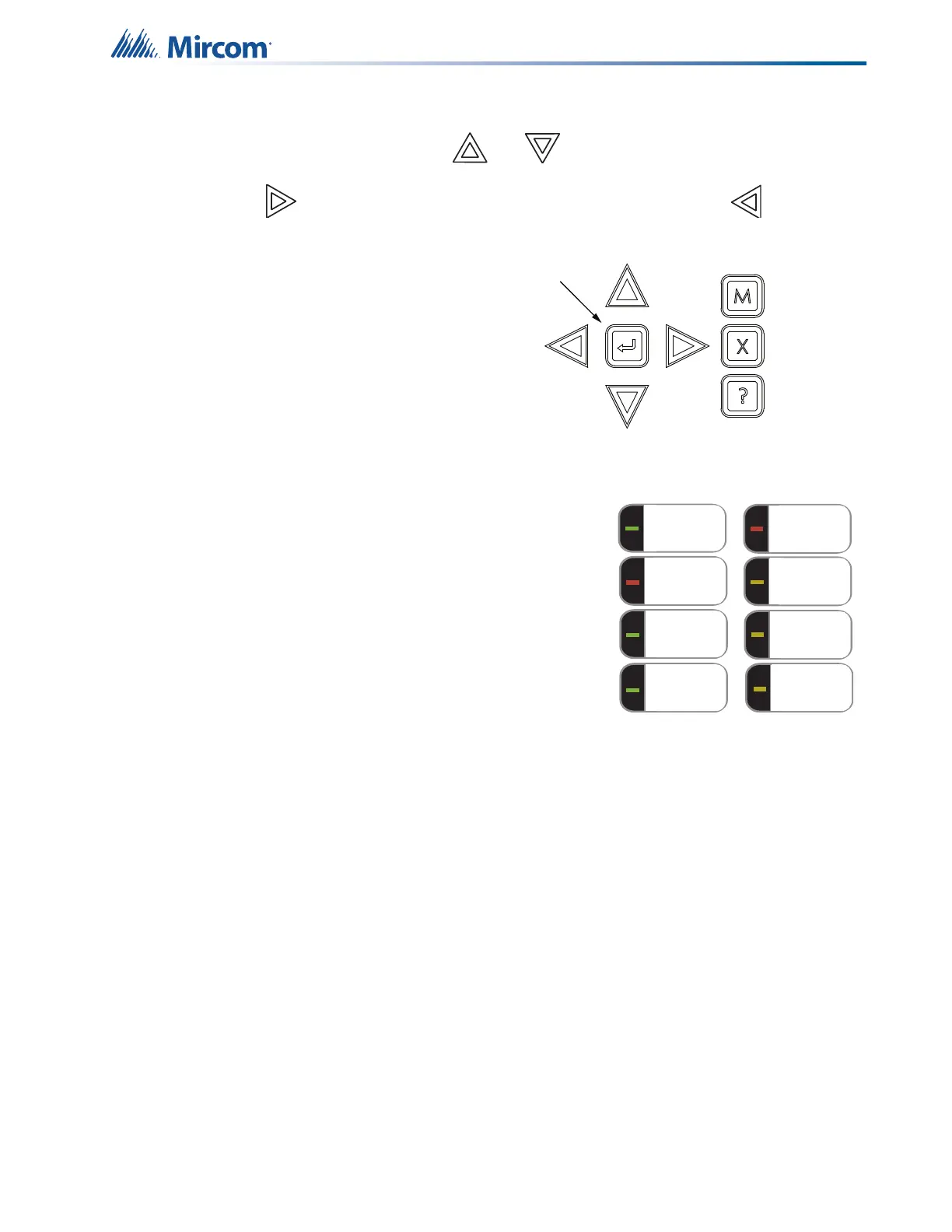11
Front Panel Indicators, Controls, and Operation
• Press the Building Queue Button to cycle through all the unacknowledged building
(monitor) conditions. Press and to cycle through all queued monitor
conditions, both acknowledged and unacknowledged. Press the right cursor button
to scroll up by 10 events at a time. Press the left cursor button to scroll down
by 10 events at a time.
Queues are displayed on the screen
according to a priority sequence. Queue
priority ranking from highest to lowest is
as follows: alarm, supervisory, trouble,
and monitor. If, for example, you are
viewing a monitor queue and an alarm
occurs, the display immediately displays
the alarm condition. Also, if there is no
activity on the system for 60 seconds
after you have pressed a queue button,
the display switches to the highest
priority condition.
2.5.3 Cursor Buttons
Located around the Enter button, the cursor buttons up
(previous), down (next), right, and left allow you to
select items on the LCD display. The up and down
buttons scroll through lists in a continuous loop.
2.5.4 Enter Button
Use this button to select a displayed item on the LCD
display.
When the display is not showing the menu, press the Enter button to print a list of the active
events to a printer connected to the panel, or to your laptop computer. To print a report to a
printer or to a laptop (using Tera Term or HyperTerminal), the printer output must be enabled
via the Configurator.
2.5.5 Cancel Button
Use this button to cancel an operation or exit a menu.
2.5.6 Menu Button
Use this button to view the Command Menu.
2.5.7 Info Button
Push and hold this button to get detailed information about any displayed item.
SIGNAL
SILENCE
GENERAL
ALARM
ACKNOW-
LEDGE
FIRE
DRILL
SYSTEM
RESET
LAMP
TEST
CONFIGURABLE
SWITCH/LED 3
CONFIGURABLE
SWITCH/LED 7