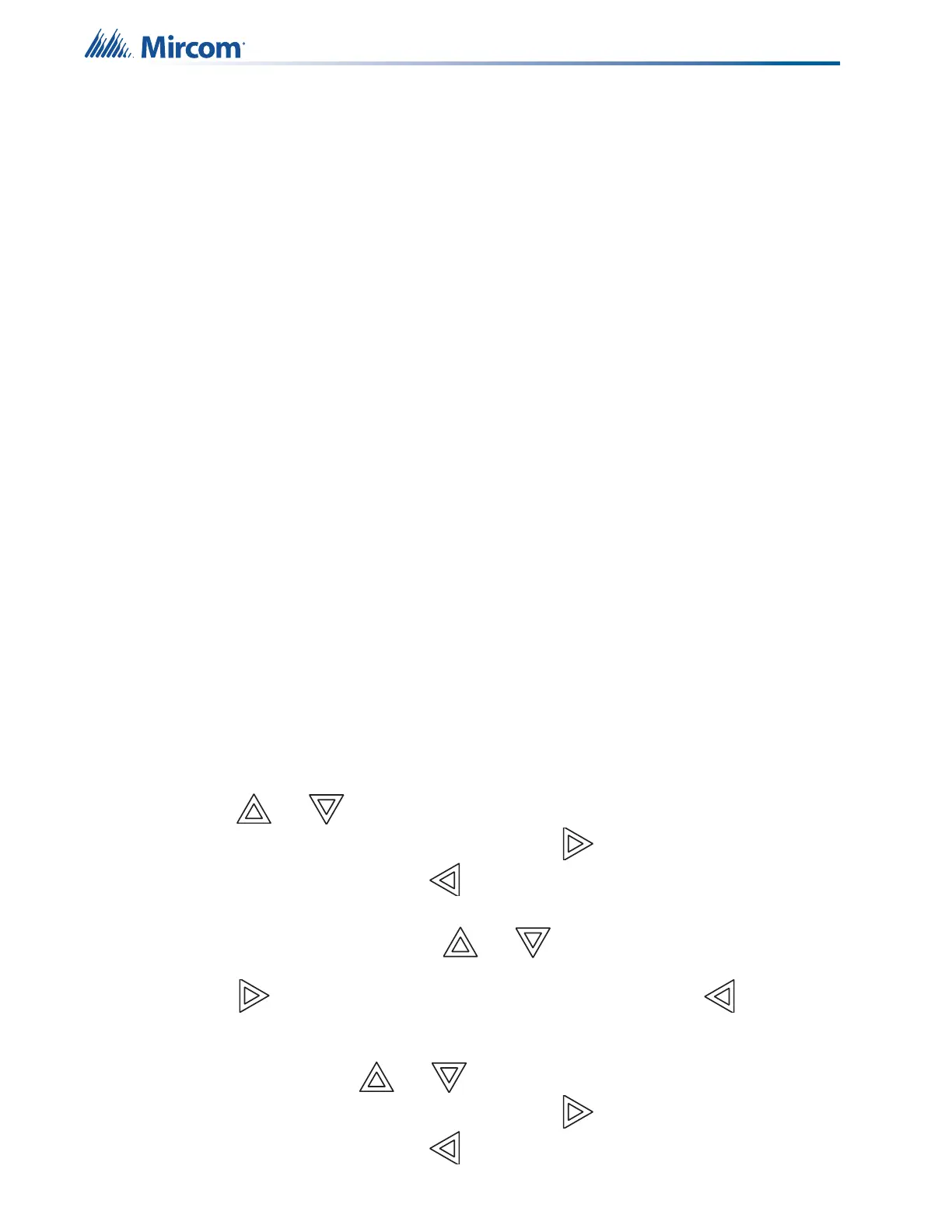10
Front Panel Indicators, Controls, and Operation
2.4.13 Acknowledge (or Automatic Alarm Signal Silence or Automatic Alarm
Signal Stop) LED
If the panel is configured as a Two Stage system, the Acknowledge LED flashes amber at the
fast flash rate while the General Alarm timer is timing. It turns ON steady amber after the Auto
General Alarm Timer is cancelled by the activation of the Acknowledge or Signal Silence
buttons. If the Auto General Alarm Timer times-out and puts the panel into General Alarm, the
Acknowledge LED turns OFF.
2.4.14 Lamp Test (Visual Indicator Test) LED
The amber Lamp Test LED illuminates steadily after the Lamp Test button is pressed and while
system is in visual indicator Test mode.
2.4.15 Configurable LED Indicators
Configurable LED indicators include16 bi-coloured zone indicators that are available for alarm,
supervisory, and monitor annunciation paired with 16 trouble LEDs available for trouble
annunciation.
2.5 Display Controls
2.5.1 LCD Display
The display is a large, four line, 20 character back-lit alphanumeric LCD. It displays
information regarding the panel, its circuits, and devices. An on-screen cursor is controlled by
the cursor buttons (located to the right of the display) for menu selection and control. Report
information provided by the LCD display include Alarm Log, Event Log, Current Levels,
Verification, and Maintenance reports.
2.5.2 Queue Buttons
Use the queue buttons to select a particular queue to review.
• Press the Alarm Queue button to cycle through all the unacknowledged alarms. Press
and to cycle through all the alarms, both acknowledged and
unacknowledged. Press the right cursor button to scroll up by 10 events at a time.
Press the left cursor button to scroll down by 10 events at a time.
• Press the Supervisory Queue button to cycle through all the unacknowledged
supervisory conditions. Press and to cycle through all supervisory
conditions, both acknowledged and unacknowledged. Press the right cursor button
to scroll up by 10 events at a time. Press the left cursor button to scroll down
by 10 events at a time.
• Press the Trouble Queue button to cycle through all the unacknowledged trouble
conditions. Press and to cycle through all troubles, both acknowledged and
unacknowledged. Press the right cursor button to scroll up by 10 events at a time.
Press the left cursor button to scroll down by 10 events at a time.
