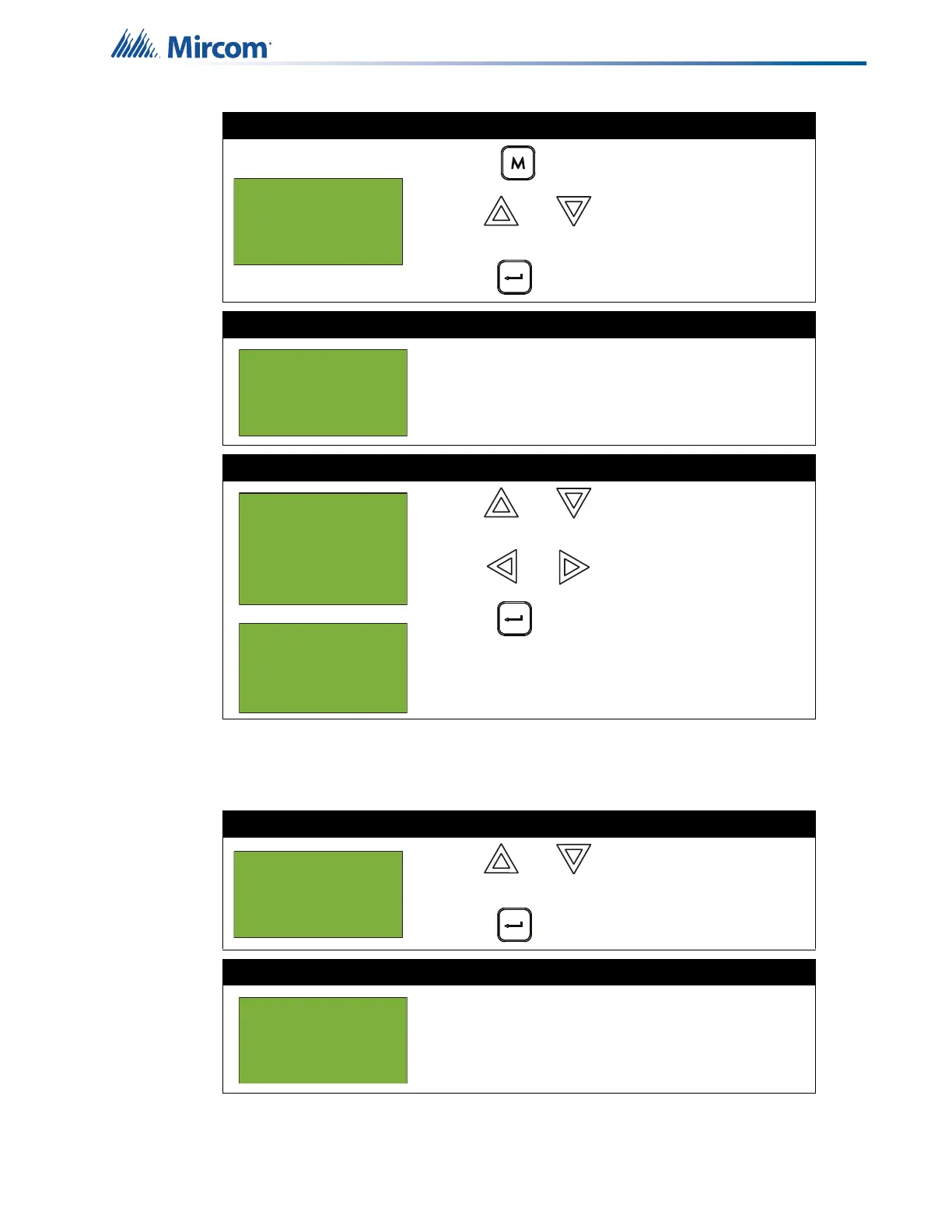55
Front Panel Menu Operation
5.11 9. Clear Verification Counter
Select this option if you want to clear the verification counter.
Step 1: Select Clear Event Log
1. Press to select the Command Menu.
2. Use and to scroll the cursor to “Clear
Event Log”.
3. Press to continue.
Step 2: Enter your passcode (if required)
Enter your passcode. See page 16 for instructions on
entering passcodes.
Step 3: Select the log to clear
1. Use and to select the log you want to
clear.
2. Use and to select “yes” or “no”.
3. Press to continue.
The system displays the messages “Please stand-
by erasing log...” and then “Log(s) cleared”, then
returns to the Command Menu.
Step 1: Select Clear Verification Counter
1. Use and to scroll the cursor to “Clear
Verif Count”.
2. Press to continue.
Step 2: Enter your passcode (if required)
Enter your passcode. See page 16 for instructions on
entering passcodes.
- Command Menu-
6 Day/Night mode
7 Set Time
8 Clear Event Log
Enter passcode for
level 2 or higher:
- Select Log -
1 Alarm Log
2 Event Log
3 Walktest Report
4 All Logs
Are you sure you
want to clear all
the entries in the
selected log(s)?Y
- Command Menu-
7 Set Time
8 Clear event log
9 Clr Verif Count
Enter passcode for
level 2 or higher:
