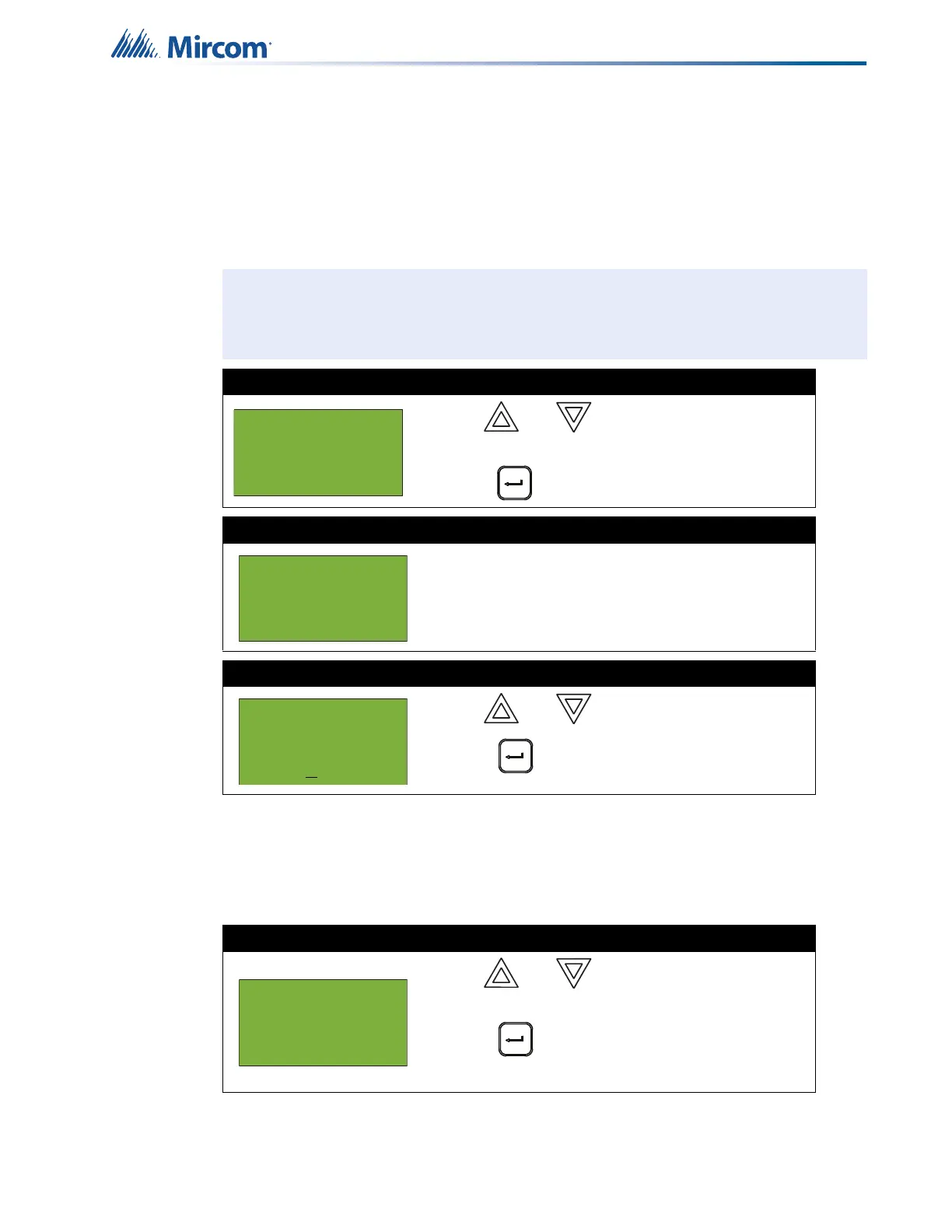53
Front Panel Menu Operation
5.8 6. Day/Night Mode
Using the Configurator, you can program day mode and night mode separately for different
system sensitivity levels.
Select the Day/night mode option in the Command Menu if you want to manually set the Day/
night mode.
At this point the display varies, depending on your choice:
• If you selected “yes”, continue to step 4.
• If you selected “no”, the display shows the message “Operation cancelled”, and then it
returns to the Command Menu.
Note: If the Enable Auto After Hours option has not been not enabled in the
Configurator, then the display shows the message “Auto mode not configured”
when you select the “Day/Night mode” option.
Step 1: Select Day/Night Mode
1. Use and to scroll the cursor to “Day/
Night mode”.
2. Press to continue.
Step 2: Enter your passcode (if required)
Enter your passcode. See page 16 for instructions on
entering passcodes.
Step 3: Select “yes” or “no”
1. Use and to select “yes” or “no”.
2. Press to continue.
Step 4: Select mode
1. Use and to select “Manual Daytime”,
“Manual Night”, or “Auto day/night”.
2. Press to continue.
The display returns to the Command Menu.
- Command Menu -
4 Input Simul.
5 Walktest
6 Day/night mode
Enter passcode for
level 2 or higher:
Day/night mode set
to auto daytime
operation
Change?Y
- Select Mode -
1 Manual Daytime
2 Manual Night
3 Auto day/night
