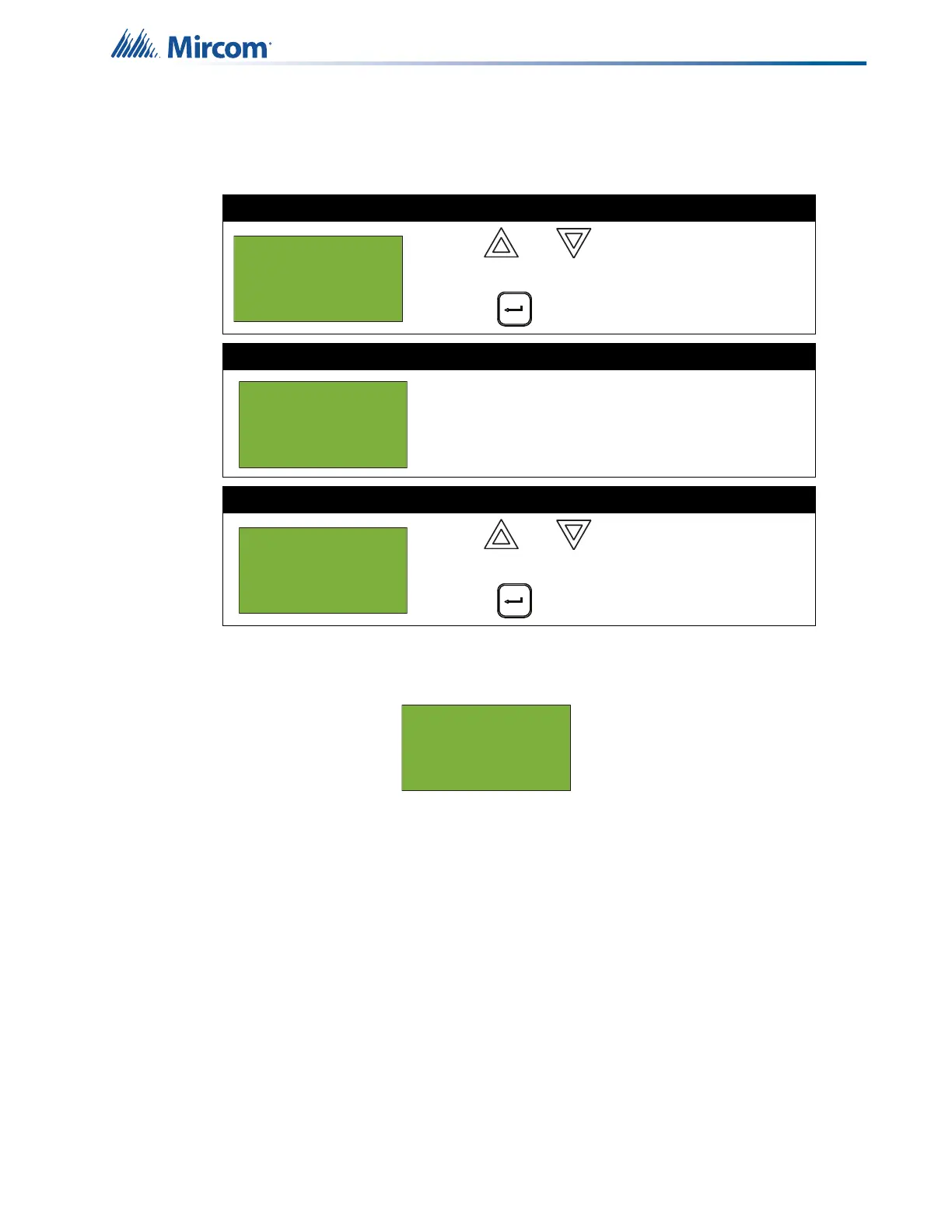57
Front Panel Menu Operation
5.13 11. Configuration
Select this option if you want to see the information regarding the configuration in the system.
5.13.1 Config Info
The FleX-Net™ FX-4000 display shows the following while in Config Info mode:
Press the down arrow button to see the build time (the date and time when the firmware on the
CPU was built).
Press the down arrow button again to see the BACnet information.
Press the down arrow button again to see the IP information for this node (the IP address, the
subnet mask, and the default gateway).
Press the down arrow button again to see the version of the FPGA chip; this information is for
troubleshooting.
Step 1: Select Configuration
1. Use and to scroll the cursor to
“Configuration”.
2. Press to continue.
Step 2: Enter your passcode (if required)
Enter the passcode. See page 16 for instructions on
entering passcodes.
Default is Level 2 passcode required.
Step 3: Select the option
1. Use and to select one of the three
options, described below.
2. Press to continue.
- Command Menu -
9 Clr Verif Count
10 Network Restart
11 Configuration
Enter passcode for
level 2 or higher:
- Configuration -
1 Config Info
2 Select Version
3 Factory
- Config Info -
KeyID: 0x0054a06c
ESDNo: 00001010
TechNo: 00000001
