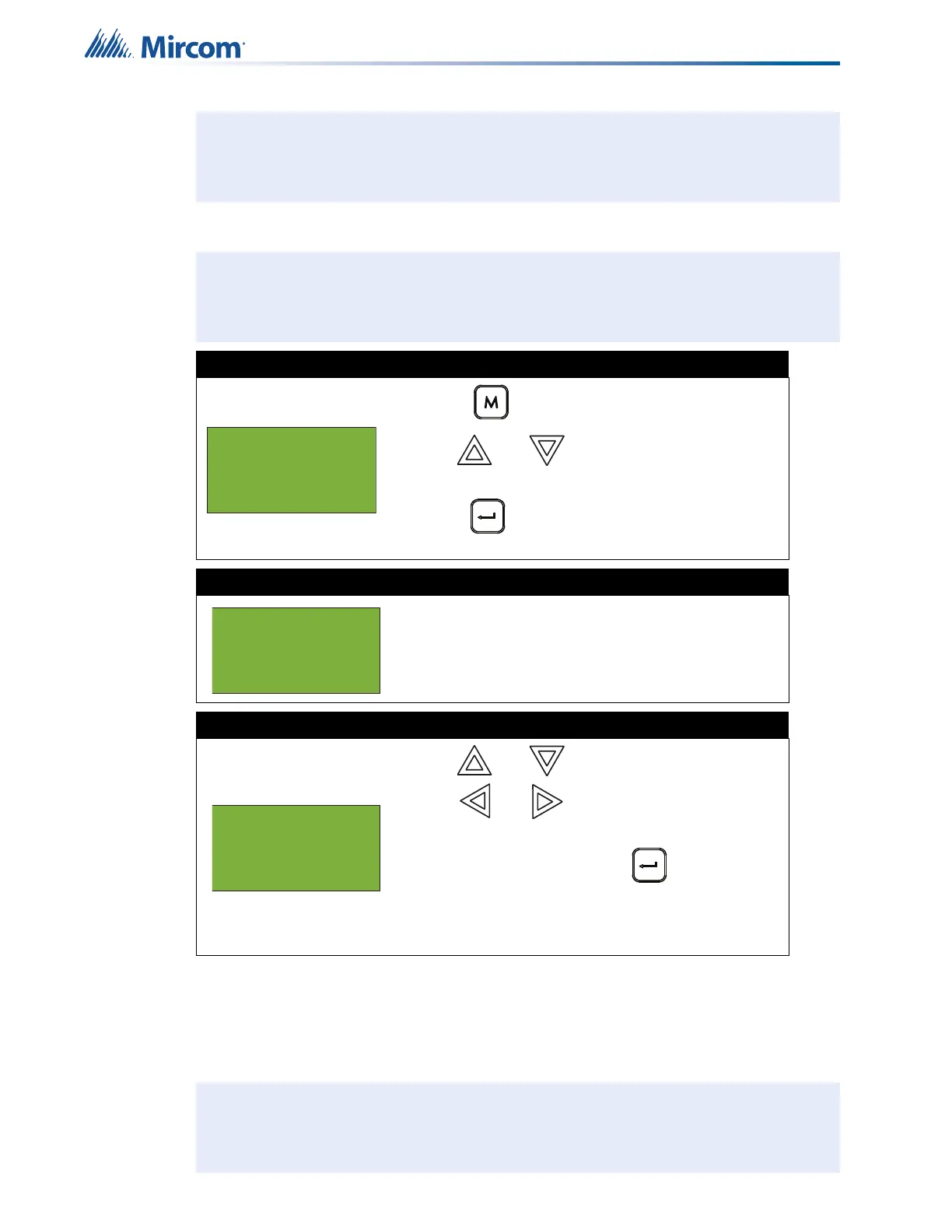54
Front Panel Menu Operation
5.9 7. Set Time
5.10 8. Clear Event Log
Select this option if you want to clear the Alarm Log, General Log, Walk Test Log, or all the
logs.
Note: The panel stays in the mode you select until you change it to another mode.
Note: To set the date, you must use the Configurator.
Step 1: Select Set Time
1. Press to select the Command Menu.
2. Use and to scroll the cursor to “Set
Time”.
3. Press when the cursor flashes beside “Set
Time” to select the Set Time option.
Step 2: Enter your passcode (if required)
Enter your passcode. See page 16 for instructions on
entering passcodes.
Step 3: Set the time
• Use and to change the time.
• Use and to move from hours, to
minutes, to AM/PM.
• When you are finished, press to return to the
Command Menu.
The system displays the message “Time updated”,
then returns to the Command Menu.
Note: This option clears the logs on all the nodes.
- Command Menu -
6 Day/Night mode
7 Set Time
8 Clear Event Log
Enter passcode for
level 2 or higher:
- Change Time -
Time: 12:08 PM
