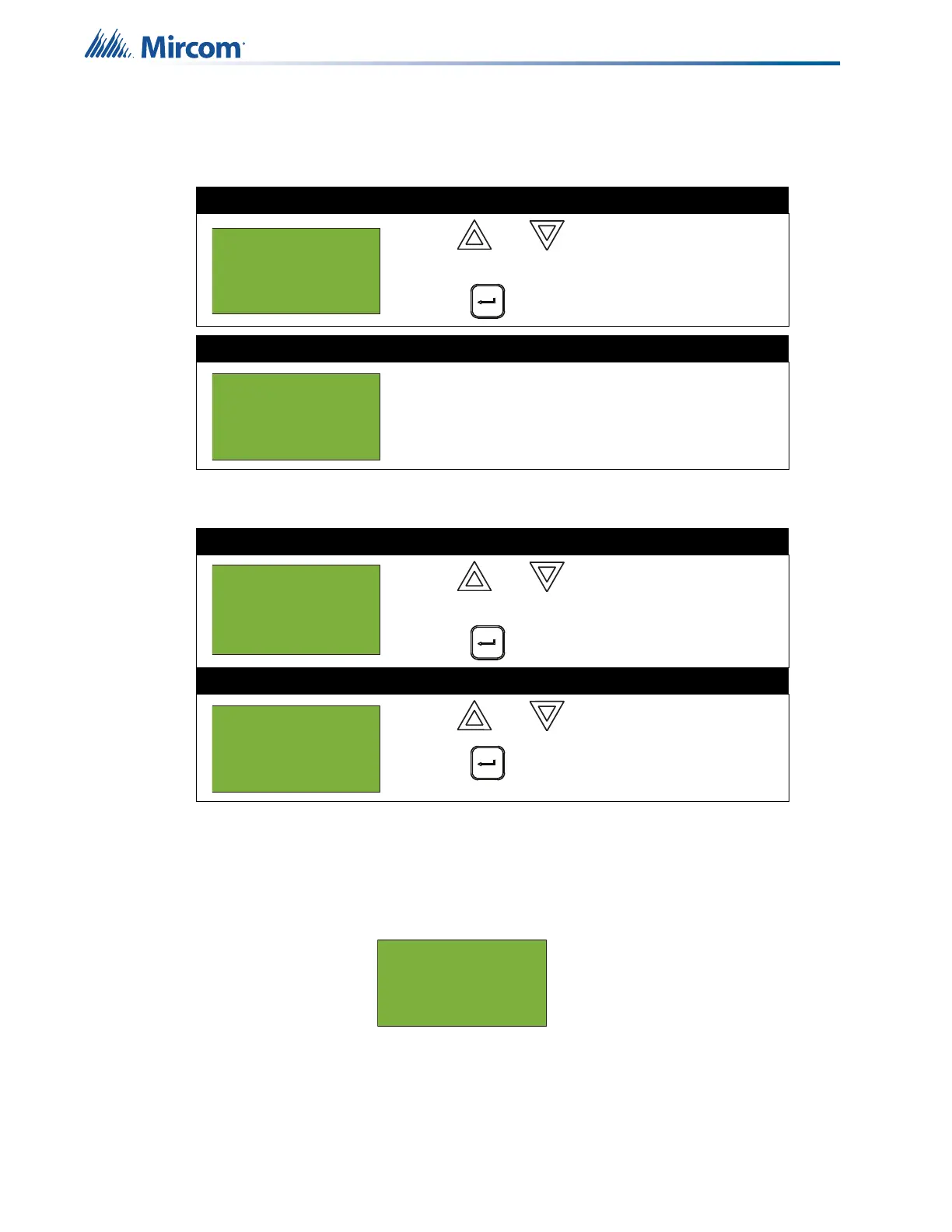58
Front Panel Menu Operation
5.13.2 Select Version
Select this option if you want to select the configuration version to make active.
The FleX-Net™ FX-4000 display shows the following while in Select Version mode:
At this point the display varies, depending on your choice:
• If you select “no”, the display shows the message “Operation Cancelled”, then it returns
to the Command Menu.
• If you select “yes”, the system restarts and the display shows:
Step 1: Select Choose Configuration
1. Use and to scroll the cursor to “Select
Version”.
2. Press to continue.
Step 2: Enter your passcode (if required)
Enter your passcode. See page 16 for instructions on
entering passcodes.
Step 3: Select the configuration version to load
1. Use and to select the which version of
configuration you wish to make active.
2. Press .
Step 4: Select “yes” or “no”
1. Use and to select “yes” or “no”.
2. Press to continue.
- Configuration -
1 Config Info
2 Select Version
3 Factory
Enter passcode for
level 2 or higher:
- Select Version -
1 V1: Job
2 V2: Job Rev 2
3 V3: Job Rev 3
Are you sure you
want to change the
system
configuration ?Y
System
Configuration
in process ...
