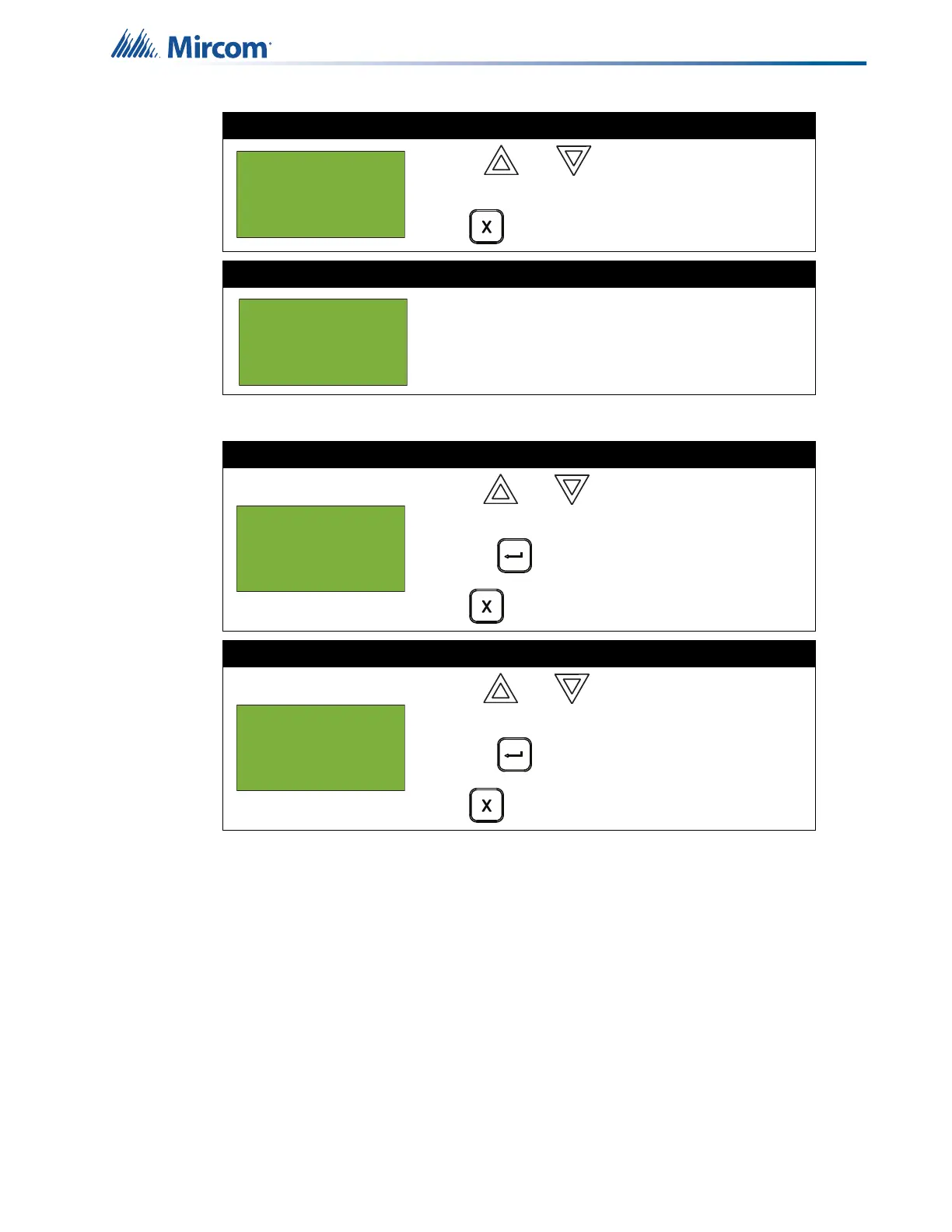51
Front Panel Menu Operation
5.7.6 Walk Test Printer Report
Step 2: Walk test report on screen
• Use and to scroll the cursor
through the Walk Test log.
Press to exit and return to the Command Menu.
Step 3: Walk test device report on screen
Device display is as shown.
The device ID is shown in the
format described in section 5.15 on page 60
.
A = total number of alarm events for the device.
T = total number of trouble events for the device.
Step 1: Select the Walk Test Report
1. Use and to scroll the cursor through the
menu.
2. Press to select the “Walktest report” option.
Press to exit and return to the Command Menu.
Step 2: Select the Printer option
1. Use and to scroll the cursor through the
menu to Printer.
2. Press to select Printer.
Press to exit and return to the Command Menu.
One Man(or 1st Floor)
A:nnnn D:nnnn R:nnnn
T: nnnn D:nnnn R:nnnn
Press CANCEL to end
02-01-03IN-S104.001
A: nnn T:nnn
Tag 1
Tag 2
- Walktest -
1 One Man
2 Walktest report
- Walktest -
1 Printer
2 Screen
