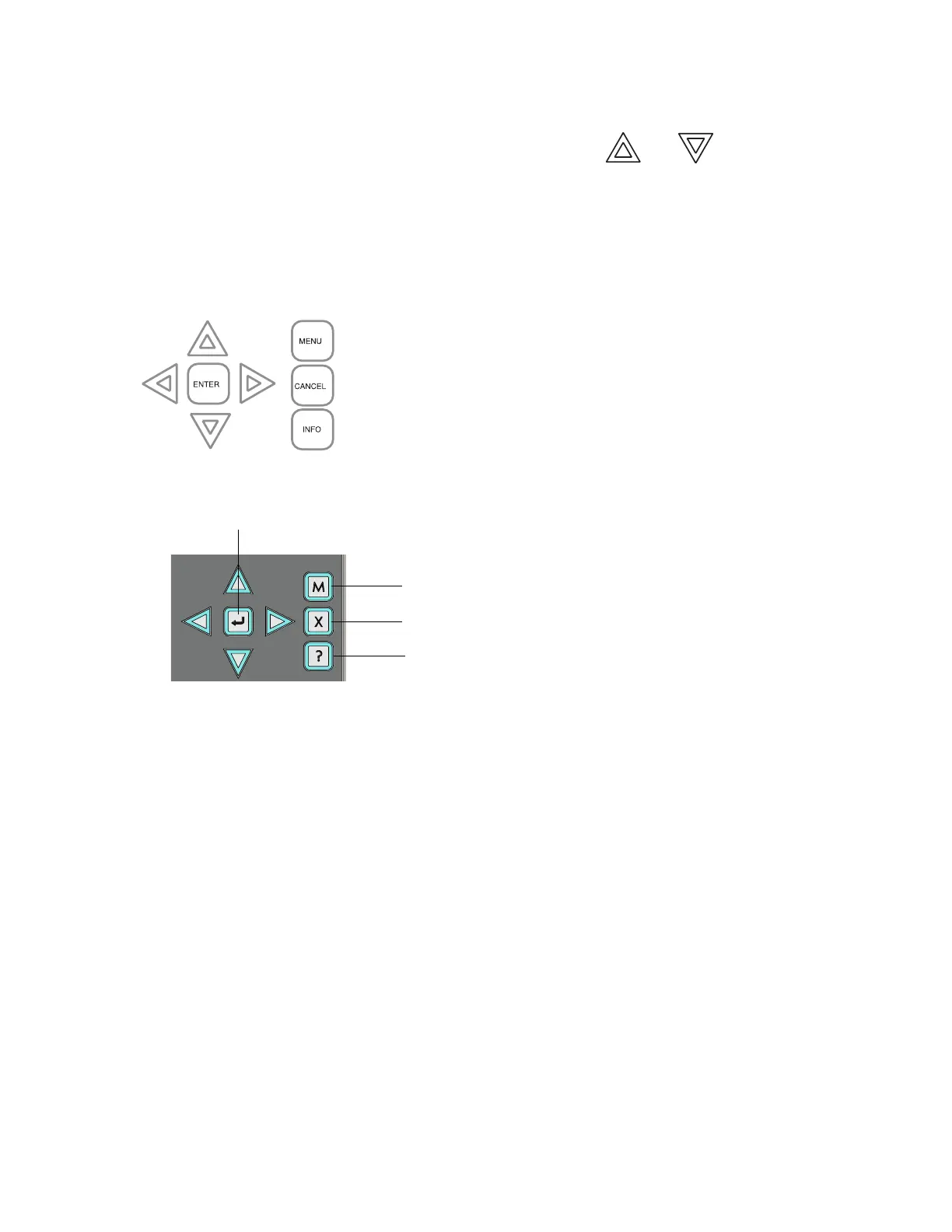Front Panel Indicators, Controls, and Operation
7
•Use the Monitor/Building Queue Button to show all monitor conditions. Pressing this button
will show the latest monitor information on the LCD display. Use and to view all
queued monitor conditions.
Queues are displayed on the screen according to a priority sequence. Queue priority ranking from
highest to lowest is as follows: alarm, supervisory, trouble, and monitor. If, for example, you are
viewing a monitor queue and an alarm occurs, the display will immediately display the alarm
condition. Also, if there is no activity on the system for 10 seconds after you have pressed a queue
button, the display will switch to the highest priority condition.
Cursor Buttons
Figure 9 Classic Display: Cursor Buttons
Figure 10 New DS Display: Cursor Buttons
Located around the Enter button, the cursor buttons up (previous), down (next), right, and left allow
you to select items on the LCD display. The up and down buttons scroll through lists in a continuous
loop.
Enter Button
Use this button to select a displayed item on the LCD display.
Cancel Button
Use this button to cancel an operation or exit a menu.
Menu Button
Use this button to view the Command Menu.
Info Button
Push and hold this button to get detailed information about any displayed item.
Signal Silence Button
Pressing the Signal Silence button after the panel is in alarm turns on the Signal Silence LED and
deactivates any silenceable indicating circuits. Non-silenceable circuits are unaffected. Signals will
re-sound upon any subsequent alarm. This button does not function during any configured Signal
Silence Inhibit Timer period. It also does not function if indicating circuits are active as the result of
a fire drill. In a two stage system, if the Auto General Alarm Timer has not timed out, the Signal
Silence button also performs the same function as the Acknowledge button.
