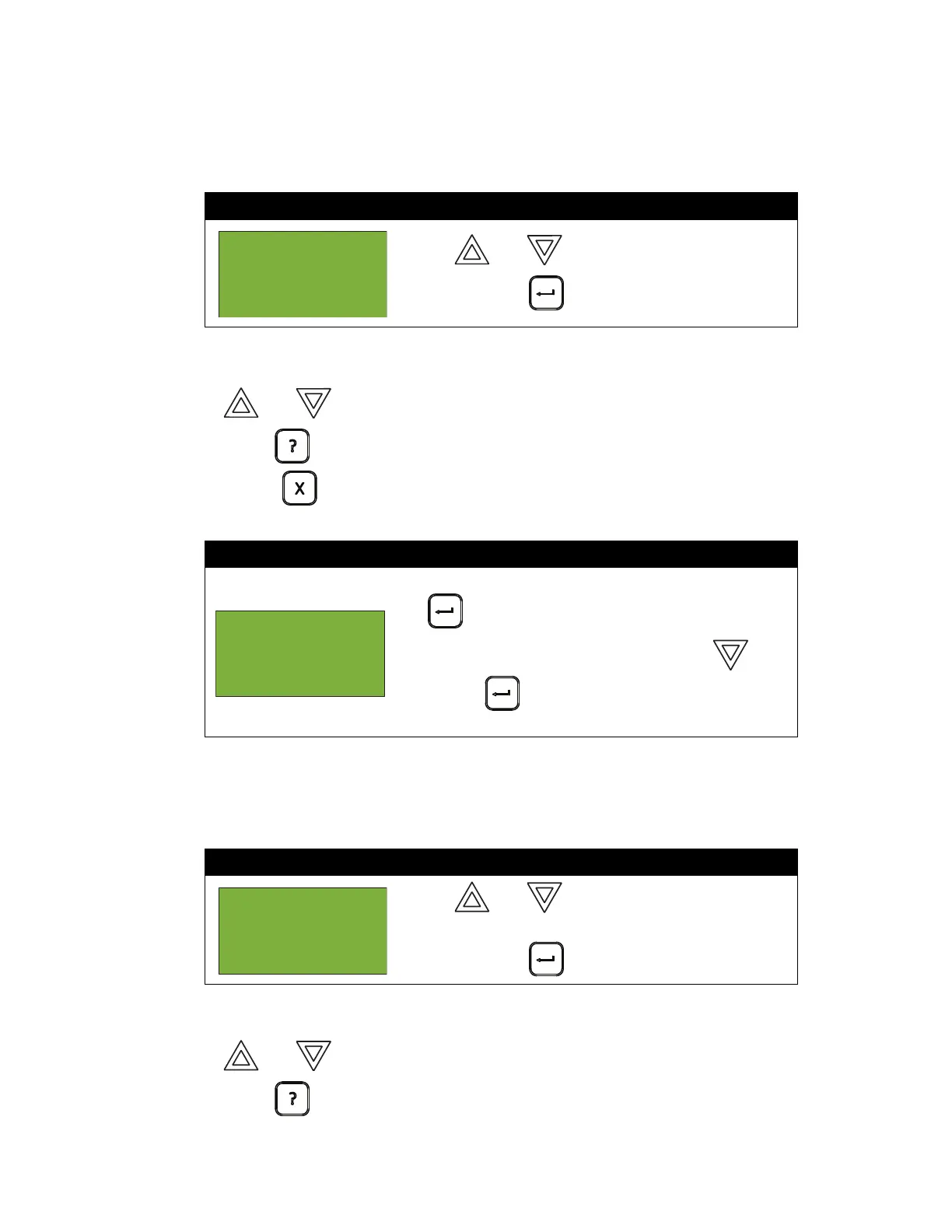FX-2000 User Guide
14
Alarm Log
The Alarm Log reports on all alarm events. Alarm events are listed in order of the most recent event
to the earliest. The maximum number of recorded alarm log entries is 1000. Once the system
reaches 1000 entries, any new entry will cause 500 of the oldest entries to be deleted.
At this point the display will vary, depending on whether or not a printer is connected to the panel.
If a printer is not connected to the panel, the Alarm Log will print to the display.
• Use and to scroll the cursor through the log.
•Hold INFO ( ) down for more information on the logged event.
Press CANCEL ( ) to exit to the Reports Menu.
If a printer is connected to the panel, follow step two, below.
Event Log
The Event Log reports on all events: alarms, troubles, and button pushes. Events are listed in order
of the latest (most recent) event to the earliest. The maximum number of recorded event log entries
is 2000. Once the system reaches 2000 entries, any new entry will cause 1000 of the oldest entries
to be deleted.
At this point the display will vary, depending on whether or not a printer is connected to the panel.
If a printer is not connected to the panel, the Event Log will print to the display.
• Use and to scroll the cursor through the log.
•Hold INFO ( ) down for more information on the logged event.
Step 1: Select the Alarm Log
1. Use and to scroll to “Alarm Log”.
2. Press ENTER ( ) to continue.
Step 2: Print the Alarm Log
•To print the Alarm Log to the printer, press ENTER
( ) when the cursor flashes beside “Printer”.
•To print the Alarm Log to the screen, press then
ENTER ( ) to select “Screen”. Follow the
instructions above to navigate the Alarm Log.
Step 1: Select the Event Log
1. Use and to scroll the cursor to “Event
Log”.
2. Press ENTER ( ) to continue.
- Reports
Menu -
1 Alarm Log
2 Event Log
^
- Report to -
1 Printer
2 Screen
- Reports
Menu -
1 Alarm Log
2 Event Log
^
