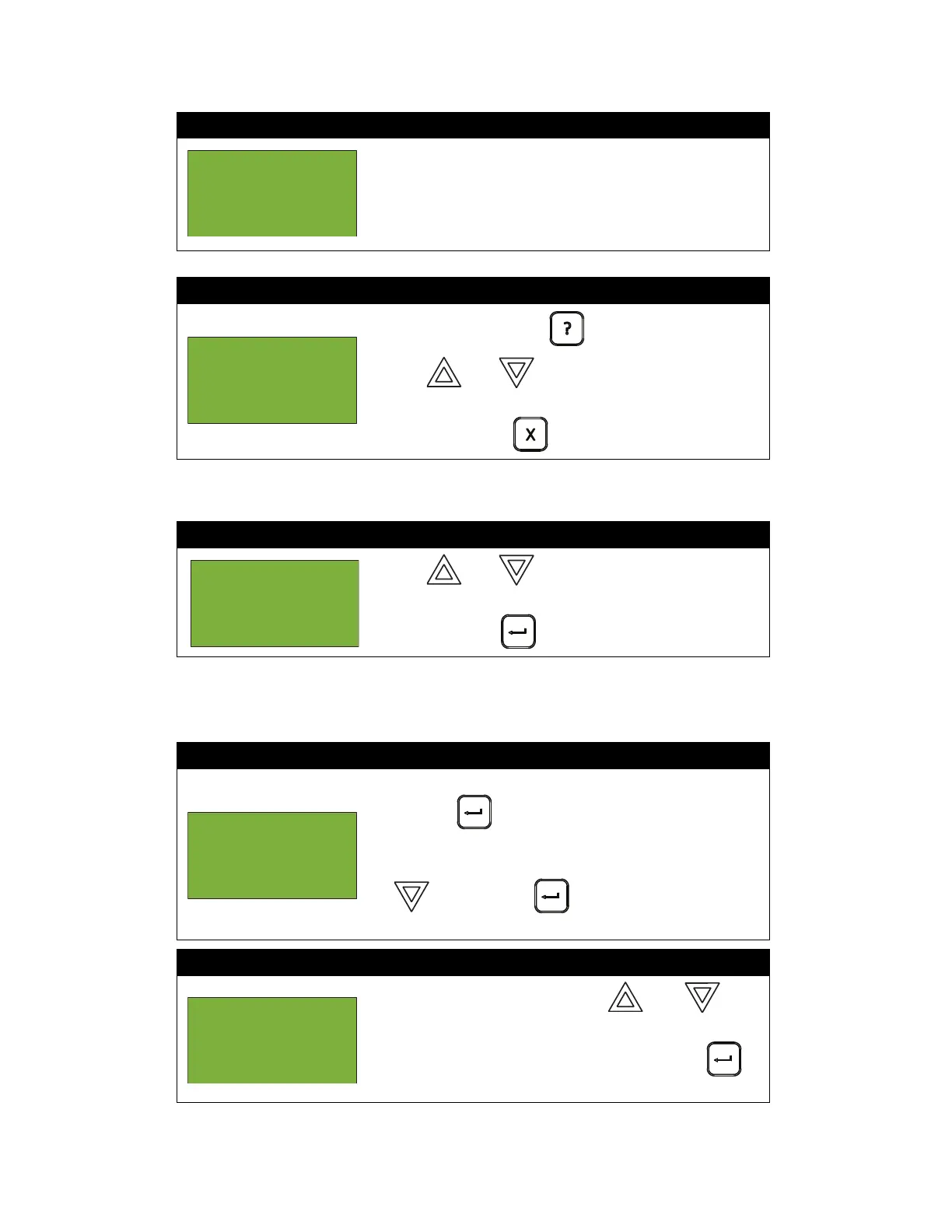Front Panel Menu Operation
17
Maintenance Report
This option reports on all devices that are greater than 60% of alarm.
At this point the display will vary, depending on whether or not you have a printer connected.
• If a printer is not connected to the panel, skip to step 3.
• If a printer is connected to the panel, follow steps 2 and 3, below
Step 4: If the display shows...
...the display will return to the Reports Menu.
OR
If the display shows...
•Press and hold INFO ( ) to view the details.
•Use and to scroll the cursor through the
records.
•Press CANCEL ( ) to exit to the Reports Menu.
Step 1: Select Maintenance Report
1. Use and to scroll the cursor to “Maint
Report”.
2. Press ENTER ( ) to continue.
Step 2: Print the Maintenance Report
• To print the Maintenance Report to the printer, press
ENTER ( ) when the cursor flashes beside
“Printer”.
•To print the Maintenance Report to the screen, press
then ENTER ( ) when the cursor flashes
beside “Screen”.
Step 3: Select loop number
•Select a loop number by using and to
scroll through the numbers, or
•Select all loop numbers by pressing ENTER ()
and waiting five seconds.
No verified
devices
found.
Loop 2 Address
005
Low Profile
ION Det
- Reports
Menu -
3 Current
Levels
^
^
- Report to -
1 Printer
2 Screen
-Select Loop
Number -
Loop: _ _ _