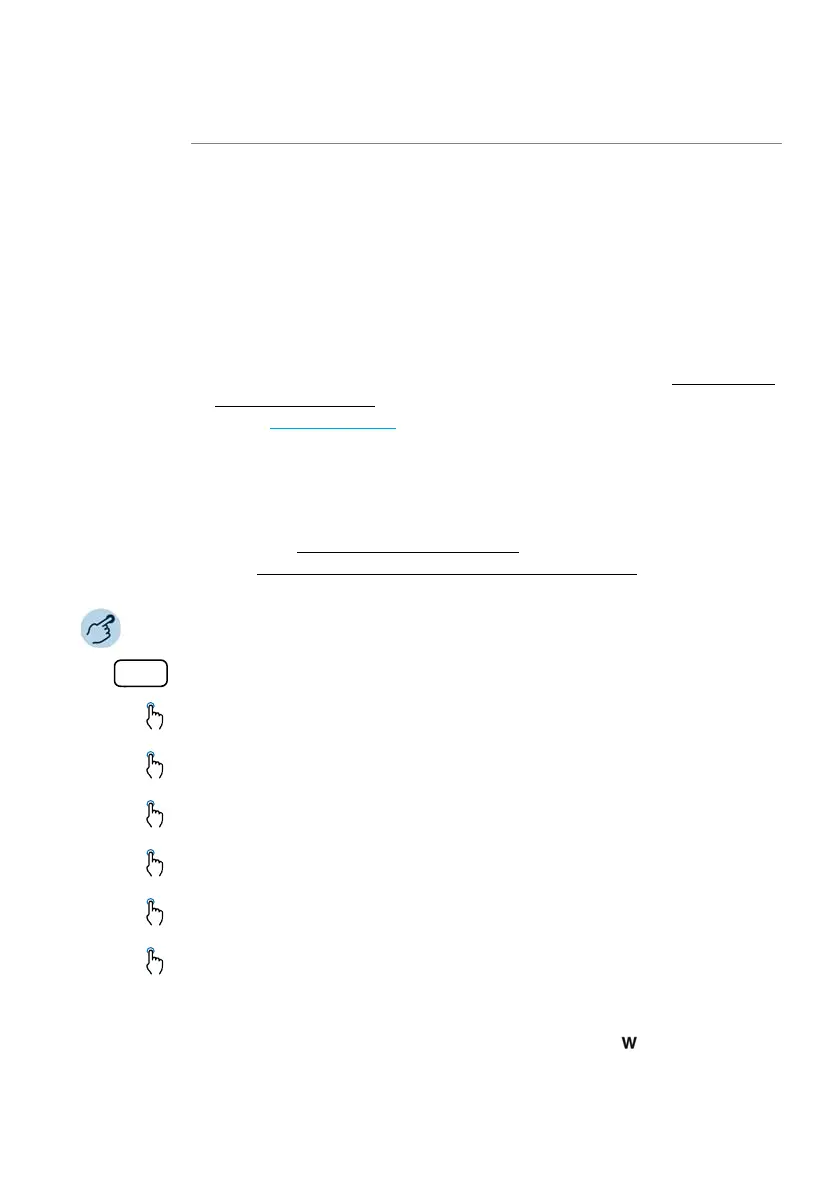Phoning
Mitel 6873 SIP 67
eud-1744/1.4 – R5.0 HF2 – 10.2017
Notes: • Depending on the system configuration your system administrator can
specify that you are notified by e-mail whenever you receive a new
voice message (with the voice message attached). Contact your system
administrator for more information.
• To find out how to configure a voice mail, refer to chapter "Configuring
voice mail", page 86 or the user guide “User Guide Voice Mail Systems”
on the Mitel DocFinder.
• Voice messages to another voice mailbox that you are entitled to
access are listed in the same voice mailbox as your own. You have the
same editing options.
Voice messages can be managed via the system menu, a function key
(see chapter "Configuring keys", page 89
), or the Self Service Portal (see
chapter "MiVoice Office 400 Self Service Portal", page 9
).
Forward Forward the voice message to another user. You can
decide whether to keep a copy of each voice message. A
forwarded voice message is indicated by an additional
letter which is the first letter of the softkey.
Play Play voice message.
Menu Description
Press the function key for Voice mail.
Play voice message:
Select the entry you want and press the Play softkey.
Calling up detailed information on a voice message:
Select the entry you want and press the Detail softkey.
Deleting a voice message:
Select the entry you want and press the Delete softkey.
Deleting all voice messages:
Select an entry and delete all entries with the Delete all softkey.
Call the contact person who left the voice message:
Select the entry you want and press the Dial softkey.
Forwarding voice messages:
1. Select the entry you want and press the Forward softkey.
2. Enter the number you want and press the Send softkey.
3. If you wish to keep a copy of the voice message, answer the question with the
Yes softkey. Accordingly, the entry will be labelled with for forwarded.
