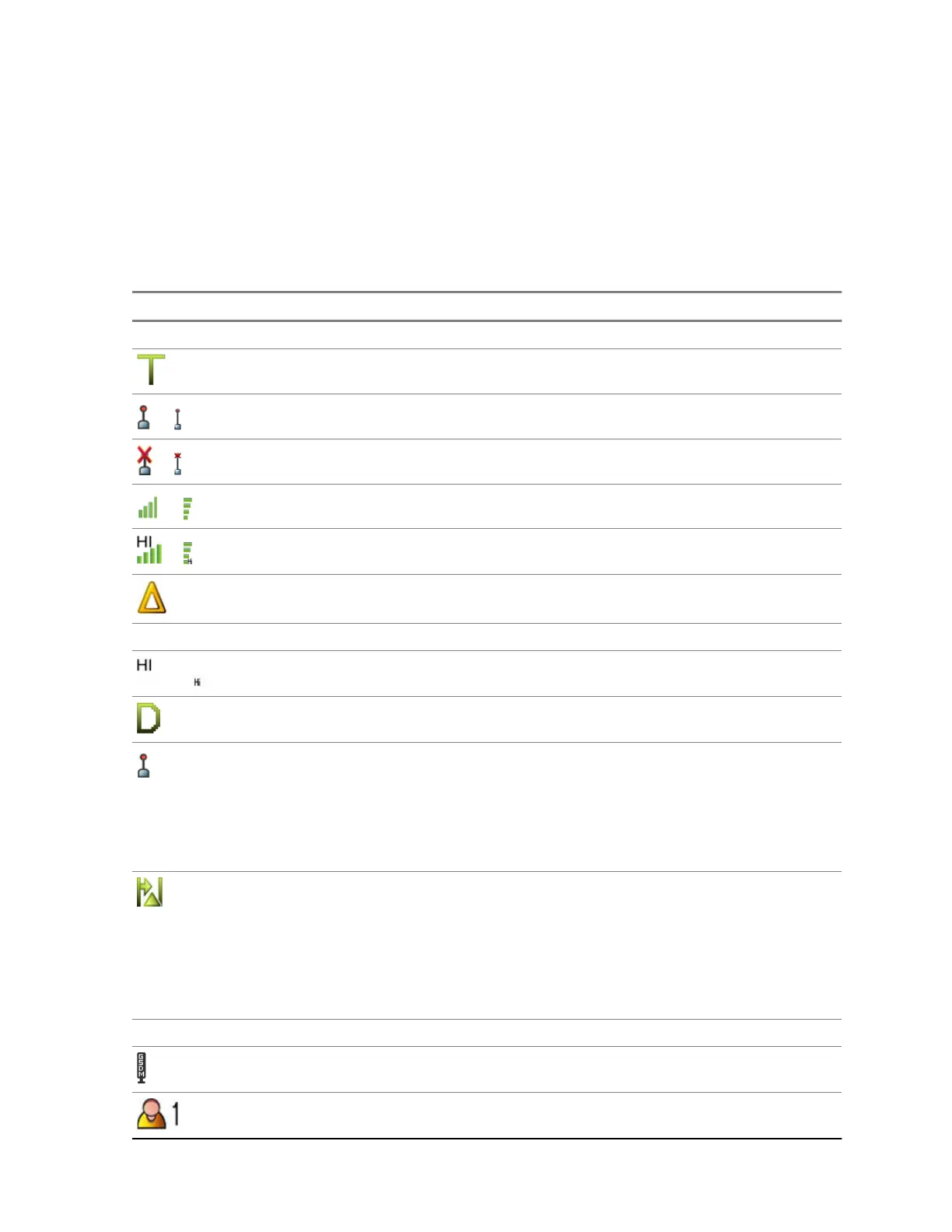2.7
Status Icons
Status icons appear when your radio is engaged in certain activities or when you have activated certain
features.
Depending on your service provider settings, status icons can appear in normal or large size. By
default, they are large on the home screen and normal when browsing though the radio menu.
Table 7: Status Icons
Icon Description
Trunked Mode Operation (TMO)
Trunked Mode Operation
or
In Service
or
No Service
or
Signal Strength – The more bars, the stronger the signal.
or
RF Power – Indicates that High RF Power is enabled. Shows the signal strength.
The more bars, the stronger the signal.
Migration – Indicates that the radio is registered to a foreign network.
Direct Mode Operation (DMO)
or
High RF Power: idle or transmitting – Indicates High RF Power option is enabled
and the radio is either in idle mode or is transmitting a call.
Direct Mode – Indicates that radio is in Direct Mode (radio-to-radio communication).
DMO Gateway Communication Mode – Indicates that gateway is selected. The icon
has the following status:
• Solid – when the radio is synchronized with the gateway.
• Blinking – when the radio is not synchronized or during attachment.
• No icon – during radio-to-radio and repeater communication.
DMO Repeater Communication Mode – Indicates that the Repeater or GW + Rep
option in DMO Mode is selected. The icon has the following status:
• Solid – when the radio has detected the repeater (for example, when the radio
receives a presence signal).
• Blinking – when the radio has not detected the repeater or during attachment.
• No icon – during a radio-to-radio and gateway communication.
General Icons
Graceful Service Degradation Mode
Selected User Profile – Indicates one out of four user profiles which you can select.
MN003460A01-AE
Chapter 2: Getting Started
23
