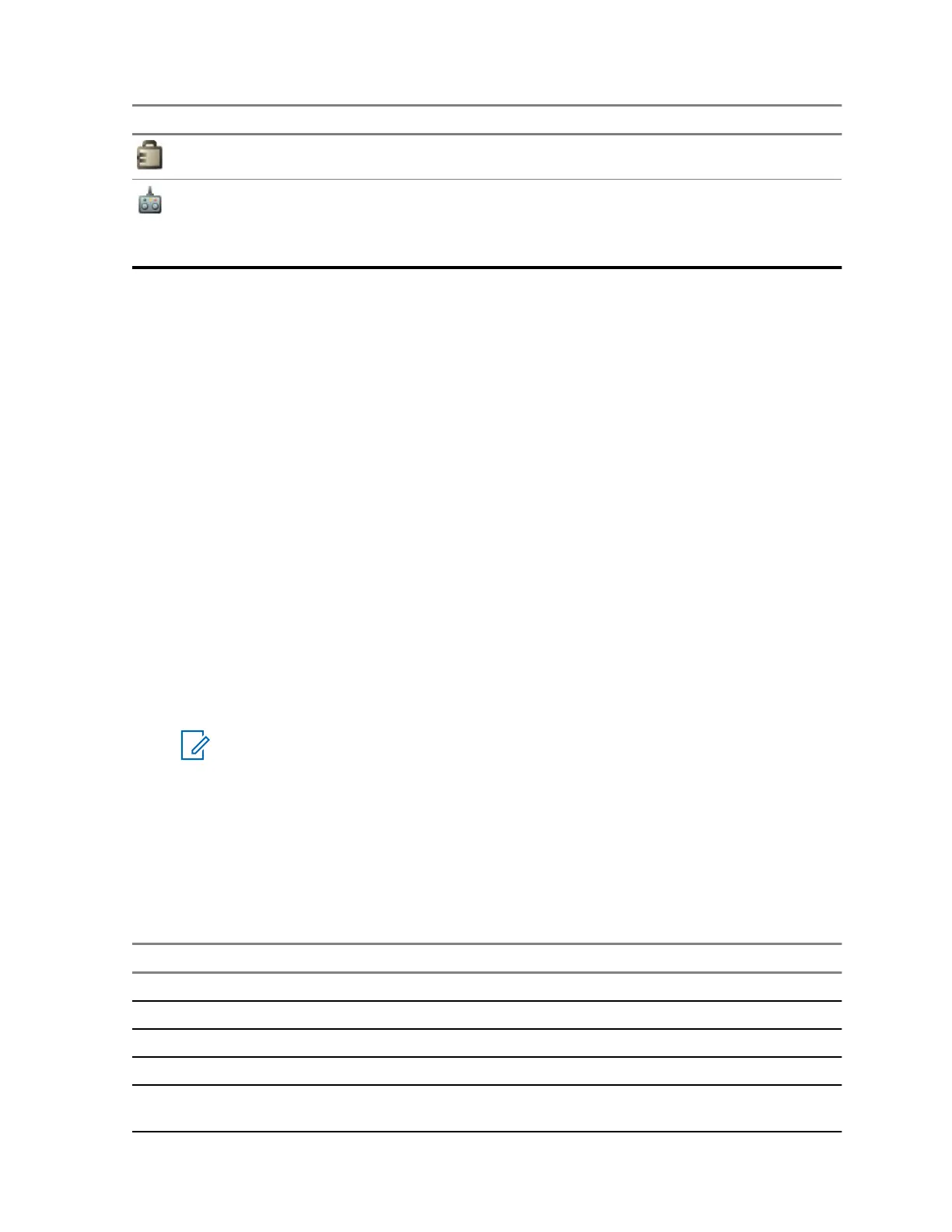Icon Description
Keys Locked – Indicates that keys are locked.
Remote Control – Indicates that the radio is being remotely controlled and some
commands are being executed in the background. For example, when the radio is
being controlled by special SDS messages or triggered to send a GNSS location re-
port.
2.8
Entering TMO or DMO Mode
Prerequisites: Your service provider can enable this mode.
Procedure:
1 From the home screen, press Options.
2 Select Trunked Mode/Direct Mode.
2.9
Selecting Talkgroups
Follow these procedures to select talkgroup manually. If the selected talkgroups is an InterSystem
Interface (ISI) talkgroup, your radio can migrate to another talkgroup linked network, changing the
talkgroup automatically.
Prerequisites: Talkgroups are pre-set by your service provider.
Procedure:
From the home screen, use one of the following methods:
• Select Options → TG by Folder. Select a folder (for example, Favorite) and then a talkgroup
name.
NOTICE: Your radio can access up to three levels of the folder structure.
2.10
One-Touch Buttons
The One-Touch Button feature allows you to activate a feature by a long key press of the Up or Down
navigation keys. Your service provider can assign one-touch functions to these keys.
Table 8: One-Touch Button Features
Feature Description
Activation of Covert Mode Turns Covert Mode on or off.
Call-Out Box Displays the list of call-out sessions.
Change Audio Profile Changes to the specific audio profile.
Change Font Level Increases the font size by one level.
Display Operational-Tacti-
cal Address (OPTA)
Displays the OPTA.
MN003460A01-AE
Chapter 2: Getting Started
25
