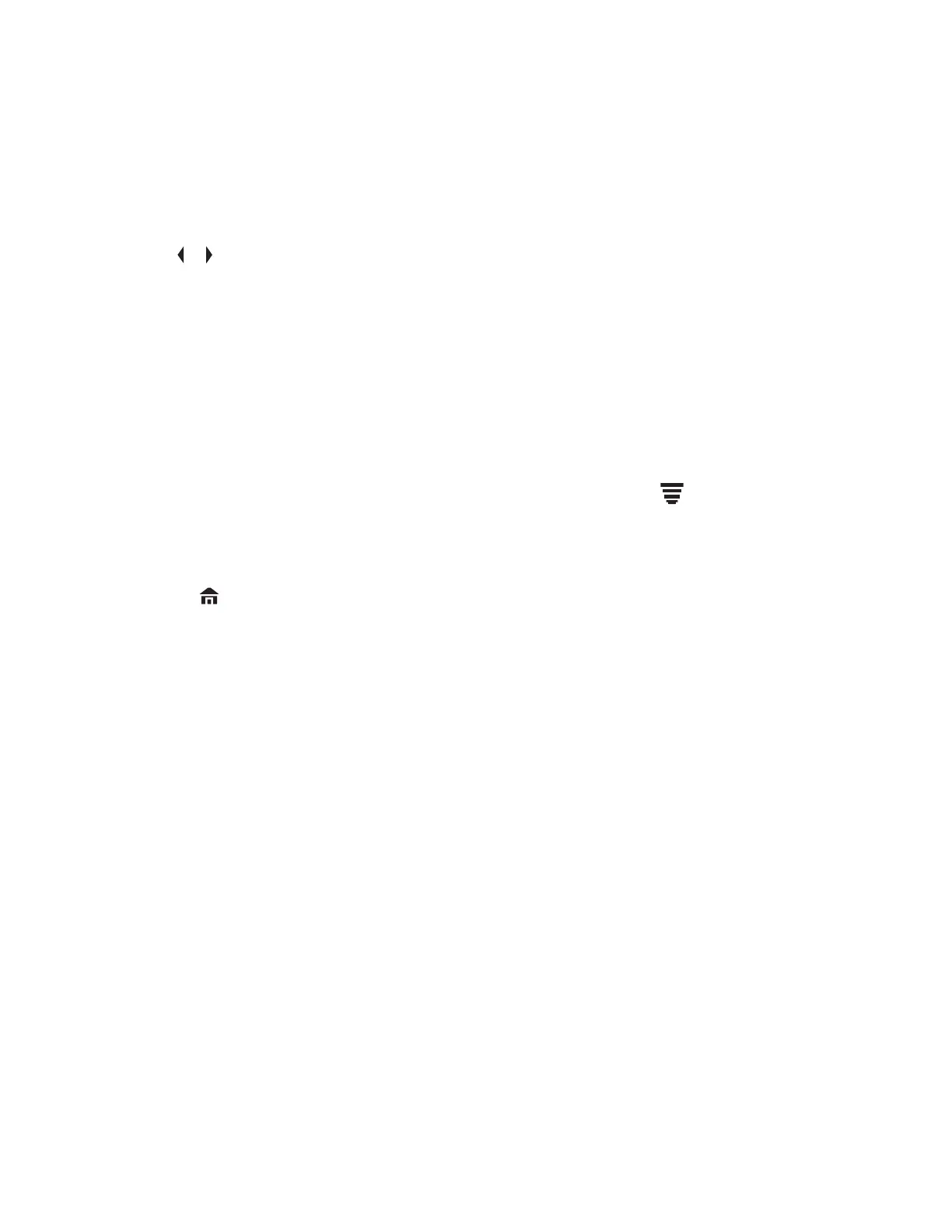7.27.3
Checking the Wi-Fi Configuration and Status of the Radio
Procedure:
1 Perform one of the following actions:
• Long press the preprogrammed Wi-Fi button.
•
or to WiFi and press the Menu Select button directly below WiFi.
The display shows the current status of the Wi-Fi as described next.
Searching
Looking for available Wi-Fi networks that have been preprogrammed into the radio.
Connecting
In the process of connecting to a found Wi-Fi network.
Connected
Connected to one of the preprogrammed Wi-Fi networks.
No Service
No available networks or connection with one of the networks failed.
If the radio is Wi-Fi connected, you see a Wi-Fi signal strength indicator, on the front
display.In addition, the WiFi menu shows Connected under the connection Status heading,
what network you are connected to under the Network heading, and the signal strength to that
network under the Sig Strength heading.
2 Press to exit.
7.28
Utilities
This chapter explains the operations of the utility functions available in your radio.
7.28.1
Using the Flip Display
When and where to use: This feature allows you to flip the content of the top display upside down.
It is particularly useful when you would like to read the top display while the radio is still in the carry
holder attached to your belt.
Procedure:
To flip the display, press and hold the programmed Light/Flip button.
7.28.2
Selecting a Basic Zone Bank
Prerequisites: The Basic Zone Select feature must be programmed to the 3-Position A/B/C Switch,
while the Basic Zone Bank feature must be programmed to any side button or Top (Orange) button to
use this feature.
MN001424A01-AW
Chapter 7 : Advanced Features
114
