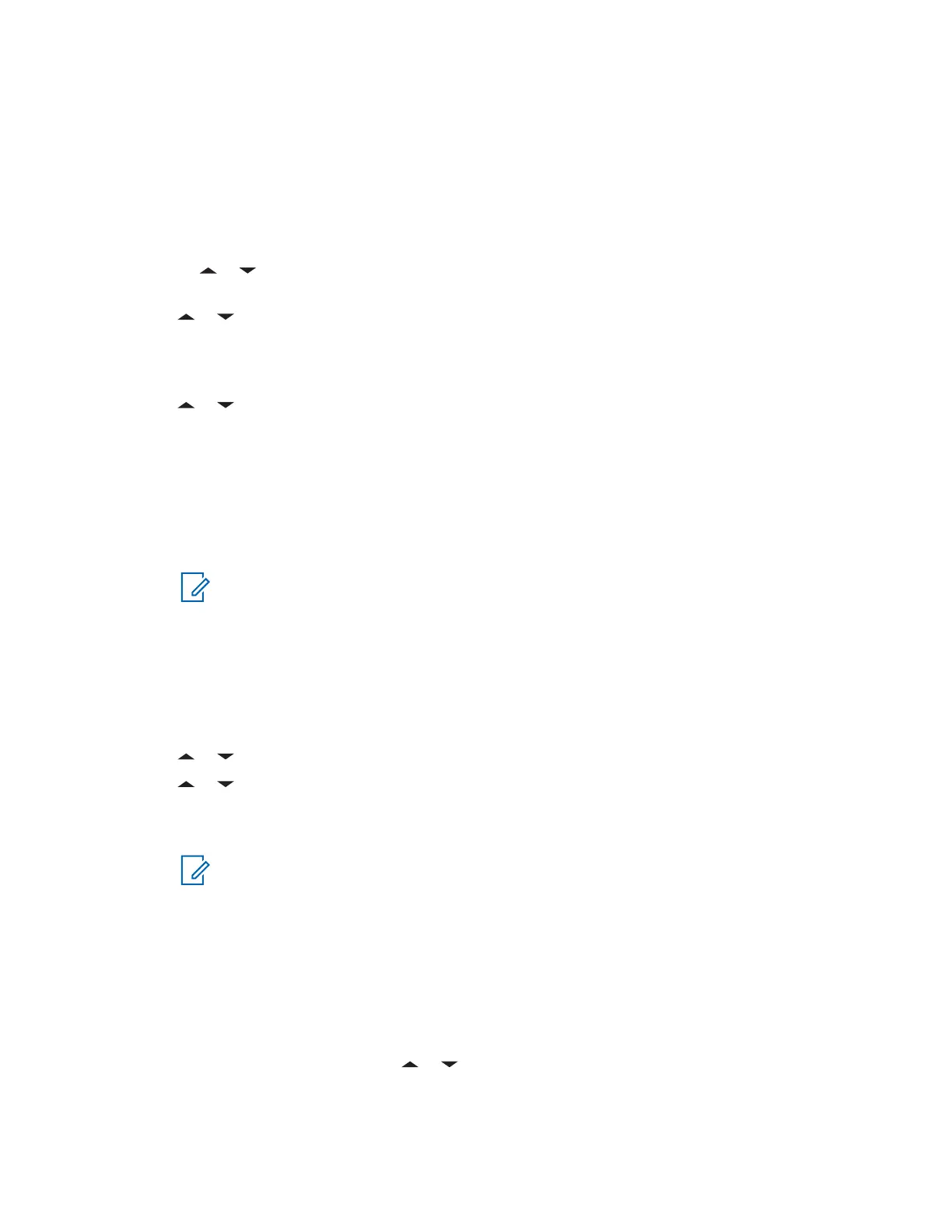7.16.2.10.1
Viewing a Sent Text Message
Procedure:
1 Perform one of the following actions:
• Press the preprogrammed Data Feature button or the TMS Feature button to access the
TMS feature screen.
• or to TMS and press the Menu Select button directly below TMS to access the TMS
feature screen.
2 or to Sent and press the Menu Select button below Sel.
The display shows a list of aliases or IDs, with the recipient of latest sent message on top.
3 or to the required aliases or ID and press the Menu Select button below Sel to view the
message.
While on the view message screen, press the Menu Select button directly below Optn , Del , or
Back to access the option.
• Select Optn to configure the message settings.
• Select Del to delete the message.
• Select Back to return to the previous screen.
NOTE: The icon at the top right corner of the screen indicates the status of the message.
See Status Icons on page 28 for more information.
7.16.2.10.2
Sending a Sent Text Message
Procedure:
1 Press the Menu Select button directly below Optn while viewing the message.
2 or to Send Message and press the Menu Select button directly below Sel .
3 or to scroll through the address list and select the required address.
4 Press the Menu Select button below Send or the PTT button to send the message.
NOTE: Press the Menu Select button directly below Back at any time to return to the
previous screen.
You can append a priority status and/or a request reply to your message. See Priority
Status and Request Reply for New Text Messages on page 79 for more information.
7.16.2.11
Deleting a Text Message
Procedure:
1 From the Inbox or Sent screen, or to scroll through the messages.
2 Press the Menu Select button directly below Del to delete the current message.
MN001424A01-AW
Chapter 7 : Advanced Features
83
