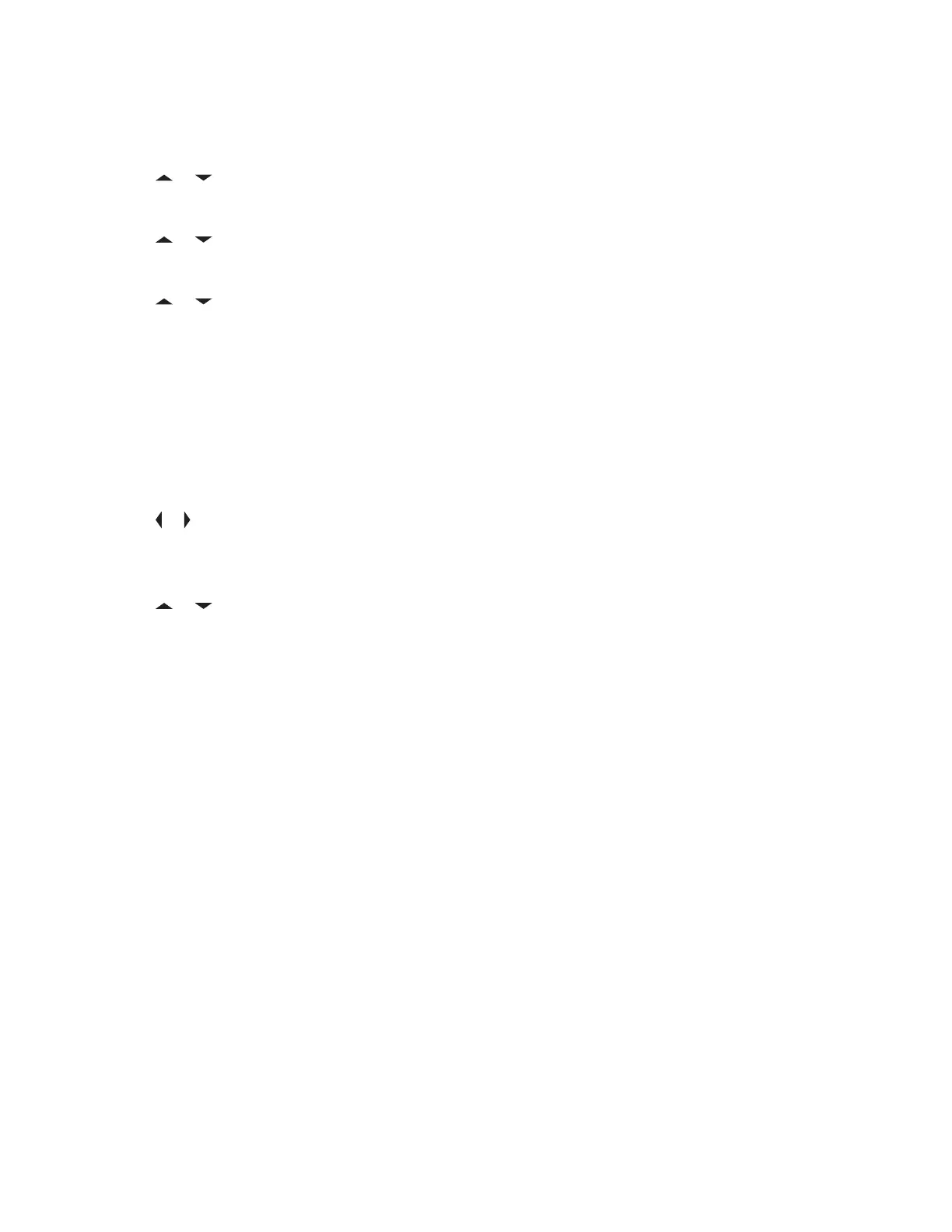2 Press the Menu Select button directly below Edit.
The display shows Search Options screen.
3 or to List Selection. Press the Menu Select button directly below Sel .
The display shows Select Zone screen.
4
or to the required zone. Press the Menu Select button directly below Sel .
The display shows Select Chan screen.
5 or to the required channel. Press the Menu Select button directly below Sel .
The display shows Channel updated.
6 Press the Menu Select button directly below Exit to return to Home screen.
7.2.6.3
Deleting a Channel in the Dynamic Zone
Prerequisites: To perform this operation, the radio must be in the Dynamic Zone.
Procedure:
1
or to ZnPr then press the Menu Select button directly below ZnPr to enter Program Zone
screen.
The display shows the dynamic channels list.
2
or to the saved dynamic channel then press the Menu Select button directly below Del.
The display shows Channel deleted screen.
3 Press the Menu Select button below Exit to return to Home screen.
The Home screen shows <Dynamic Zone Channels>.
If the channel deleted is the Home channel, the Home screen shows <Zone Name>“Blank”.
7.2.7
Zone-to-Zone Cloning
This feature only supports Model 3.5 and Model 2.5.
Zone Cloning clones conventional zones from one radio to another.
You can select the followings zones from a source radio and clone them into a target radio.
• Clone enabled zones
• Dynamic Zones
• Multiple Private Line (MPL)
You can clone the zones by connecting the source radio and target radio with a clone cable. The target
radio must be digital, band, and FCC mandate compatible with the source radio.
7.2.7.1
Cloning Zones
Procedure:
1 On the source radio, press the Menu Select button directly below Clon.
MN001424A01-AW
Chapter 7 : Advanced Features
54
