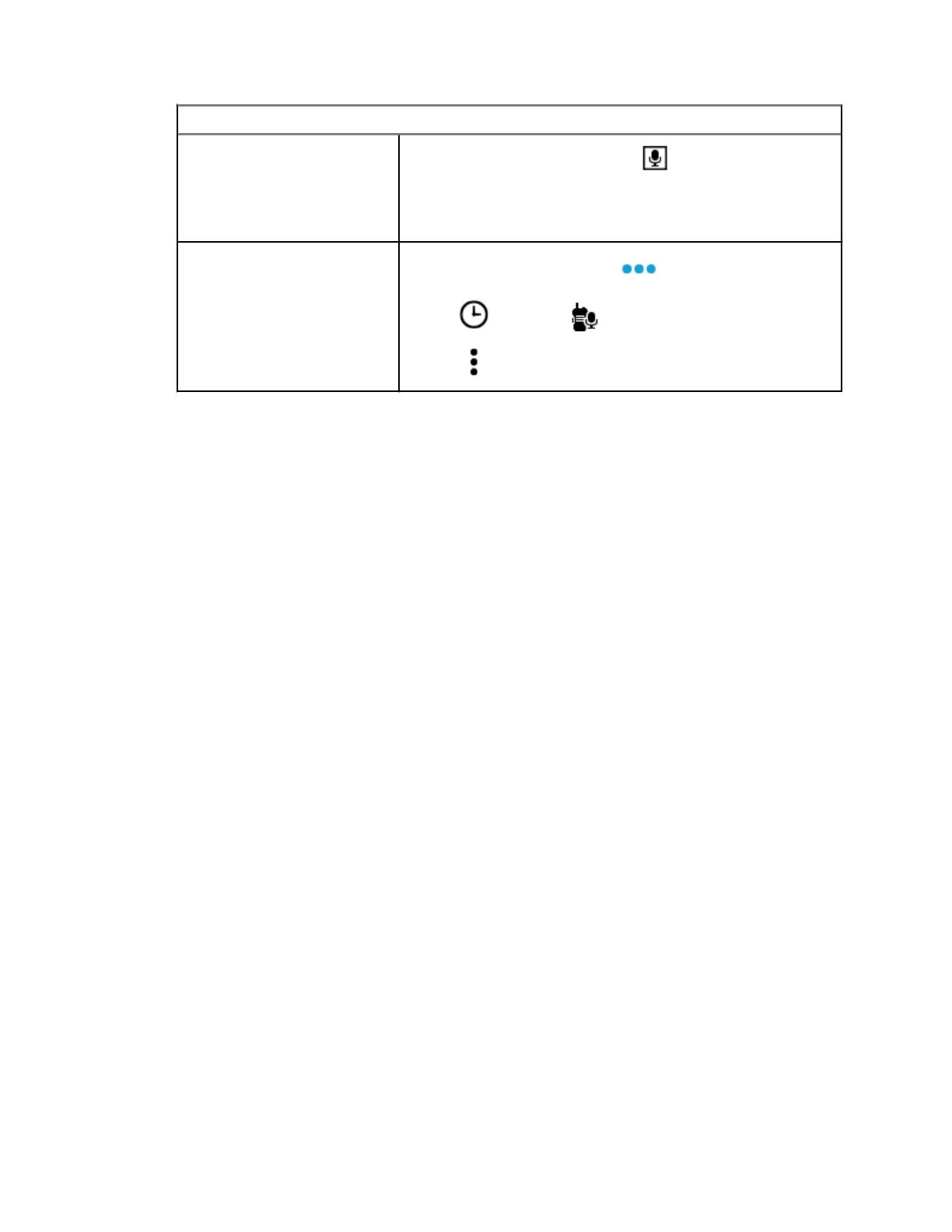Option Actions
c To play a saved call audio, tap Saved conv. and
tap the call that you want to play. The radio autoplays
the audio that you have selected up to the newest saved
audio.
Saving Received Calls
a From the Home screen, tap More.
b Tap Recents→ All conv..
c Tap Context Menu→Save all.
MN009207A01-AA
Chapter 21 : Recent Calls
85
