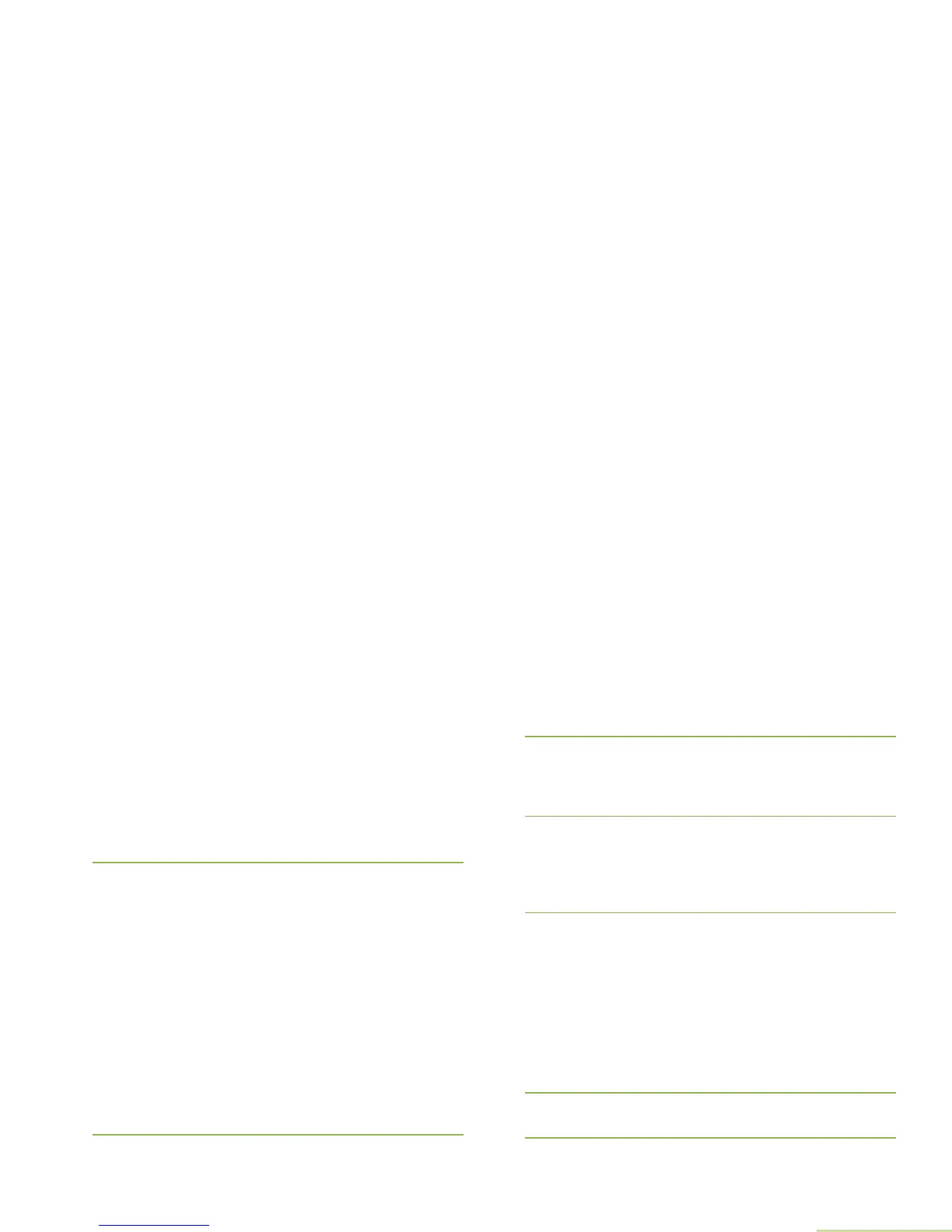Advanced Features
English
123
5 If the list shows the required device, U or D to the device
name and press the Menu Select button directly below Sel
to connect to the device.The radio starts pairing to the
device.
OR
Press the Menu Select button below Back to return to
Bluetooth feature screen.
OR
Press
H or the Menu Select button below Exit to return to
Home screen.
Note: This Search function stops when you initiate pairing to
a device.
To continue with Bluetooth pairing, please see Pairing with LF
MPP Pairing Feature on page 119.
Turning Bluetooth Visibility On
Turning Bluetooth visibility to on enables other Bluetooth
devices to search for your radio. The visibility of the Bluetooth is
set to off by default.
Procedure:
1 < or > to BT. Press the Menu Select button directly below
BT to access the Bluetooth feature screen.
2 U or D to Visibility and press the Menu Select button
directly below On. The status changes to Visible to all.
Visibility mode is enabled.
OR
When the timer expires, the status changes to Visibility
failed. Repeat step 1.
OR
1 Press the preprogrammed button to enable the Bluetooth
visibility feature.
2 You hear a short, medium-pitched tone. The display shows
momentary Visible to all. Visibility mode is enabled.
OR
When the timer expires, the display shows momentary
Visibility failed. Repeat step 1.
Press the preprogrammed to toggle the Bluetooth visibility on or
off.
Receiving Pairing Request from other Devices
Procedure:
1 When your radio receives a pairing request from other
device, the display shows <Device Friendly Name> pair
request.
2 Press the Menu Select button below Ok to accept or Cncl to
refuse request pairing rquest.
