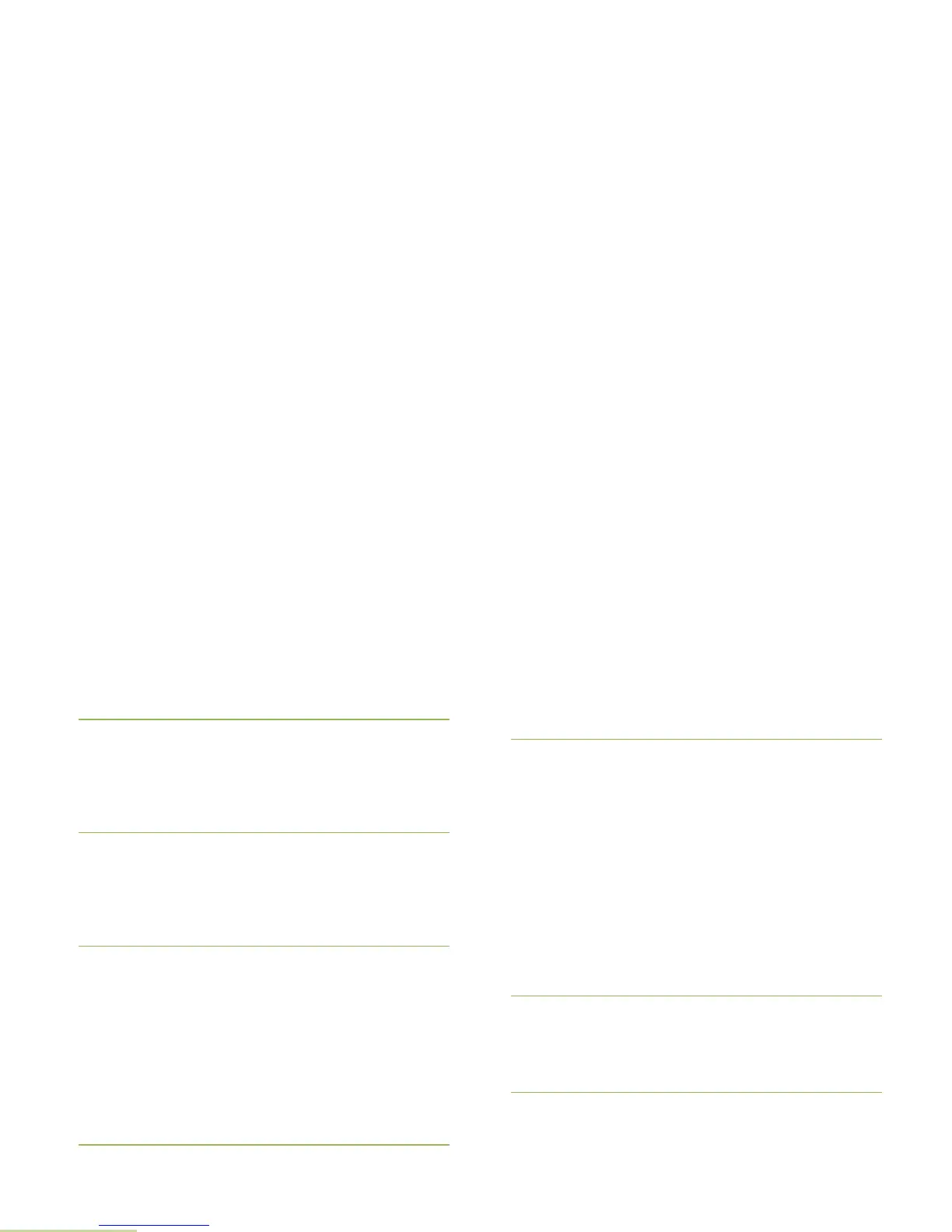Advanced Features
English
126
The display shows <Device Friendly Name> pair failed.
Repeat step 3.
4 If the PIN number is authentic, the display shows <Device
Friendly Name> paired.
OR
If the PIN number is different, the display shows <Device
Friendly Name> pair failed. The display returns to
Available Dev screen. Repeat step 3.
5 The display shows Connecting in progress... followed by
<Device Friendly Name> connected.The display returns
to Bluetooth feature screen.
OR
The display shows <Device Friendly Name> connect
failed. The display returns to Available Dev screen.
Comparing Authentication PIN by Manually Keying in
the Same PIN
Procedure:
Follow procedure Searching and Pairing the Bluetooth
Device on page 122 to search for Bluetooth devices available,
then start pairing with Authentication PIN with the following.
1 U or D to the required device. Press the Menu Select
button directly below Sel to initiate pairing.
2 The display shows Pairing in progress... followed by
requesting user to enter PIN number . A blinking cursor
appears below the Enter PIN:.
3 Use the keypad to enter the PIN.
Press
< to move one space to the left.
Press
> to move one space to the right.
Press the Menu Select button directly below Del to delete.
Press Ok to proceed. Enter the same PIN number on the
device.
OR
Press the Menu Select button below Cncl to reject. The
display shows Cancel pairing in progress... followed by
<Device Friendly Name> pair canceled and return to
Home screen.
OR
The display shows BT profiles not supported. The
display returns to Available Dev screen.
4 The radio and device continue pairing. The display shows
Pairing in progress.
OR
The display shows <Device Friendly Name> pair failed.
Repeat step 3.
5 If the PIN number is authentic, the display shows <Device
Friendly Name> paired.
OR
If the PIN number is different, the display shows <Device
