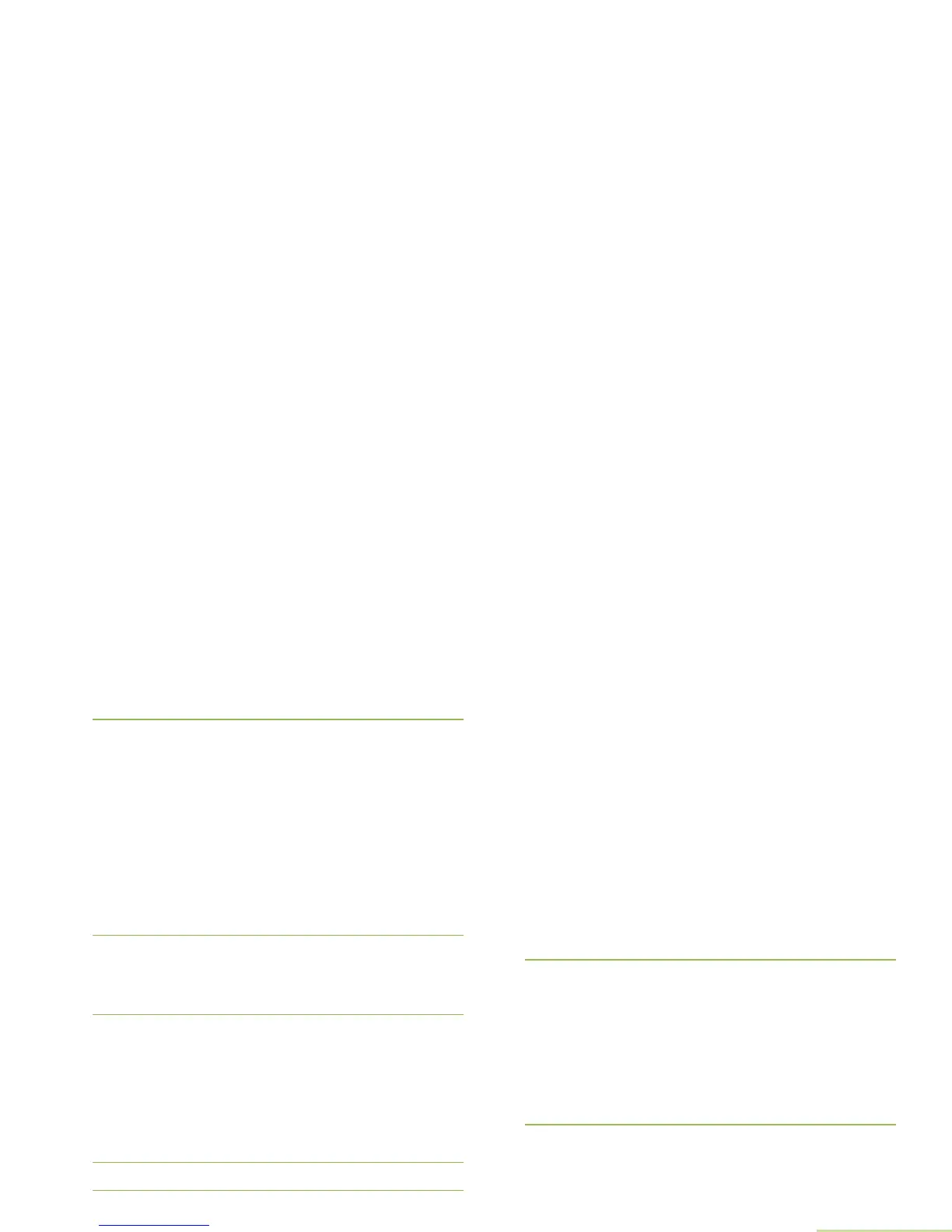Advanced Features
English
125
Friendly Name> pair canceled and return to Home
screen.
3 Once accepted, the display shows Compare PIN:
XXXXXX. Press the Menu Select button below Ok if the
PIN is correct.
OR
Press the Menu Select button below Cncl to reject if the PIN
number is incorrect. The display shows Cancel pairing in
progress... followed by <Device Friendly Name> pair
canceled and return to Home screen.
OR
When the PIN authentication timer expires, the display
shows <Device Friendly Name> pair canceled and return
to Home screen.
4 The display shows Pairing in progress....
OR
If the PIN is correct, the display shows BT profiles not
supported. The display returns to Home screen.
5 The display shows <Device Friendly Name> paired
followed by <Device Friendly Name> connected.
OR
When the pairing timer expires, the display shows <Device
Friendly Name> pair failed.
OR
When the connecting timer expires, the display shows
<Device Friendly Name> connect failed.
6 The display returns to Home screen.
Comparing Authentication PIN with Generated
Numeric PIN
Note: If the device or profile does not support this feature, the
radio prompts BT profiles not supported as your
radio only supports HSP, DUN, PAN and SPP.
Procedure:
Follow procedure Searching and Pairing the Bluetooth
Device on page 122 to search for Bluetooth devices available,
then start pairing with Authentication PIN with the following.
1 U or D to the required device. Press the Menu Select
button directly below Sel to initiate pairing. The display
shows Pairing in progress... followed by random
generated numeric PIN, Compare PIN: XXXXXX.
2 Press Ok to proceed.
OR
Press the Menu Select button below Cncl to reject. The
display shows Cancel pairing in progress... followed by
<Device Friendly Name> pair canceled and return to
Home screen.
OR
The display shows BT profiles not supported. The
display returns to Available Dev screen.
3 The radio and device continue pairing. The display shows
Pairing in progress.
OR
