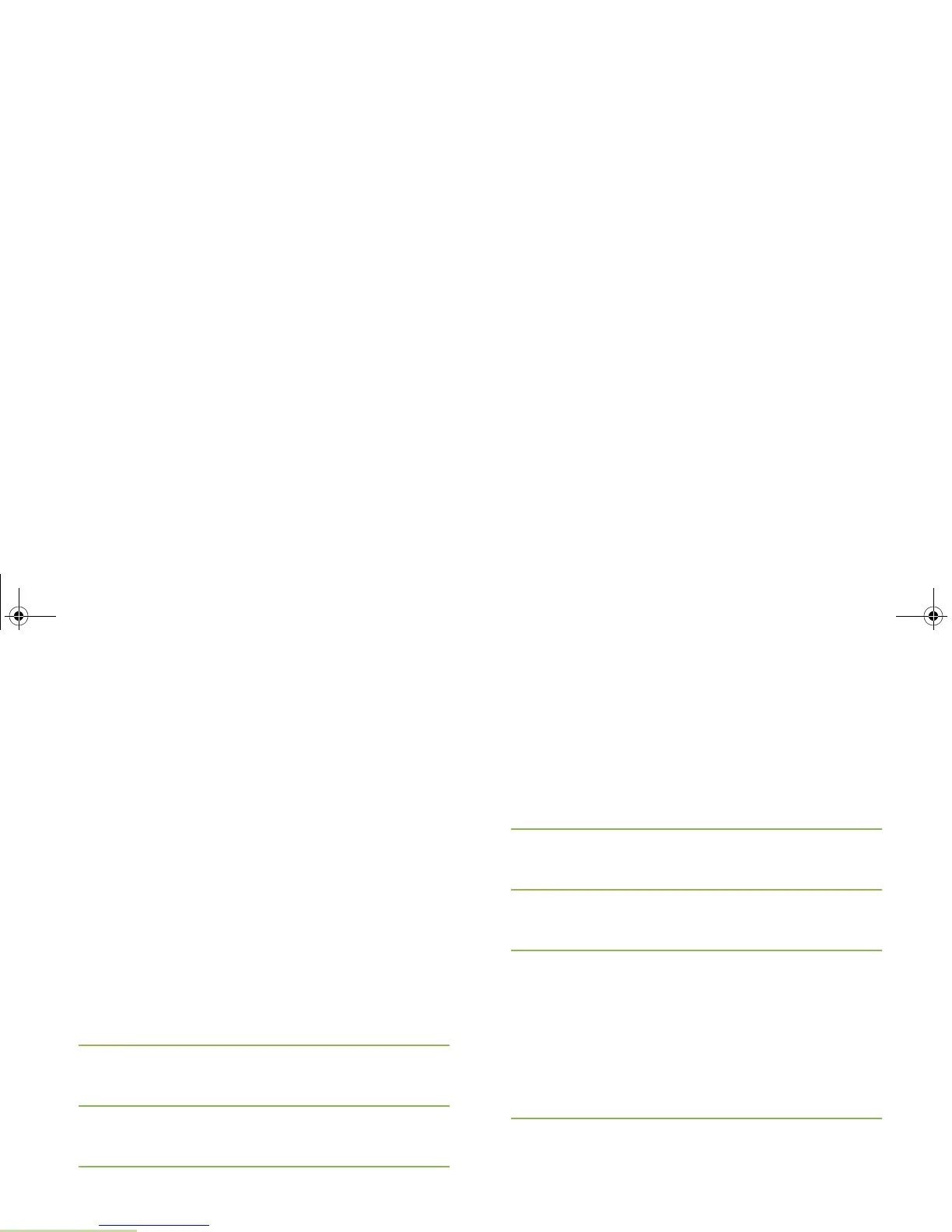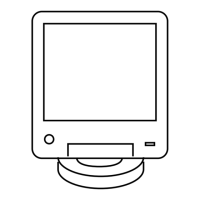Advanced Features
English
70
Using the Priority Status and Request Reply
Features
Before sending your message, you can append a priority
message and/or a request reply to your message.
Appending or Removing a Priority Status to a Text
Message
Note: The Priority Message icon on a message does not
imply that the message gets higher priority over the
other messages when it is being transmitted. It is just
an indication that can be embedded into a message to
let the receiver know that the message is important.
Procedure:
After the outgoing message is composed (see Composing and
Sending a New Text Message on page 67 for more
information):
1 Press the Menu Select button directly below OPTN.
2 Press the Menu Select button directly below IMPT.
The priority status icon appears beside the normal message
icon on the label bar.
3 Press the Menu Select button directly below IMPT again.
The priority status icon and the normal message icon
disappear from the label bar.
Appending or Removing a Request Reply to a Text
Message
Procedure:
After the outgoing message is composed (see Composing and
Sending a New Text Message on page 67 for more
information):
1 Press the Menu Select button directly below OPTN.
2 Press the Menu Select button directly below RQRP.
The reply status icon appears beside the normal message
icon on the label bar.
3 Press the Menu Select button directly below RQRP again.
The reply status icon and the normal message icon
disappear from the label bar.
Appending a Priority Status and a Reply Request to a
Text Message
Procedure:
After the outgoing message is composed (see Composing and
Sending a New Text Message on page 67 for more
information):
1 Press the Menu Select button directly below OPTN.
2 > or < to IMPT and press the Menu Select button directly
below IMPT to indicate the message as important.
AND
O5Head_6875947m01.book Page 70 Tuesday, November 1, 2011 12:06 PM
