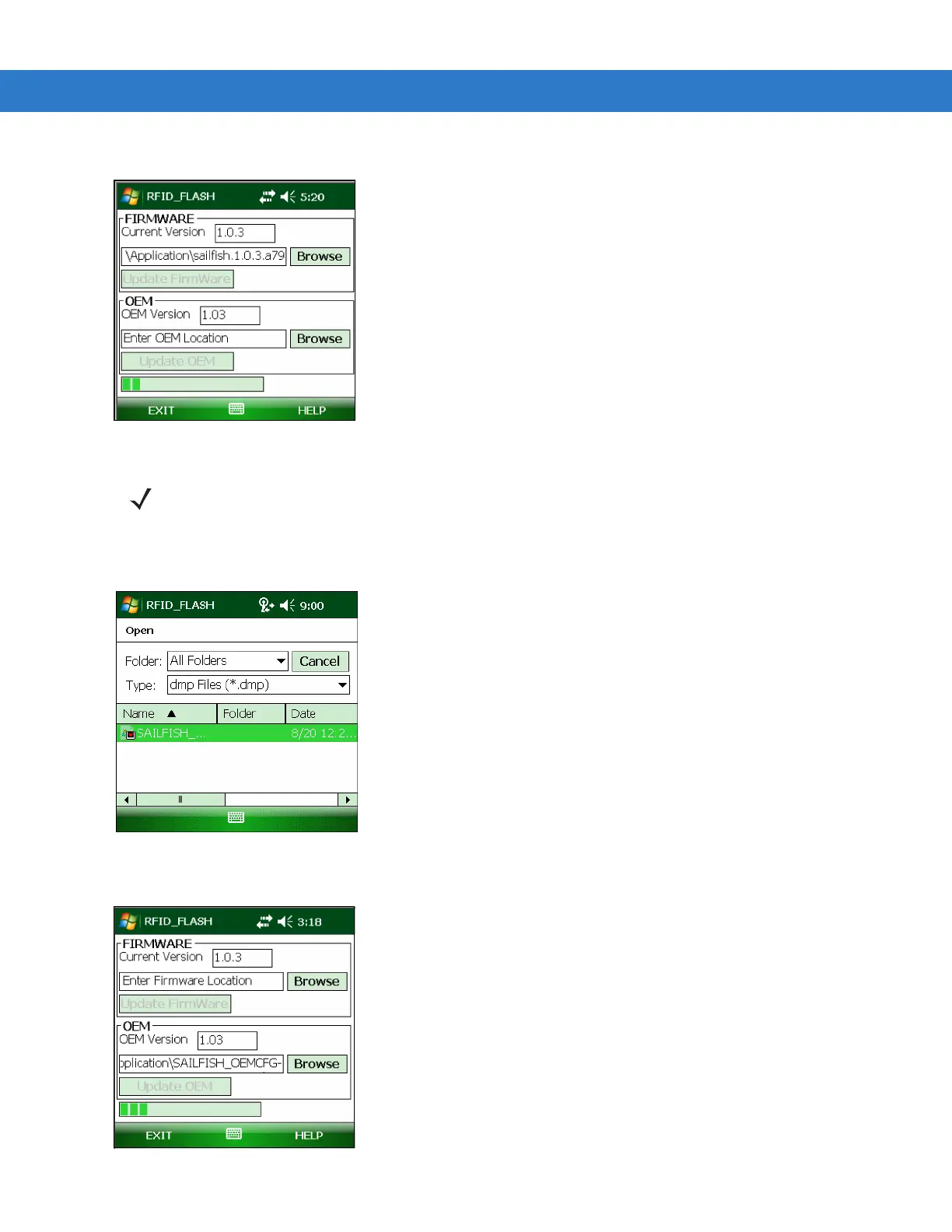2 - 4 MC3090Z RFID Mobile Computer Integrator Guide
4. Tap Update Firmware and wait until the progress bar completes.
Figure 2-3
Starting Firmware Update
5. Tap Browse in the OEM section of the window.
6. In the Open window, select the OEM data file.
Figure 2-4
Selecting the OEM File
7. Tap Update OEM to start the update. Wait until the progress bar completes and OEM LOADED appears.
Figure 2-5
Updating OEM
NOTE When updating the firmware data file, the mobile computer displays a progress bar. This bar may indicate
some progress, then move quickly to complete.
