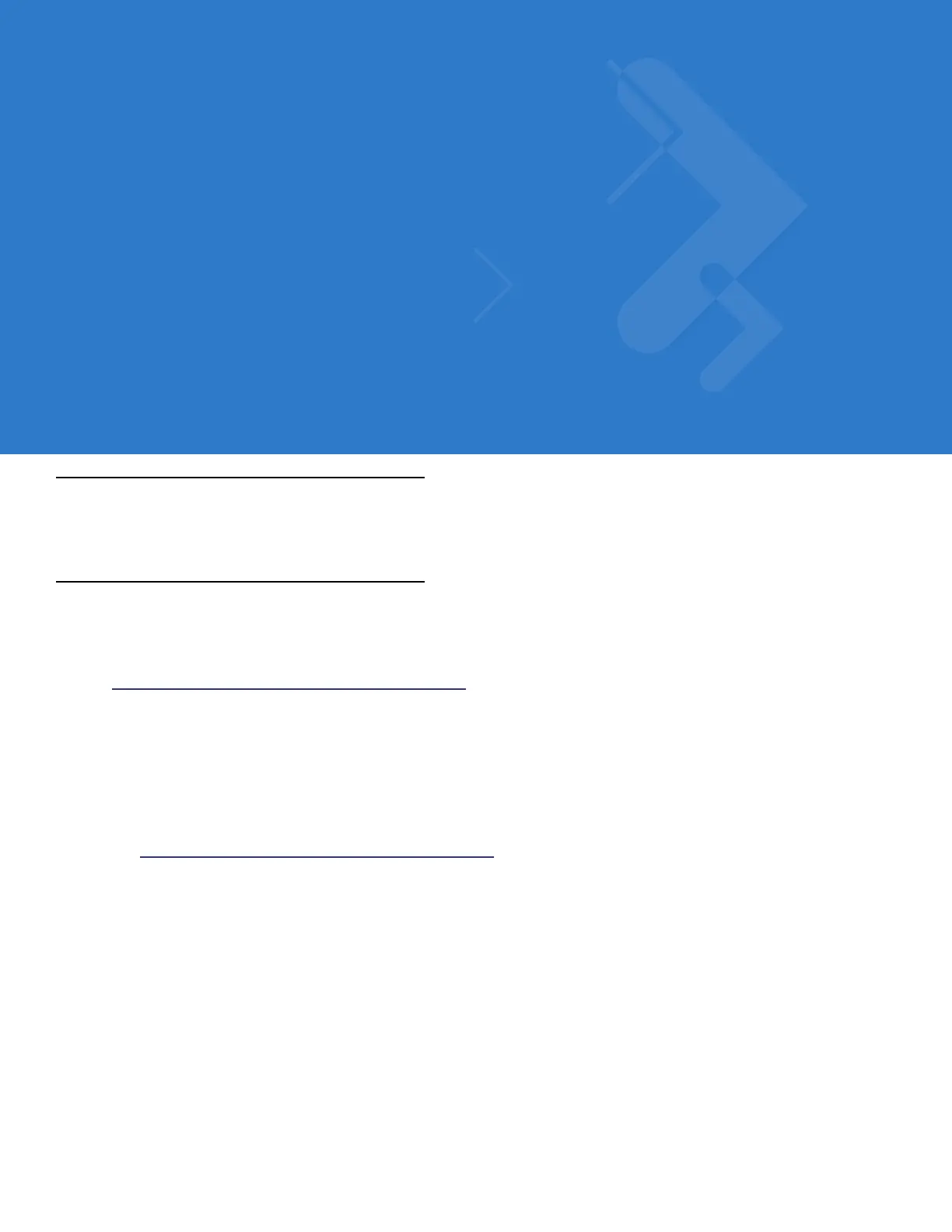Chapter 2 Updating the Mobile Computer
Introduction
This chapter describes how to update the device image and radio firmware.
Updating the Device Image
Windows Mobile contains an Image Update feature that updates all operating system components. Motorola
distributes all updates as update packages on the Support Central Web Site
http://www.motorola.com/enterprisemobility/support. These packages contain either partial or complete updates for
the operating system.
To update an operating system component, copy the update package to the mobile computer using ActiveSync,
AirBEAM, or MSP.
Downloading an Update Loader Package
1. Download the appropriate update loader package from the Motorola Support Central web site
http://www.motorola.com/enterprisemobility/support to a host computer.
2. Locate the update loader package file on the host computer and un-compress the file into a separate directory:
•
30XXw61RFIDSCxxxxx.zip for updating via ActiveSync
•
30XXw61RFIDABxxxxx.zip for updating via AirBEAM
Updating Images via ActiveSync
To install an update loader package using ActiveSync:
1. Insert the mobile computer into the cradle and connect the cradle to AC power.
2. Connect the mobile computer to the host computer using ActiveSync.
3. In ActiveSync on the host computer, open Explorer for the mobile computer.
4. Copy the contents of 30XXw61MenUPR10903\UpdateLoader (the files only, not the folder) into the \Storage Card
folder on the mobile computer.
