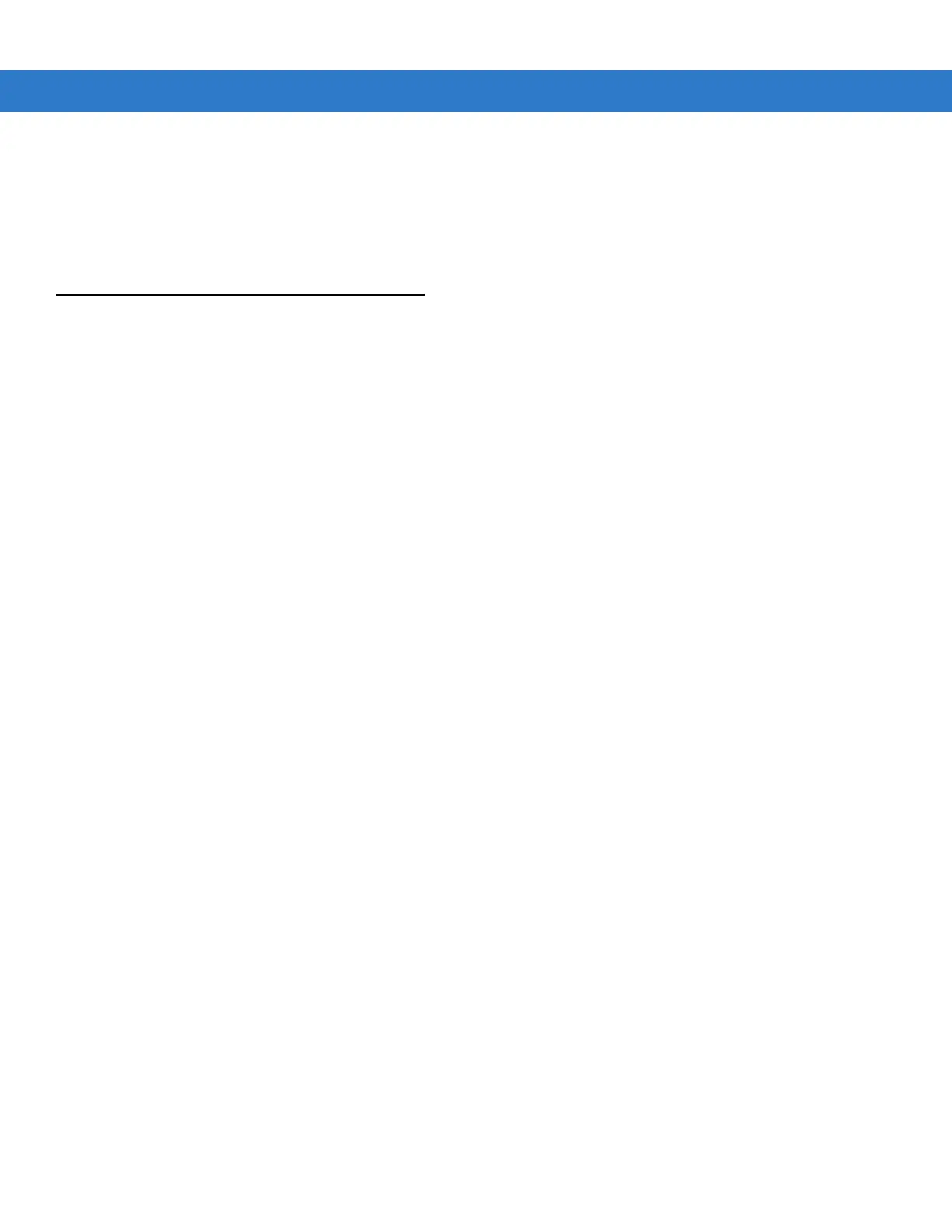3 - 8 MC3090Z RFID Mobile Computer Integrator Guide
Exit LLRP
Tap the LLRP icon, then tap Exit to close the LLRP application.
To restart LLRP after exiting, use File Explorer to browse to the \Application\LLRP folder and tap the LLRP
executable (MobileLLRP.exe).
LLRP Registry Entries
RFID (LLRP) does not run when the MC3090Z is charging. Developers who require using the cradle with RFID
enabled can select Developer Mode by modifying a registry entry.
•
User Mode - In this default mode, placing the mobile computer in the cradle (with charging on) disables LLRP
and the LLRP icon indicates that it is disconnected. Placing the mobile computer on AC power charges the
device and disables LLRP. Removing AC power reconnects LLRP.
•
Developer Mode - Selecting Developer Mode disables charging and the developer can place the mobile
computer in the cradle for debugging and development. The device remains in Developer Mode regardless of
whether it is charging until re-enabling User Mode.
To select Developer Mode via registry:
1. Edit the file params.reg in the \Application folder. To do this, copy the file to the PC, or use a word editor on the
mobile computer.
2. Set the DevMode registry entry value to 1:
[HKEY_LOCAL_MACHINE\SOFTWARE\Symbol\RFID\LLRP]
"DevMode"=dword:00000001
3. Tap on the modified file and select Yes to merge the registry.
4. Warm boot the device by holding down the 7, 9, and Power keys.
5. Restart LLRP (if it is not already running).
To change back to user mode, repeat this procedure, setting DevMode to 0.
LLRP checks AC power every five seconds and takes the appropriate action based on whether or not it is in User
Mode.
