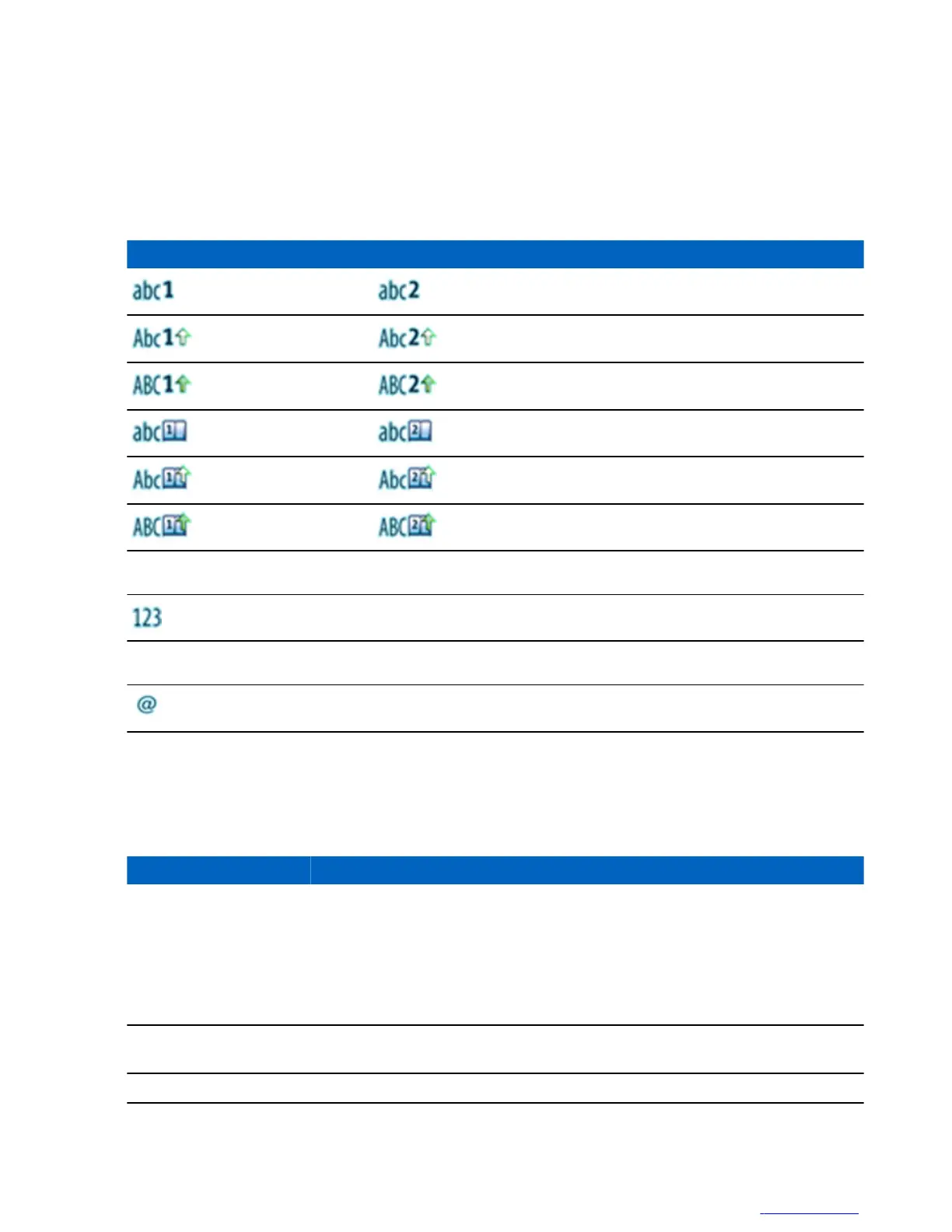Text Entry Icons
In the text entry screen, icons tell you which text entry mode and method you are using. A character counter displayed
on the text entry icon, indicates the amount of characters that can be entered.
Press the # key to toggle through the text entry modes.
Table 10: Text Entry Screen Icons
Primary Icon Secondary Icons Description
TAP — no capitals
TAP — capitalise first letter only
TAP — all capitals
iTAP — no capitals
iTap — capitalise first letter only
iTap — all capitals
Numeric Icon Description
Enter numbers.
Symbolic Icon Description
Enter punctuation and symbols.
Keys Usage
List of keys and characters in Alphanumeric Mode (TAP/iTAP).
Table 11: Keys Usage
Key Alphanumeric Mode (TAP/iTAP) Symbol Mode
0 to 9 keys Numeric Mode:
• Press to enter digit at insertion point.
• Press and hold any numeric key to enter TAP
alphanumeric mode.
• To exit TAP alphanumeric mode, press and hold
any numeric key.
0 key Press to cycle through single shift, caps lock, and
lower case.
+ - × * / \ [ ] = < > § #
1 key . , ? ! 0 1 @ ’ ” - ( ) / : _ ; + & % × * = < > € £ $ ¥ ¤ [ ] { } \ ~ ^ ¿ ¡ § #
Table continued…
Getting Started | 31
| | Send Feedback
