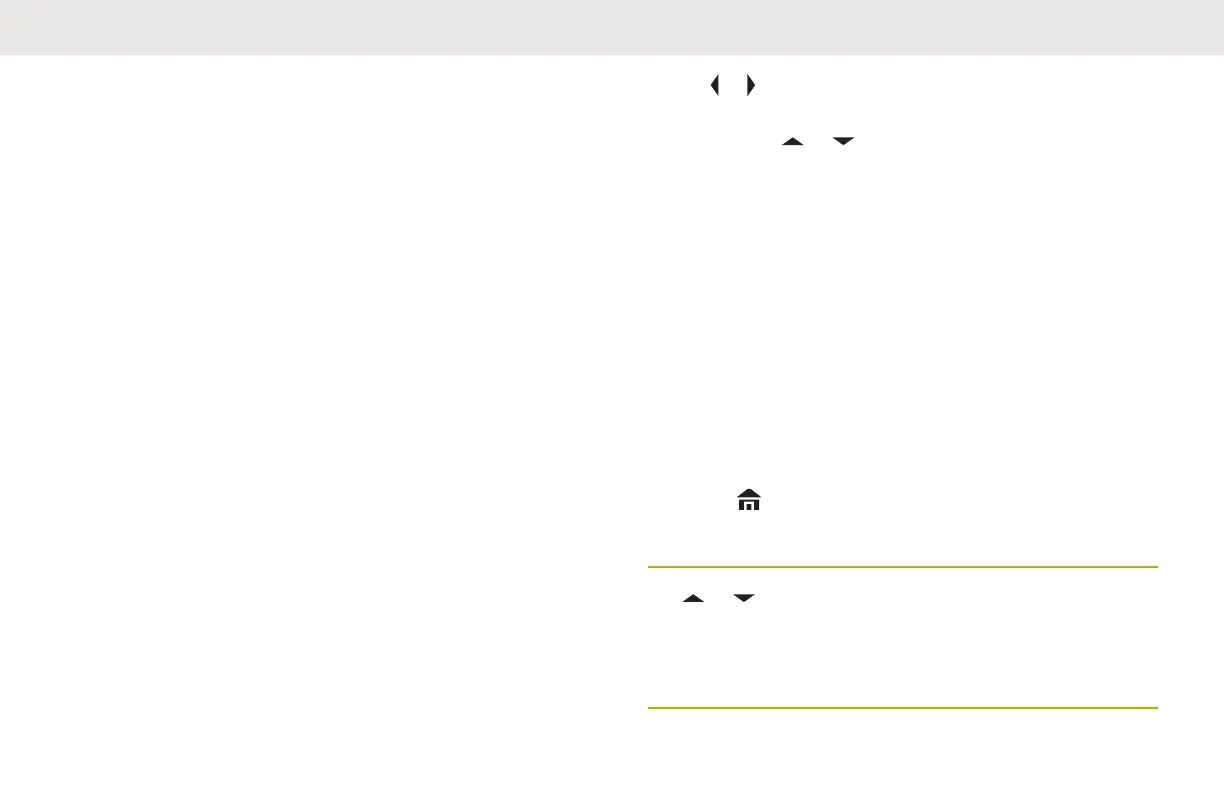This feature also enables your Bluetooth enabled radio to
be visible to other Bluetooth enabled devices and receive
request to pair from other devices.
The Standard Pairing feature supports pairing
Authentication Personal Pairing Number or PIN which
ensure your radio recognizes the correct device to pair.
The PIN must be exchanged with the radio or the device
before the pairing completes. Your radio prompts for the
Authentication PIN when needed. Refer to your device’s
manual for details about the Bluetooth Authentication PIN
of your device if needed.
Searching and Pairing the Bluetooth
Device
Ensure the Bluetooth on your device is turned on and is set
to Discoverable in order to enable your radio to detect
your device in Bluetooth.
Bluetooth Search in Bluetooth Standard Pairing method is
used to scan for other Bluetooth devices nearby. It is set to
turn off by default.
1 Perform one of the following actions:
• Press the preprogrammed Bluetooth Search
button.
•
or to BT. Press the Menu Select button
directly below BT to access the Bluetooth feature
screen. or to Search Devices and press
the Menu Select button directly below On.
If successful, the display shows Searching for BT
devices followed by the names of Bluetooth devices
found, if any. When the search timer expires,
Available Dev screen shows a list of Bluetooth
devices found. To stop the search before the search
timer expires, press the preprogrammed Bluetooth
Search button or the Menu Select button below
Stop.
If the feature fails to initiate, the radio sounds a
short, low-pitched tone. The screen shows BT
Search failed. Press the Menu Select button
below Back to return to Bluetooth feature screen, or
press or the Menu Select button below Exit to
return to Home screen.
2 or to the device name and press the Menu
Select button directly below Sel to connect to the
device.
The radio starts pairing to the device.
English
175
