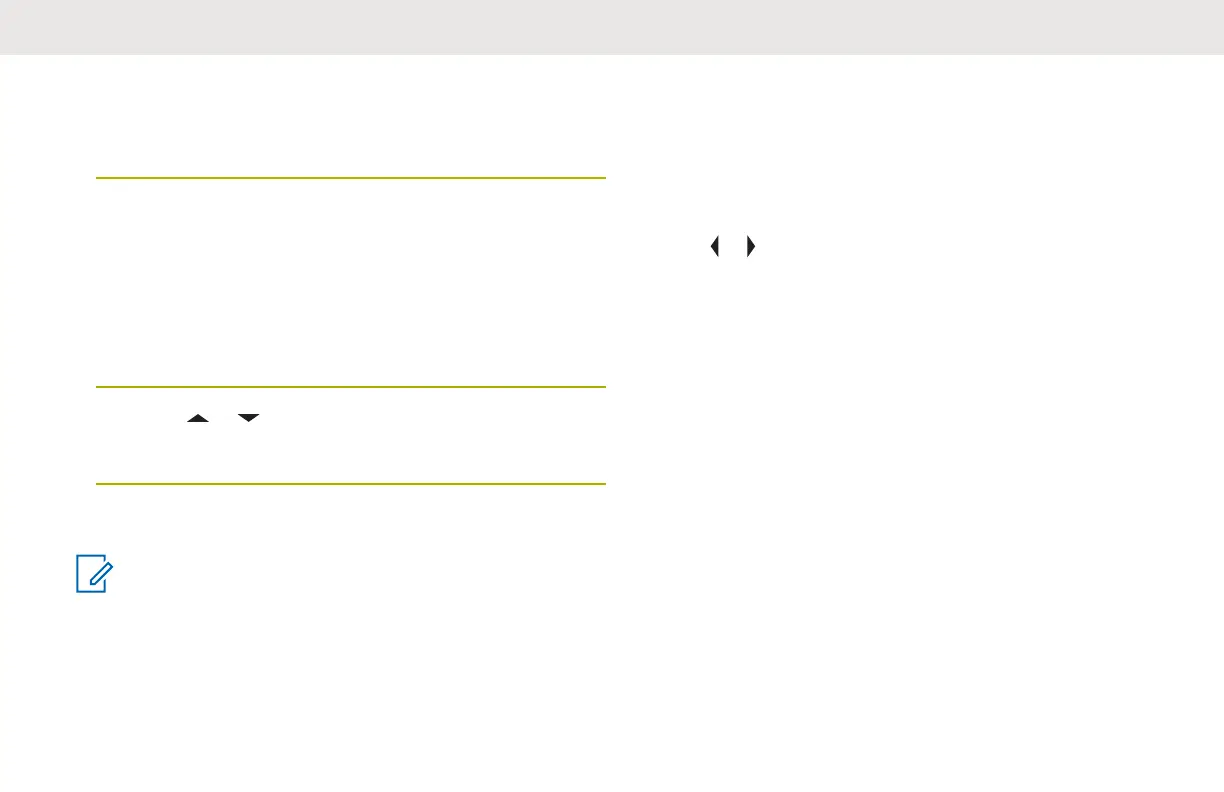2
Press the Menu Select button directly below On to
turn on the WiFi.
Radio starts searching for available network.
3
Press the Menu Select button directly below List.
Radio displays available network selection and the
network signal strength.
If the radio displays No network available, press
the Menu Select button directly below Rfsh to
search for available networks.
4 Press or to scroll through the list and press
Menu Select button directly below Sel to connect to
the selected network.
Radio displays the WiFi status, the selected network, and
the signal strength.
NOTICE:
The List and Rfsh buttons are not available when
WiFi is searching or connecting to network.
Checking the Wi-Fi Configuration and
Status of the Radio
1 Perform one of the following actions:
• Long press the preprogrammed Wi-Fi button.
• or to WiFi and press the Menu Select button
directly below WiFi.
The display shows the current status of the Wi-Fi as
described next.
Searching
Looking for available Wi-Fi networks that have been
preprogrammed into the radio.
Connecting
In the process of connecting to a found Wi-Fi network.
Connected
Connected to one of the preprogrammed Wi-Fi
networks.
No Service
No available networks or connection with one of the
networks failed.
English
197
