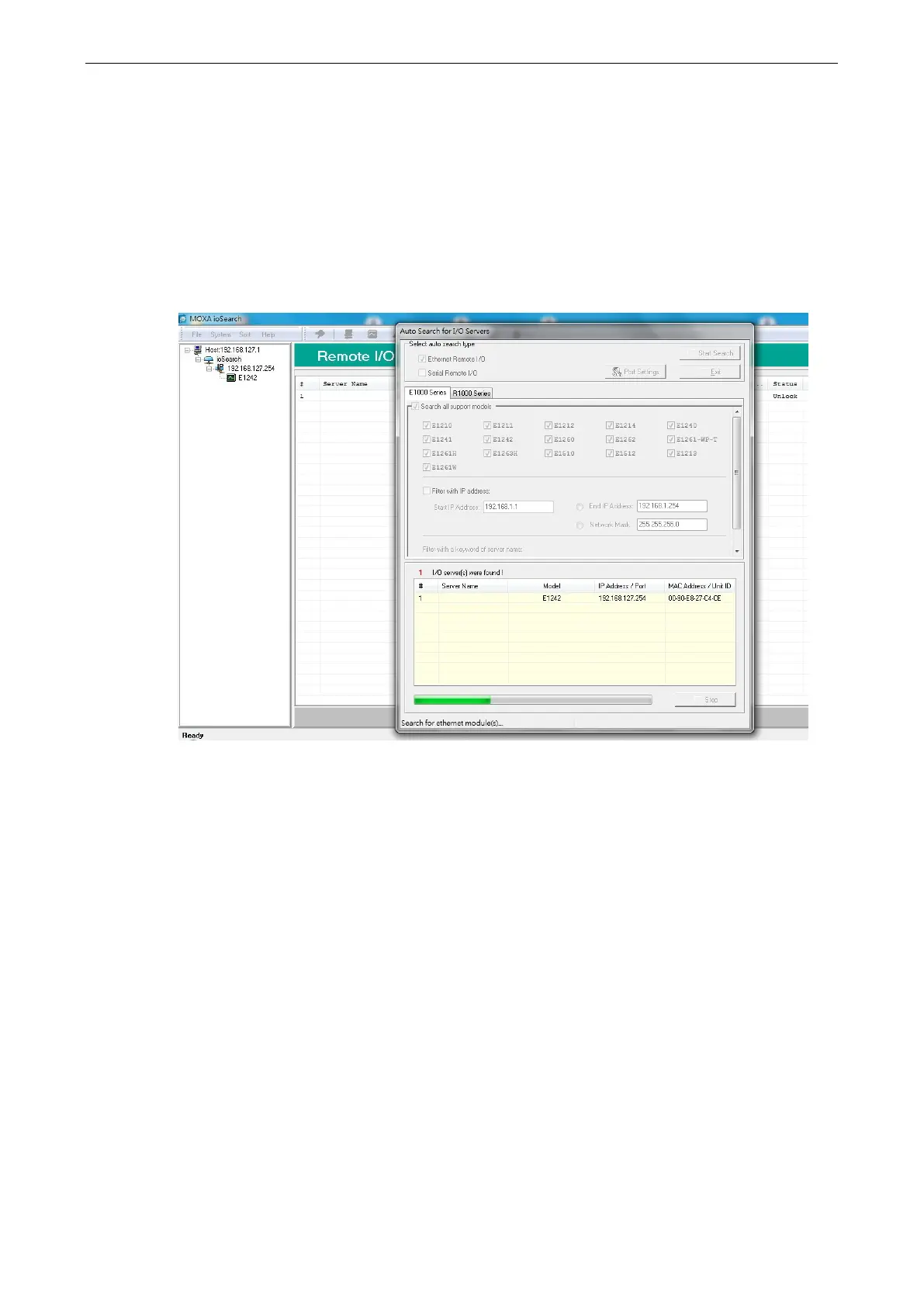ioLogik E1200 Series Initial Setup
ioSearch™ Installation
ioSearch™ is a search utility that helps the user locate ioLogik E1200 devices on the local network. You may
download the latest version of ioSearch™ from Moxa’s website.
1. Installing the ioSearch™: Download the ioSearch™ utility from Moxa’s website, double click the
installation file, and then follow the installation wizard’s instructions to complete the installation.
2. Open ioSearch: After installation is finished, run ioSearch™ from Start
Program Files
MOXA
IO
Server Utility ioSearch.
3. Search the network for the server: On the menu bar, select System
Auto Scan Active Ethernet
I/O Server. A dialog window will pop up. Click Start Search to begin searching for the ioLogik E1200.
If multiple ioLogik E1200 units are installed on the same network, remember that each unit has the same
default IP address. You will need to assign a different IP address to each unit to avoid IP conflicts.
Load Factory Default Settings
There are three ways to restore the ioLogik E1200 to factory default settings.
1. Hold down the RESET button for 5 seconds
2. Right-click on the specific ioLogik device in the ioSearch™ utility and select Reset to Default
3. Select Load Factory Default from the web console
