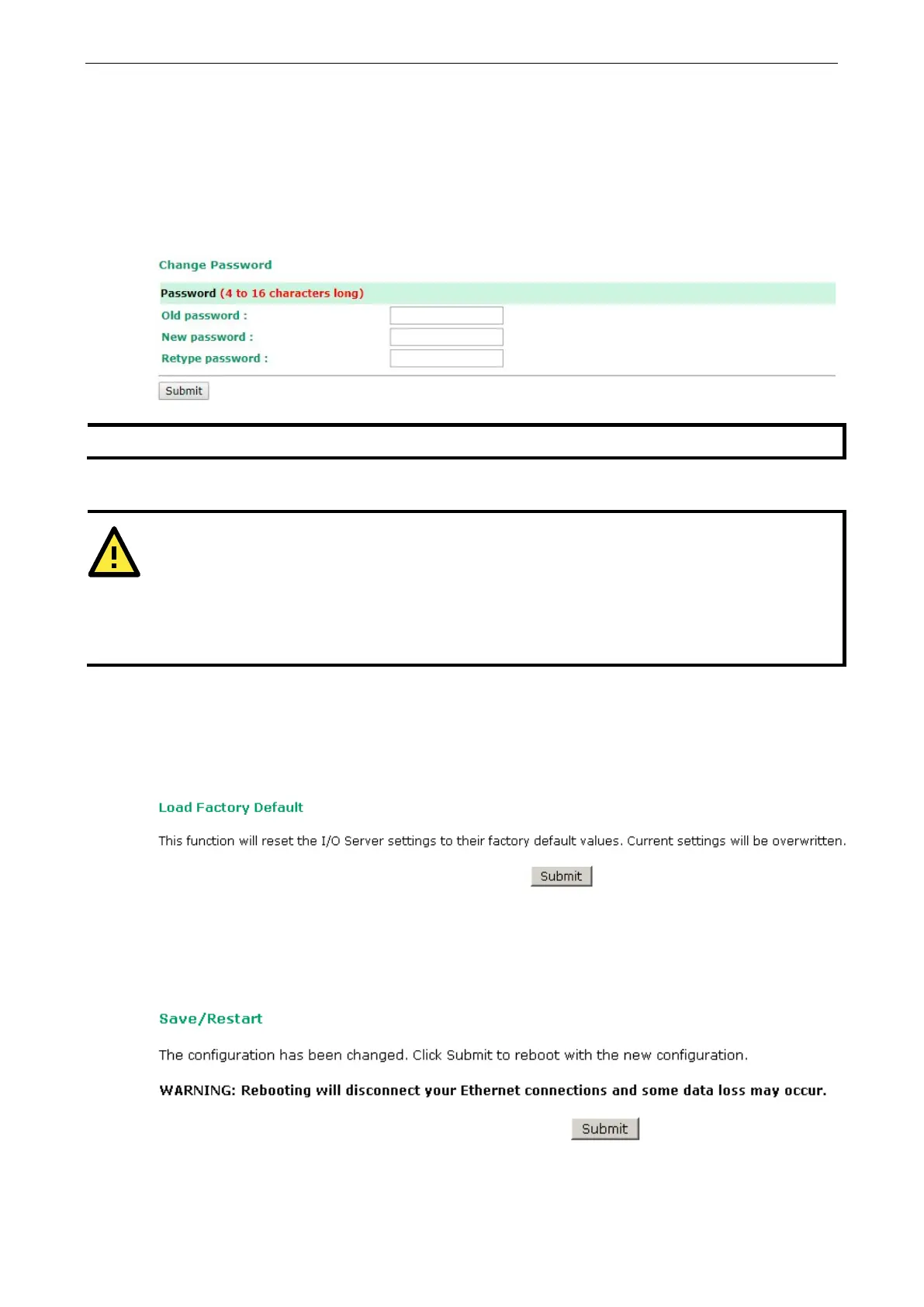ioLogik E1200 Series Using the Web Console
Change Password
To make any changes to the ioLogik E1200’s password protection settings, you will first need to enter the old
password. Leave the Old password field blank if you are setting up password protection for the first time. To
set up a new password or change the existing password, enter the new password (maximum of 16 characters)
in both the New password and Retype password fields. To remove password protection, leave the New
password and Retype password fields blank.
use English, numeric, or special characters e.g. ~!@#$%
ATTENTION
If you forget the password, the ONLY way to configure the ioLogik E1200 is by using the Reset button to load
the factory default settings.
Before you set a password
for the first time, it is a good idea to export the configuration file when you have
finished setting up your ioLogik E1200. Your configuration can then be easily imported back into the ioLogik
E1200 if you need to reset the ioLogik E1200 due to a forgotte
n password or for other reasons.
Load Factory Defaults
This function will reset all of the ioLogik E1200’s settings to the factory default values. All previous settings,
including the console password, will be lost.
Save/Restart
If you change the configuration, do not forget to reboot the system.