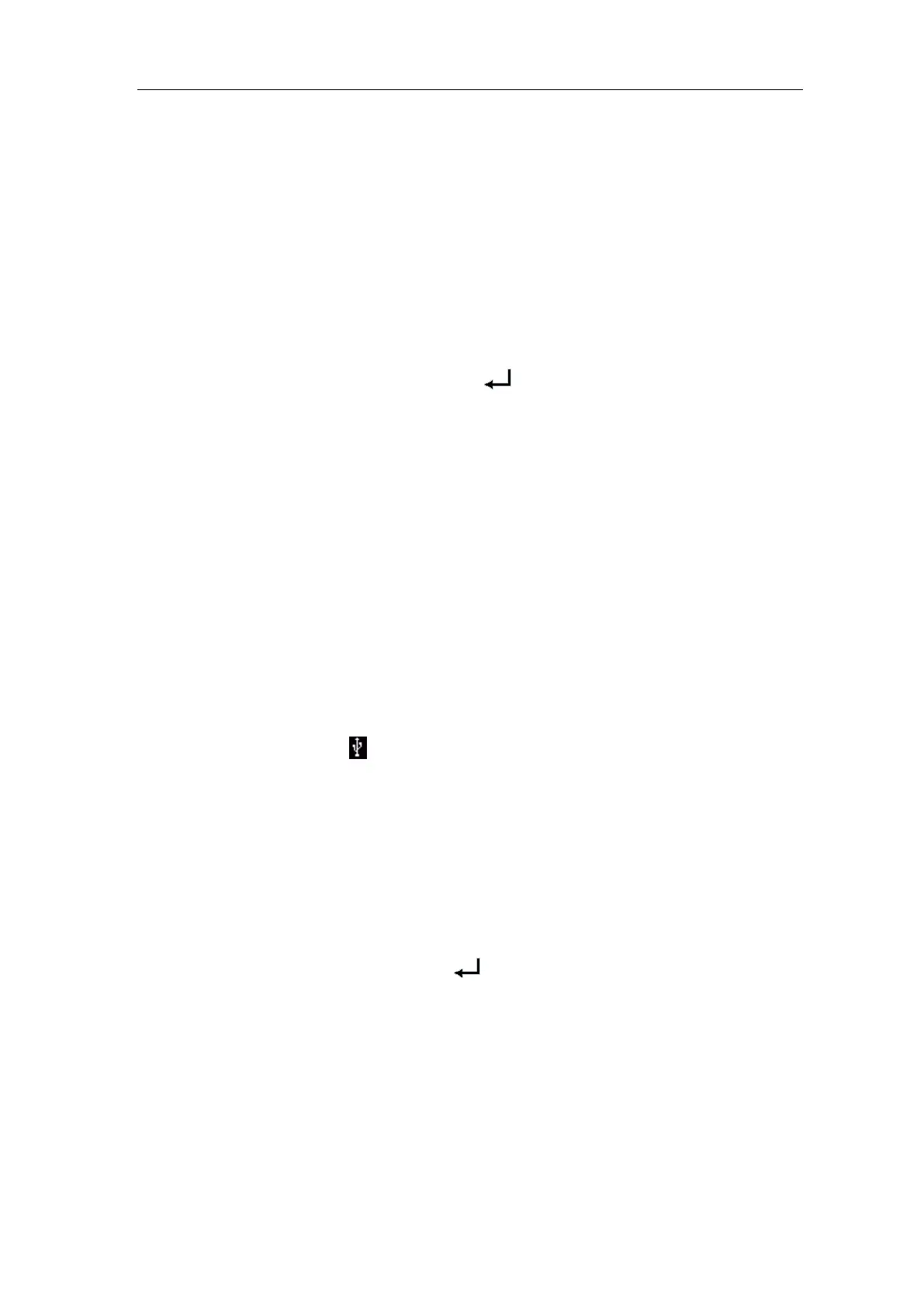User Manual
1. Turn on CH1 and CH2 channels, turn off the Math channel.
2. Push the Utility button, select Function in the right menu, select Save in the left
menu. In the right menu, select Type as Wave.
3. Saving: In the right menu, select Source as All.
4. In the right menu, press Next Page, and select File Format as BIN.
5. In the right menu, select Storage as External.
6. In the right menu, select Storage, an input keyboard used to edit the file name will
pop up. The default name is current system date and time. Turn the M rotary control
to choose the keys; press the M rotary control to input the chosen key. The length of
file name is up to 25 characters. Select the key in the keyboard to confirm.
7. Recalling: The BIN waveform file could be open by the waveform analysis software
(on the supplied CD).
Shortcut for Save function:
The Copy button on the bottom right of the front panel is the shortcut for Save function in
the Utility function menu. Pressing this button is equal to the Save option in the Save
menu. The waveform, configure or the display screen could be saved according to the
chosen type in the Save menu.
Save the current screen image:
The screen image can only be stored in USB disk, so you should connect a USB disk with
the instrument.
1. Install the USB disk: Insert the USB disk into the "7. USB Host port" of "Figure 3-1
Front panel". If an icon appears on the top right of the screen, the USB disk is
installed successfully. If the USB disk cannot be recognized, format the USB disk
according to the methods in "USB disk Requirements" on P31.
2. After the USB disk is installed, push the Utility button, select Function in the right
menu, select Save in the left menu. In the right menu, select Type as Image.
3. Select Save in the right menu, an input keyboard used to edit the file name will pop
up. The default name is current system date and time. Turn the M rotary control to
choose the keys; press the M rotary control to input the chosen key. The length of file
name is up to 25 characters. Select the key in the keyboard to confirm.
USB disk Requirements
Support USB disk format: USB 2.0 or below, FAT16 or FAT32, allocation unit size no
exceed 4k, max capacity 64G. If the USB disk doesn't work properly, format your USB
disk and then try again. There are two methods in format the USB disk, first by using
computer system to format, the other one is through formatting software to format. (8G or
above USB disk can only use the second method to format, that is through formatting
software to format.)