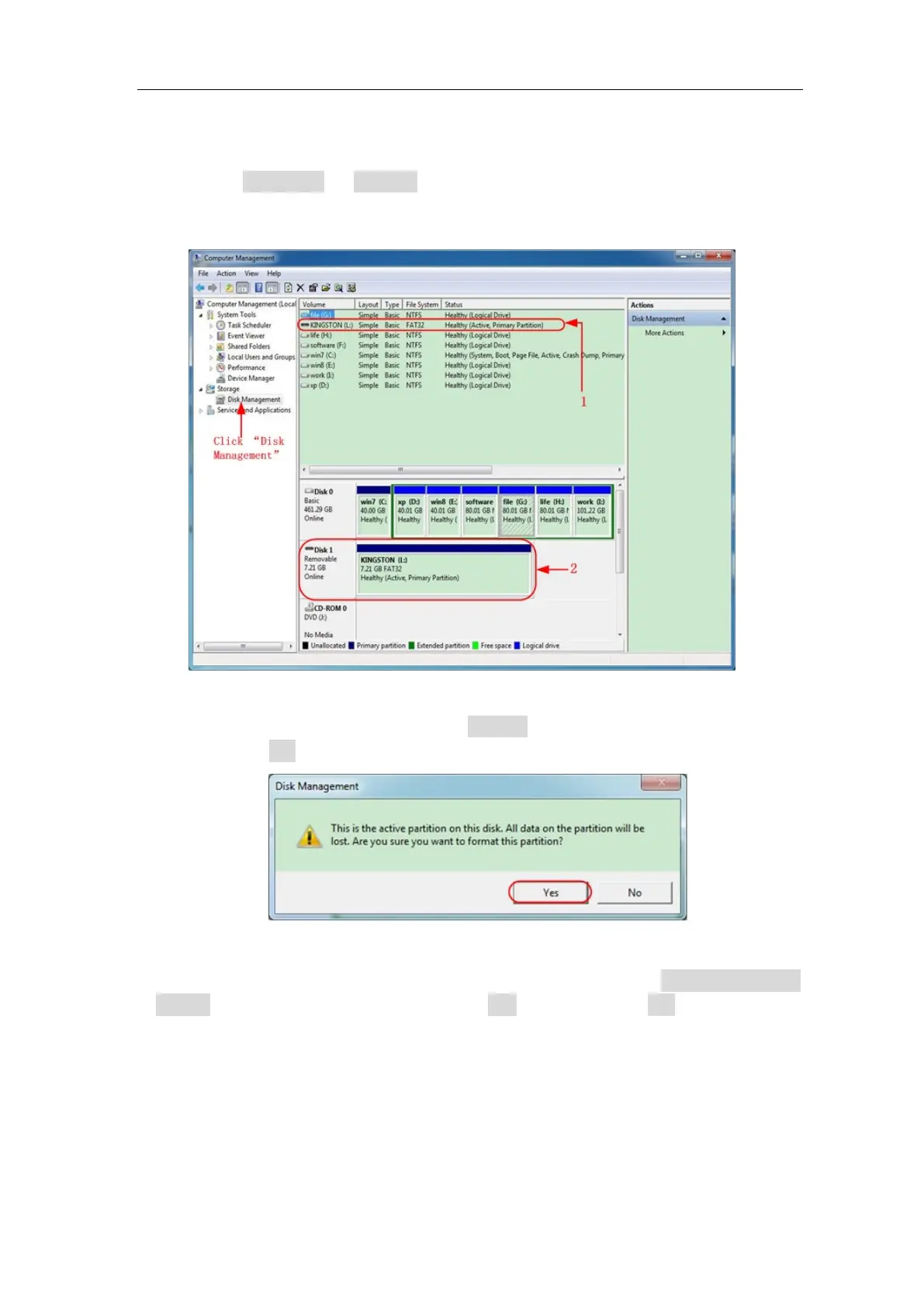User Manual
Use system-provided function to format the USB disk
1. Connect the USB disk to the computer.
2. Right click Computer- Manage to enter Computer Management interface.
3. Click Disk Management menu, and information about the USB disk will display on
the right side with red mark 1 and 2.
Figure 4-2: Disk Management of computer
4. Right click 1 or 2 red mark area, choose Format. And system will pop up a warning
message, click Ye s.
Figure 4-3: Format the USB disk warning
5. Set File System as FAT32, Allocation unit size 4096. Check "Perform a quick
format" to execute a quick format. Click OK, and then click Yes on the warning
message.