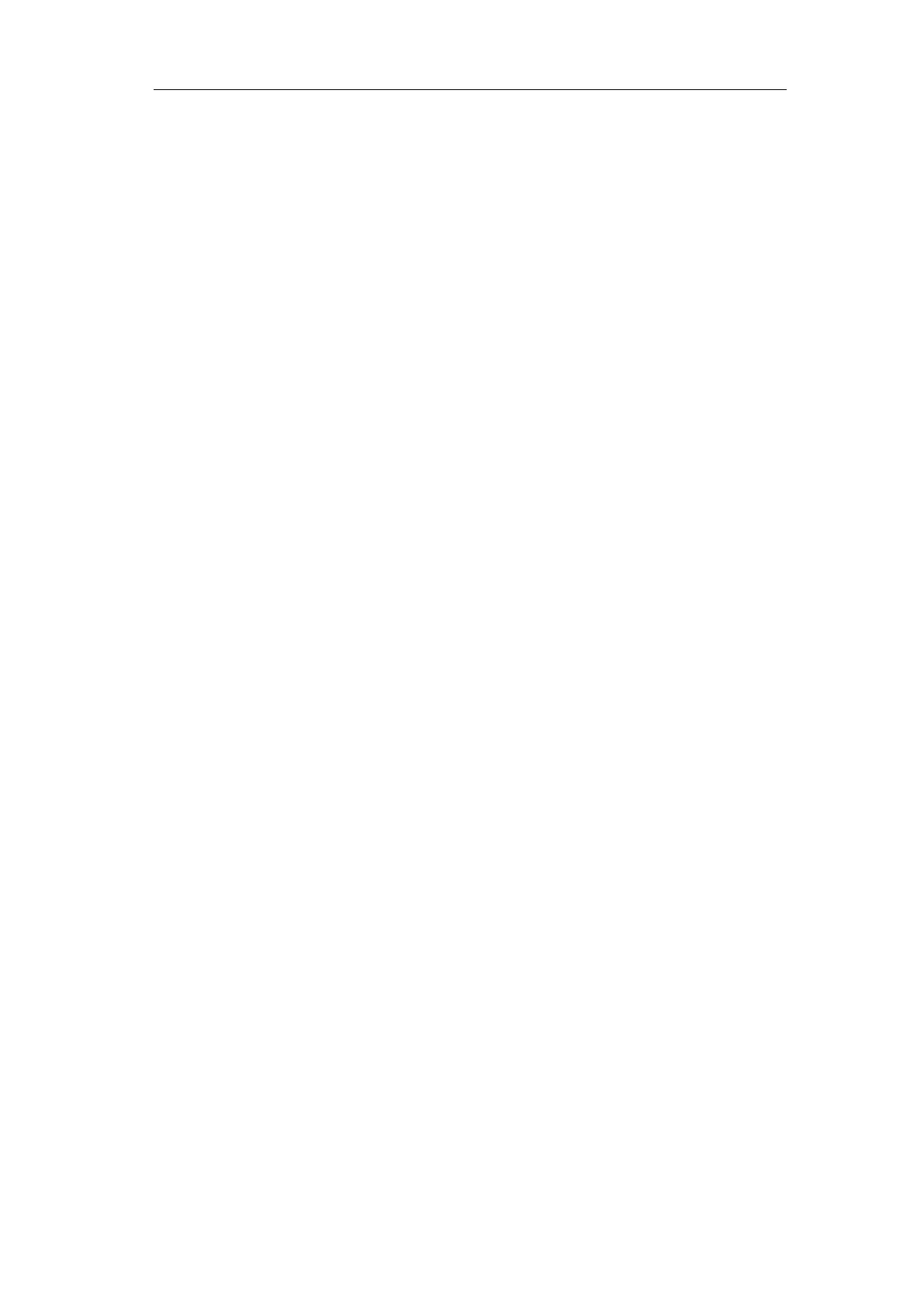4.Advanced User Guidebook
Copy: You can save the waveform by just pushing the Copy panel button in any
user interface. The source wave and the storage location are according to
the settings of the Save function menu when the Type is Wave. For more
details, please see "
Save Function Menu" on P66.
How to Print the Screen Image
To print an image of what appears on the oscilloscope screen, do as the follows:
(1) Connect the printer to the USB Device port on the rear panel of the oscilloscope.
Note: The USB Device port supports PictBridge compatible printers.
(2) Push the Utility button, select Function in the bottom menu, select Output in the
left menu.
(3) In the bottom menu, select Device as PICT. (When PC is selected, you can get
an image by Oscilloscope software.)
(4) In the bottom menu, select Print Setup. In the right menu, set up print parameters.
The On selection of Ink Saver will print out a copy with a white background.
(5) Once you have connected a printer to your oscilloscope and set up print
parameters, you can print current screen images with a single push of the Print
button on the front panel.
97