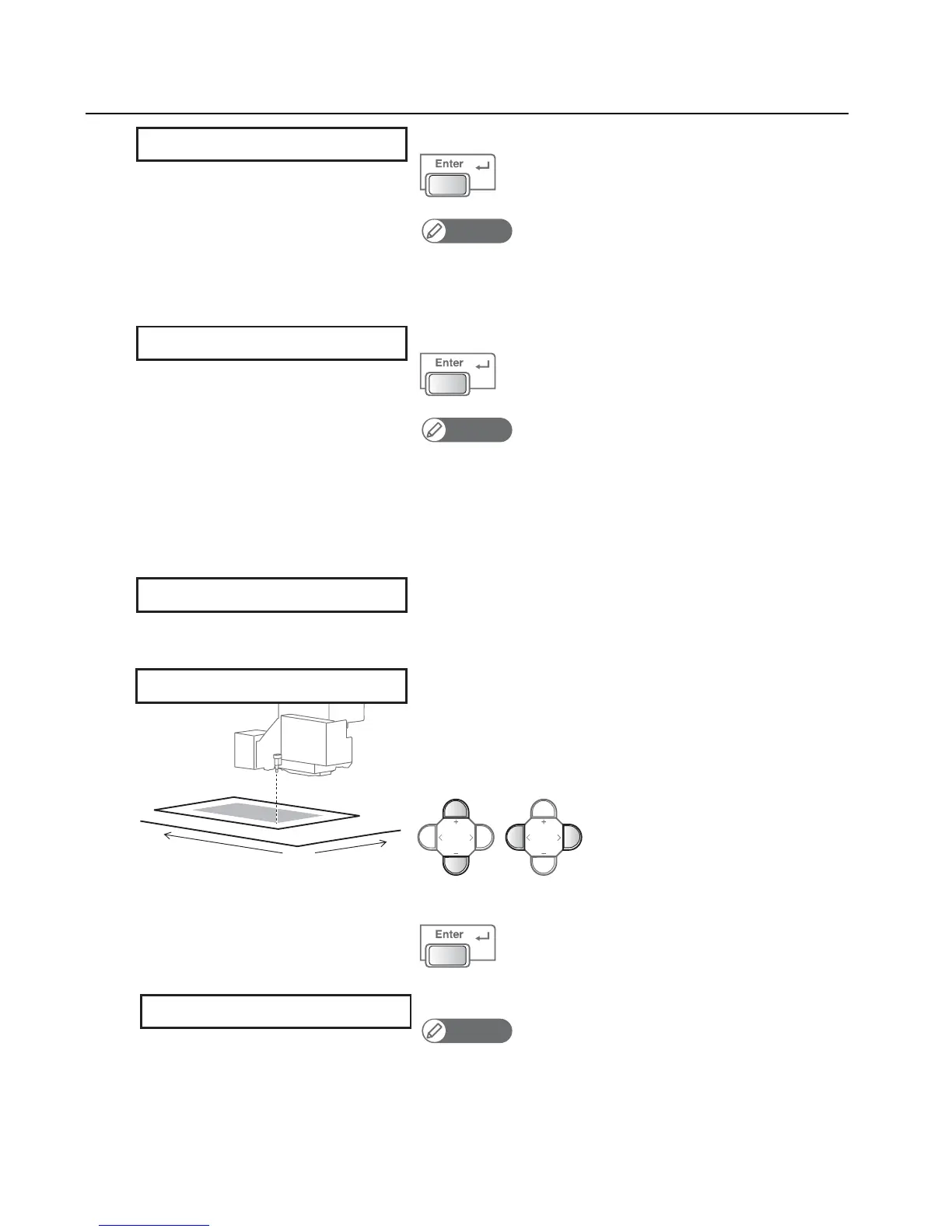Test printing 25
5. Inputting the origin position
[1]
Press the [Enter] key.
Note
• This menu item will only appear if “On” is set for “Detailed-set”.
• If you select “Off” for this, the origin position set in the User Type will be X = 5.0,
Y = 5.0.
[2]
Press the [Enter] key.
Note
• If you know the media origin position in advance, you can input it here, using the
[+] / [ - ] key to enter the X (longitudinal) value and [<] / [>] key to enter the Y (lateral)
value.
• For the origin position, any value from 5.0 to 270.0 for the X value, and any value from
5.0 to 453.0 for the Y value, can be entered.
*These ranges will vary depending on the values set for the media width and length.
• The table will move inward.
• The carriage will move to the set position, with its LED pointer lit
steady.
[3]
Use the keys to move the LED pointer to the origin position (print start
point).
• Use the [+] / [ - ] key to move the table forward/backward
(longitudinally).
• Use the [<] / [>] key to move the LED pointer leftward/rightward
(laterally).
Press the [Enter] key to set the position.
That completes setting of the media.
Note
• Pressing and holding down the [Enter] key for 2 seconds or longer while “Ready to
Print” is displayed will bring up an inputting menu for the media width, length, set
position and origin position.
• Any values you input will be reflected in the currently selected User Type.
Origin : On
ORG X : 5.0 Y : 5.0
Moving Origin Pos.
Y
X
0.0
ORG X : 15.0 Y : 40.0
Ready to Print
