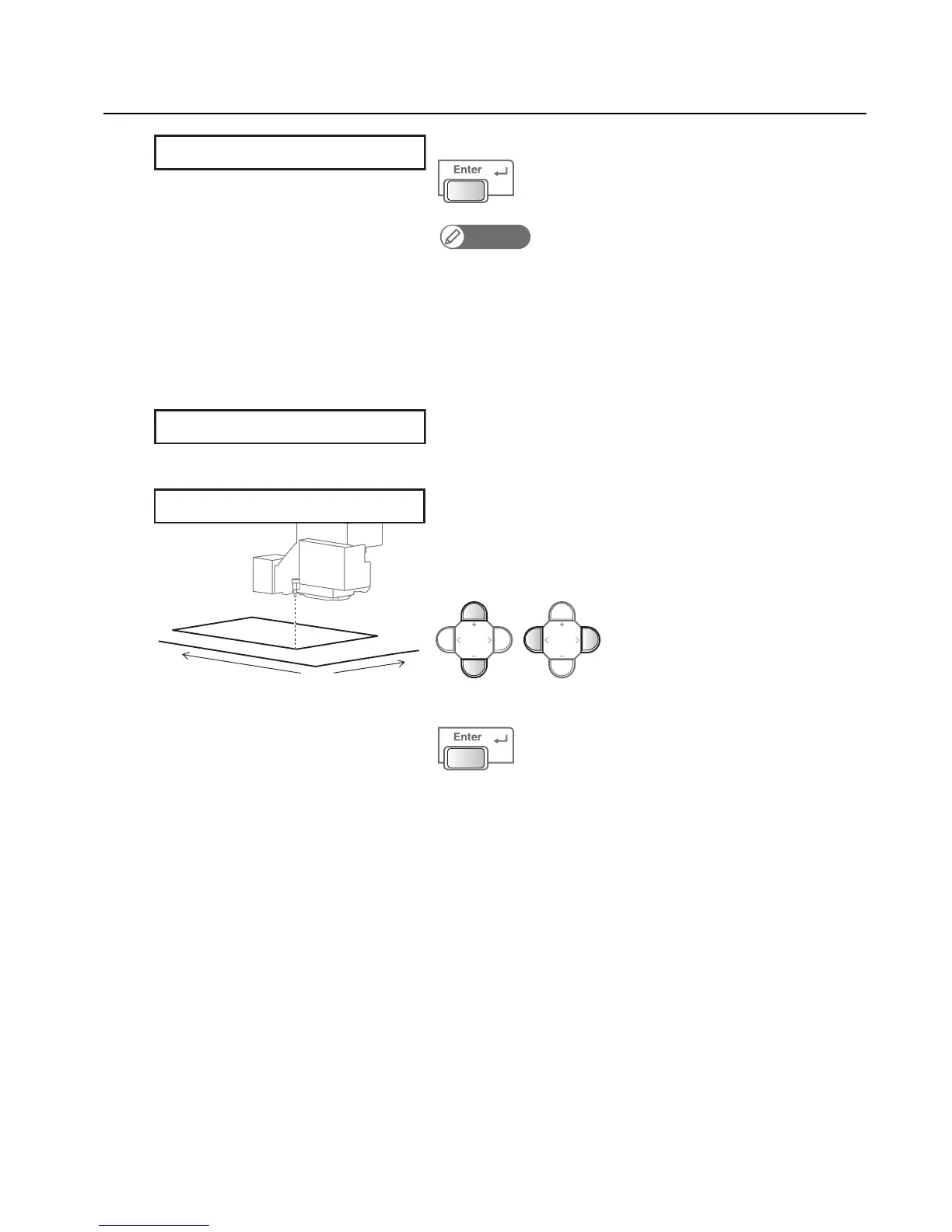24 Test printing
4. Inputting the set position
[1]
Press the [Enter] key.
Note
• This menu item will only appear if “On” is set for “Detailed-set”.
• If you know the media set position in advance, you can input it here, using the
[+] / [ - ] key to enter the X (longitudinal) value and [<] / [>] key to enter the Y (lateral)
value.
• For the set position, any value from 0.0 to 265.0 can be set for the X value, and any
value from 0.0 to 453.0 for the Y value.
*These ranges will vary depending on the values set for the media width and length.
• The table will move inward.
• The carriage will move to the set position, with its LED pointer lit
steady.
[2]
• Use the keys to align the LED pointer right foreground of the media.
• Use the [+] / [ - ] key to move the table forward/backward
(longitudinally).
• Use the [<] / [>] key to move the LED pointer leftward/rightward
(laterally).
Press the [Enter] key to set the position.
SET X : 0.0 Y : 0.0
Moving Location Pos.
Y
X
0.0
SET X : 10.0 Y : 20.0
