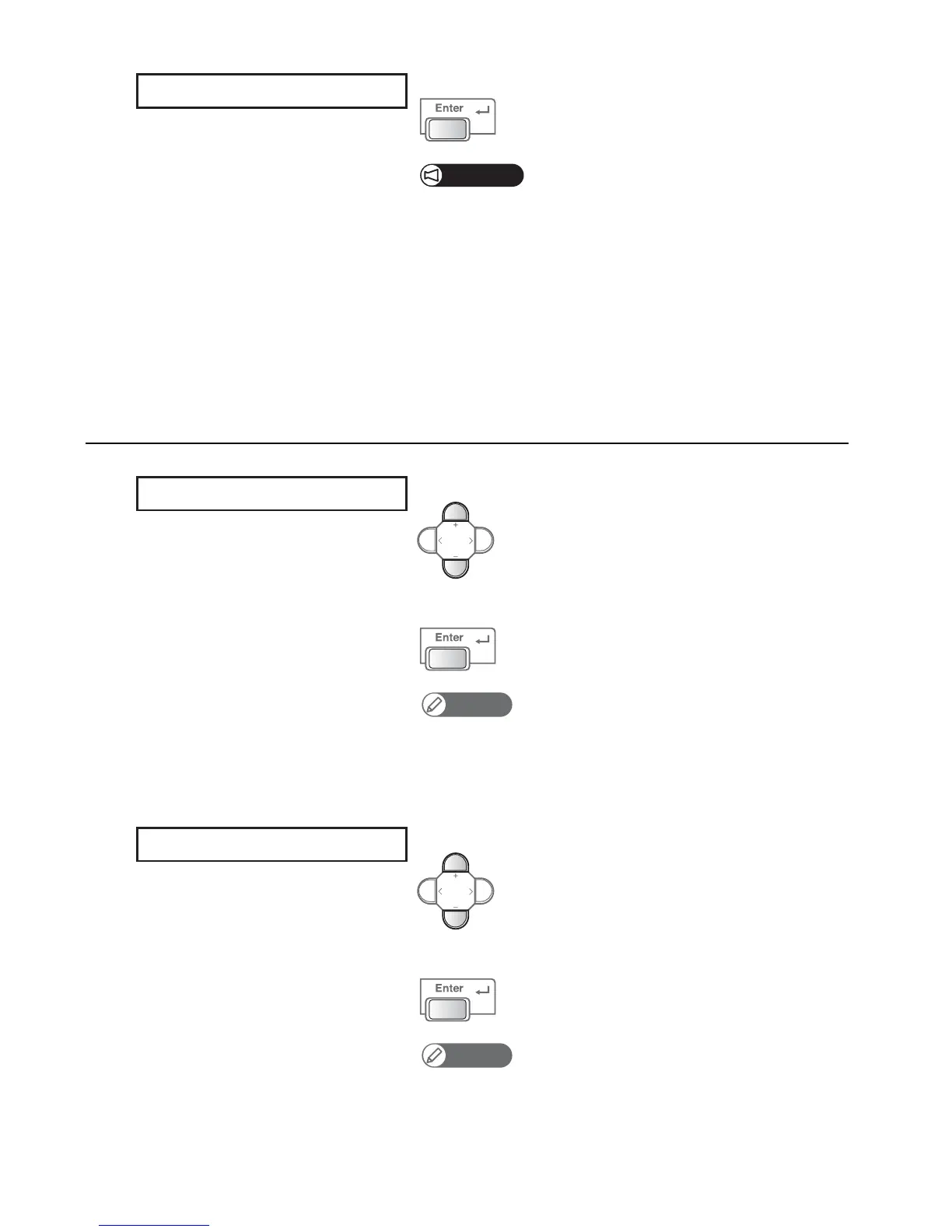Test printing 23
[7]
Press the [Enter] key.
Important!
• This menu item only appears when the User Type are selected for the first time.
• If you select “On”, you will have to input the media width, media height, media set
position and origin position after pressing the [Set Media] key each time you set a
media on the table.
• If you select “Off” via the [ - ] key, “Ready to Print” will be displayed after pressing the
[Set Media] key each time you set a media on the table. In that case, the currently
selected User Type values will be used for the media width, media height, media set
position and origin position.
3. Inputting the media width and length
[1]
Use the [+] / [ - ] key to input the media width.
Press the [Enter] key.
Note
• These menu items will only appear if “On” is set for “Detailed-Set”.
• Any value from 30 mm to 483 mm can be set for the width.
• If media with width 483 mm is used, it will not be possible to input a Y-direction value
for the set position.
[2]
Use the [+] / [ - ] key to input the media length.
Press the [Enter] key.
Note
• Any value from 30 mm to 329 mm can be set for the length.
• If media with length 329 mm is used, it will not be possible to input an X-direction
value for the set position.
Detailed-Set : On
Width : 483mm
Length : 329 mm
