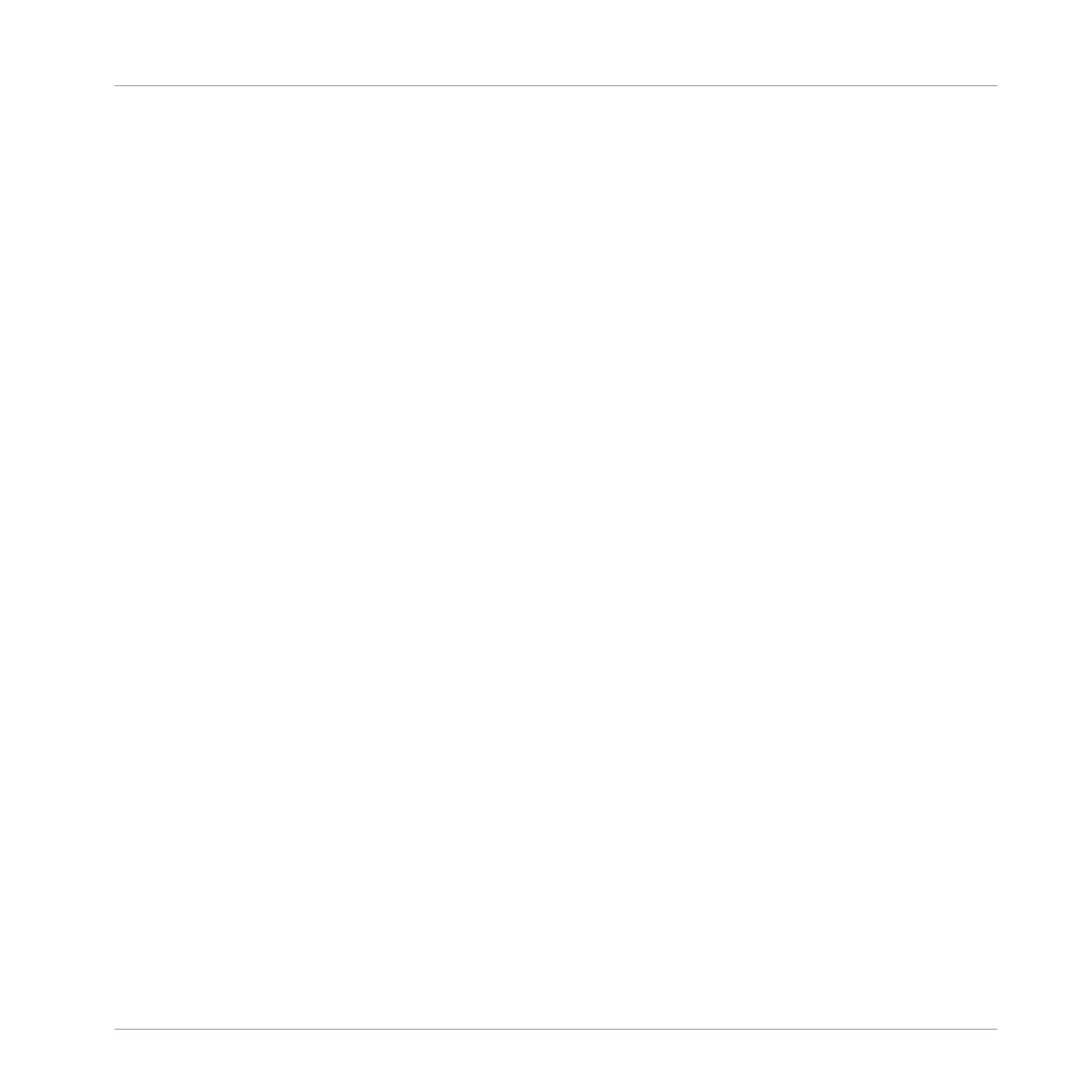3 Basic Configuration
In order for the KOMPLETE AUDIO 6 to operate as your computer's default soundcard, you will
need to select it within the system's audio preferences. Find the relevant instructions in chap-
ter ↑3.1, Selecting the KOMPLETE AUDIO 6 as Your System's Default Audio Output Device.
To use the KOMPLETE AUDIO 6 as your music software's default audio output, see the infor-
mation given in chapter ↑3.2, Using the KOMPLETE AUDIO 6 as an Audio Output Device with
Music Software.
3.1 Selecting the KOMPLETE AUDIO 6 as Your System's Default Audio
Output Device
In the following sections, you will learn how to set up the KOMPLETE AUDIO 6 as your sys-
tem's default audio output device.
3.1.1 On Windows
1. Open Start > Control Panel > Hardware and Sound > Sound.
2. In the Sound control panel, select the Playback tab.
3. Select the KOMPLETE AUDIO 6’s pair of outputs (Ch A, Out 1|2 or Ch B, Out 3|4) that
you want to set as default by clicking the corresponding entry.
4. Click Set Default.
5. Click OK to confirm your selection and close the window.
→
KOMPLETE AUDIO 6 is now selected as the default audio output device.
3.1.2 On Mac OS X
1. Open the System Preferences under the gray Apple Icon menu in the top left corner of
your screen.
2. Below Hardware (second row from top), select Sound.
3. In the Sound control panel, select the Output tab.
Basic Configuration
Selecting the KOMPLETE AUDIO 6 as Your System's Default Audio Output Device
KOMPLETE AUDIO 6 - Manual - 14
