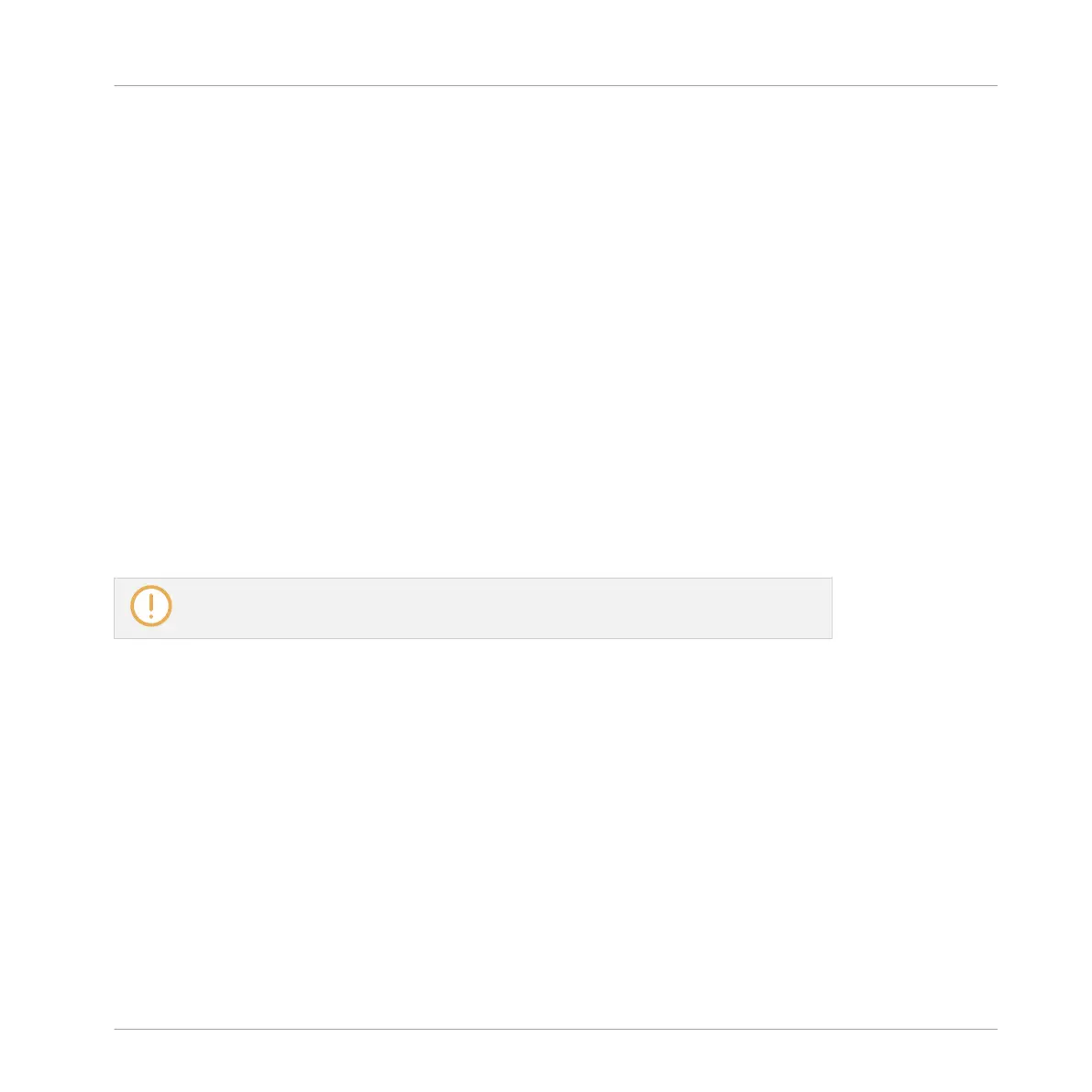2. For Windows users: Open the KOMPLETE AUDIO 6's Control Panel software. In the Control
Panel, go to the Audio Settings page and set the Digital Sync Source to the External S/
PDIF 5|6 setting. The KOMPLETE AUDIO 6 checks for availability of external syncing
sources. If the synchronization request fails, the interface switches back to internal clock
mode. If synchronization is possible the top panel’s Sync LED lights orange (see also
chapter ↑4.3, Top Panel).
3. For Mac OS X users: Go to Applications > Utilities > Audio and MIDI Setup to open the
Audio and MIDI Setup utility. From the Clock source drop-down menu select External
Clock (S/PDIF). The KOMPLETE AUDIO 6 checks for availability of external syncing sour-
ces. If the synchronization request fails, the interface switches back to internal clock
mode. If synchronization is possible the top panel’s Sync LED lights orange (see also
chapter ↑4.3, Top Panel).
6.6 Direct Monitoring
In the Monitor section of the KOMPLETE AUDIO 6 audio interface, you can set the device to
bypass any signal processing and send the audio signal from the input directly to the output of
the device at zero latency. This function is known as Direct Monitoring.
The Direct Monitoring feature only applies to inputs IN 1/2 and is not available for in-
puts IN 3/4 and IN 5/6.
You can activate Direct Monitoring via the ON switch in the Monitor section, which is located
on the front panel of the KOMPLETE AUDIO 6. This routes the signal of the inputs IN 1 and
IN 2 directly to the selected outputs. The ON switch also doubles as an output MONITOR se-
lector switch. When held for one second, it cycles through three monitoring modes:
▪ Monitor signal to outputs OUT 1/2
▪ Monitor signal to outputs OUT 3/4
▪ Monitor signal to both output pairs OUT 1/2 and OUT ¾
The LEDs on the device's top panel display which monitoring mode is active.
Using the KOMPLETE AUDIO 6 (Setup Scenarios)
Direct Monitoring
KOMPLETE AUDIO 6 - Manual - 49
