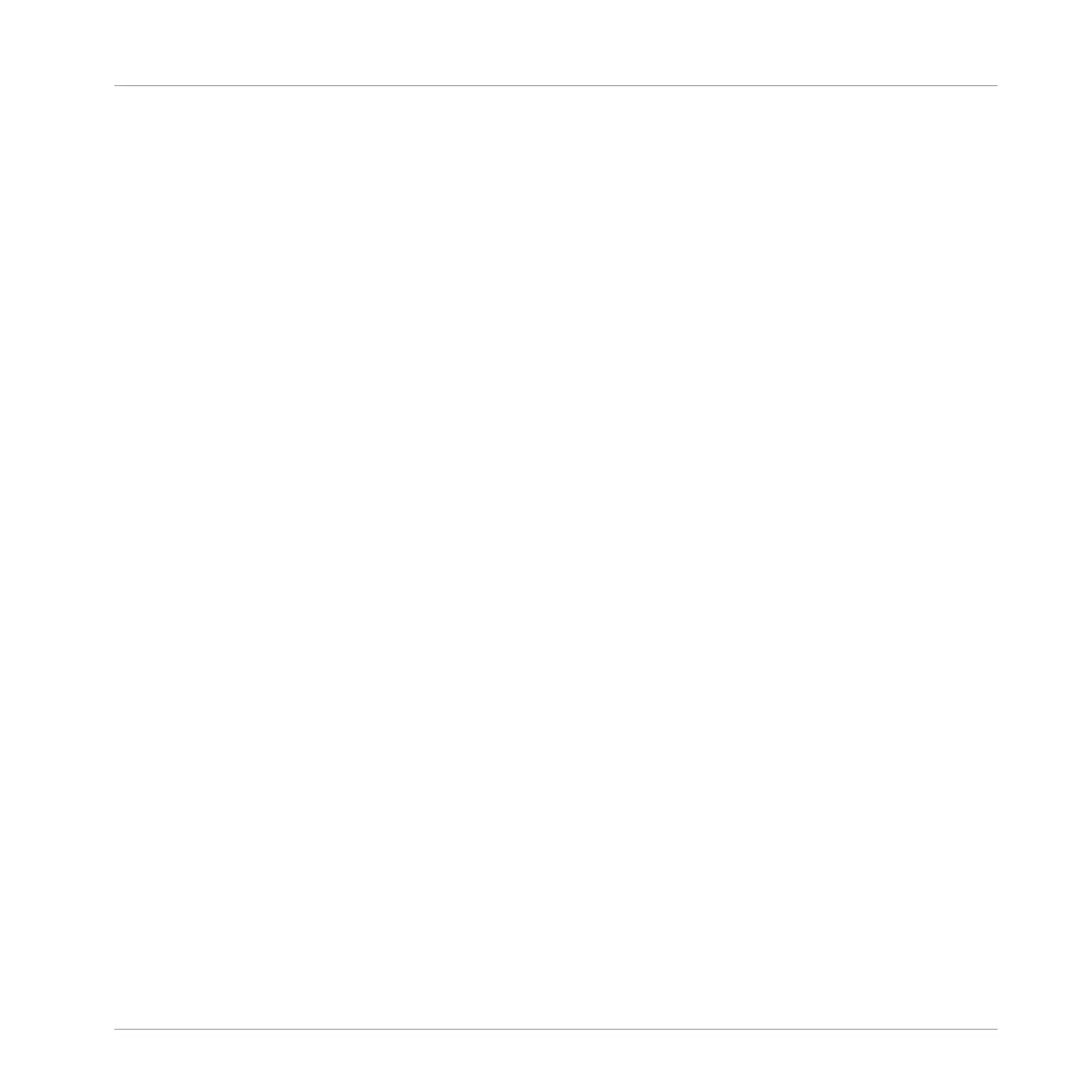7 Troubleshooting
The information provided in this chapter should help you to solve most of the problems you
may encounter while you are using the KOMPLETE AUDIO 6.
7.1 Solving Hardware-related Problems
All Native Instruments products are extensively tested in real life situations during the develop-
ment phase. However, if you encounter any problems with your hardware, please check the fol-
lowing points:
▪ Verify that you have installed the latest driver and the latest software update. Check the
Native Instruments website for further information.
▪ Make sure the KOMPLETE AUDIO 6 interface is connected to a USB 2.0 port on your com-
puter (see also ↑7.3, Troubleshooting (Windows)).
▪ Make sure the KOMPLETE AUDIO 6 is connected directly to a USB port of the computer
and not through a USB hub (see also ↑7.3, Troubleshooting (Windows)).
▪ Replace the USB cable (see also ↑7.3, Troubleshooting (Windows)).
▪ Disconnect all other USB devices from the computer (except keyboard/mouse if not built
in).
▪ Try using another USB port on your computer (see also ↑7.3, Troubleshooting (Windows)).
If none of these tips help, please contact our Technical Support team. The contact information
is available under the following URL: http://www.native-instruments.com/contactinfo. In case
the KOMPLETE AUDIO 6 needs to be returned, the Technical Support team at Native Instru-
ments will assign you an RA (Return Authorization) number, which is required to handle your re-
turn. Packages returned without this RA number will not be correctly identified and as such
might not be processed properly.
Troubleshooting
Solving Hardware-related Problems
KOMPLETE AUDIO 6 - Manual - 50
