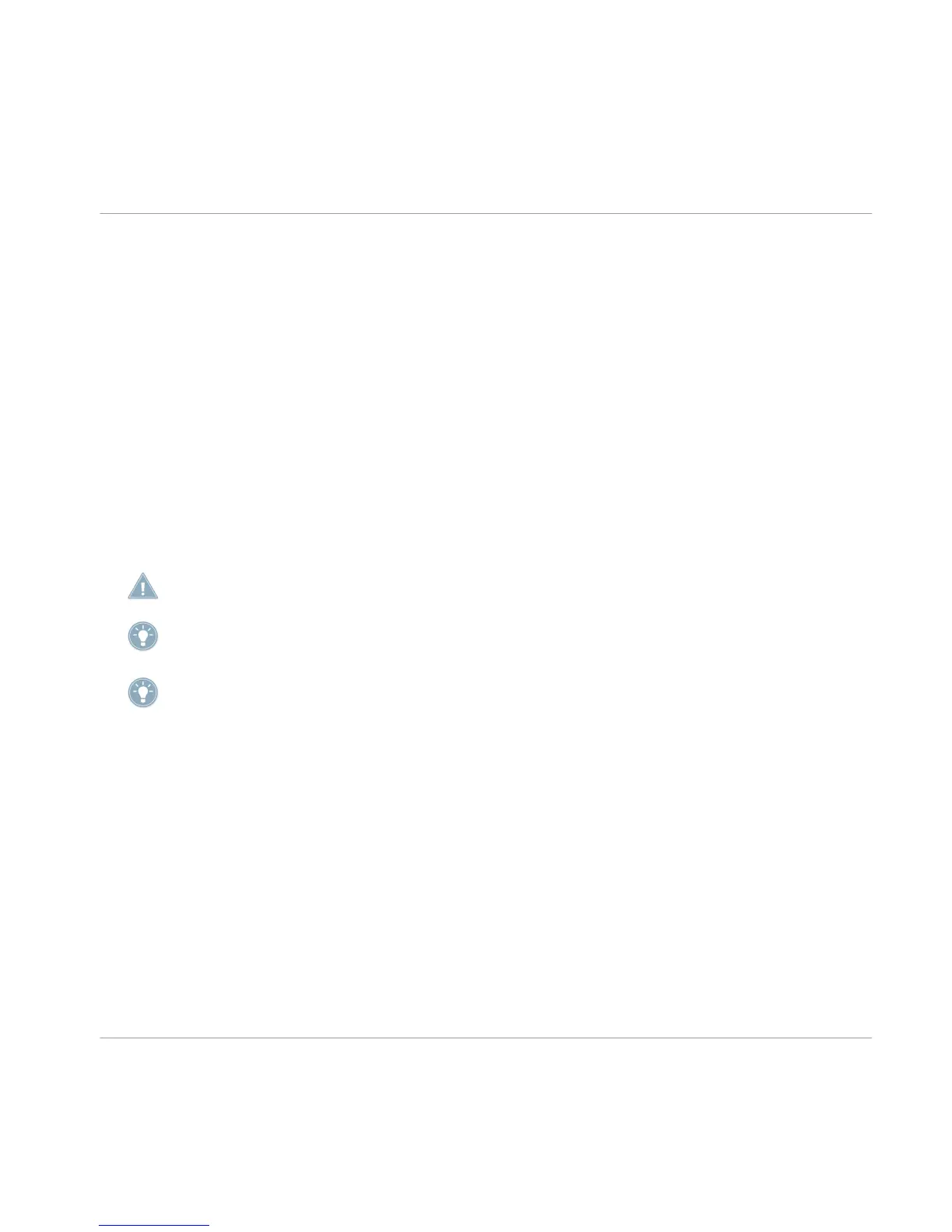2. You can now see the Slices of the Sample represented by vertical lines in the wave-
form on the right display. As we know the tempo is identical to our Project tempo, we
select Auto using Knob 3.
3. There are three Slice modes: SPLIT slices the Sample into a predefined number of Sli-
ces, GRID slices the Sample into equally spread Slices with a predefined length,
whereas DETECT is detecting the Slices by identifying their transients according to a
predefined sensitivity.
4. Select the DETECT entry by dialing Knob 1.
5. Press APPLY (Button 7) to slice the Sample. If you press APPLY TO (Button 8), you
can choose a different Sound or Group Slot to put the Slices on.
After that the display will automatically change to Keyboard/Piano Roll mode. Now you can
play the Slices using the pads.
► If you change the tempo with the Tempo Encoder, you will hear the Loop changing its
tempo accordingly.
Using the APPLY TO function (Button 8) you can also select another Group to spread the first
16 Slices on its pads.
Jam around with the Slices to see how it sounds: you can use NOTE REPEAT to make them
stutter or just rearrange them by pressing the pads whenever you like.
If you can hear a click noise at the beginning or end of a slice, try to adjust the attack or
decay for this slice.
Sampling
Slicing a Sample
MASCHINE - Getting Started - 89
