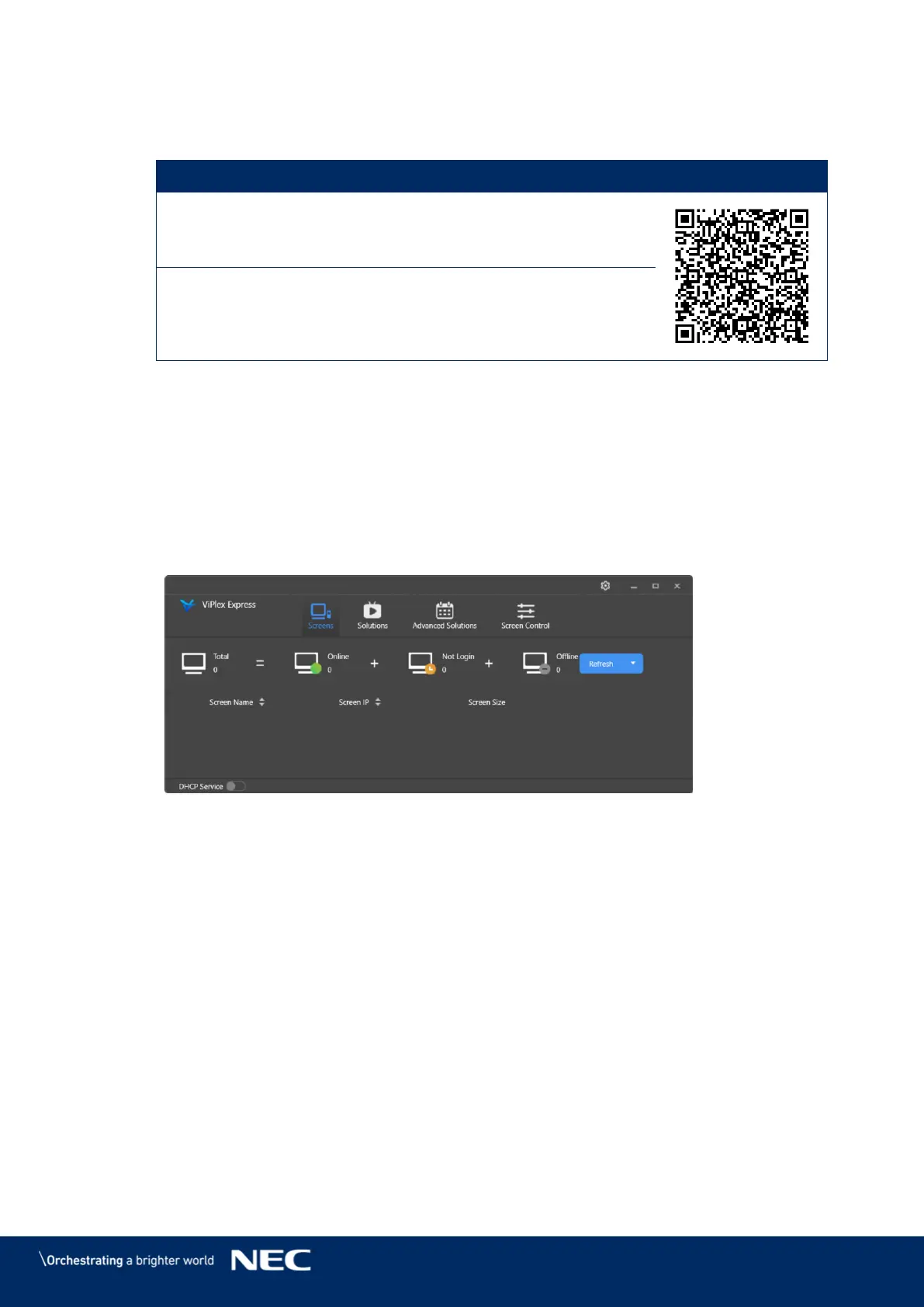© NEC Corporation 2019 28
Installing ViPlex Handy (Android/iOS) 4.3.2
Download the installation file for ViPlex Handy: Step 1)
https://play.google.com/store/apps/details?id=
nova.priv.hand.easypluto.google
https://apps.apple.com/us/app/viplexhandy/id
1241302188
Install the app on the mobile device. Follow the installation instructions. Step 2)
Installing ViPlex Express 4.3.3
Download the installation file for ViPlex Express: Step 1)
https://www.nec-display.com/dl/en/dp_soft/led_display/index.html?
Click the installation file ViPlex Express V1.x.x Setup.exe. Step 2)
Follow the instructions given by the Installation Wizard until the installation is finished. Step 3)
Figure 5: ViPlex Express – Home Screen
4.4
Connecting the LED Poster with the Software
The LED Poster can be connected to the Internet through the following ways. The priority order is
from high to low:
Wired network:
o direct connection via Ethernet cable
o LAN connection through router
Wireless network:
o direct connection via Wireless LAN Access Point
o connection through router via Wireless LAN Station Mode
