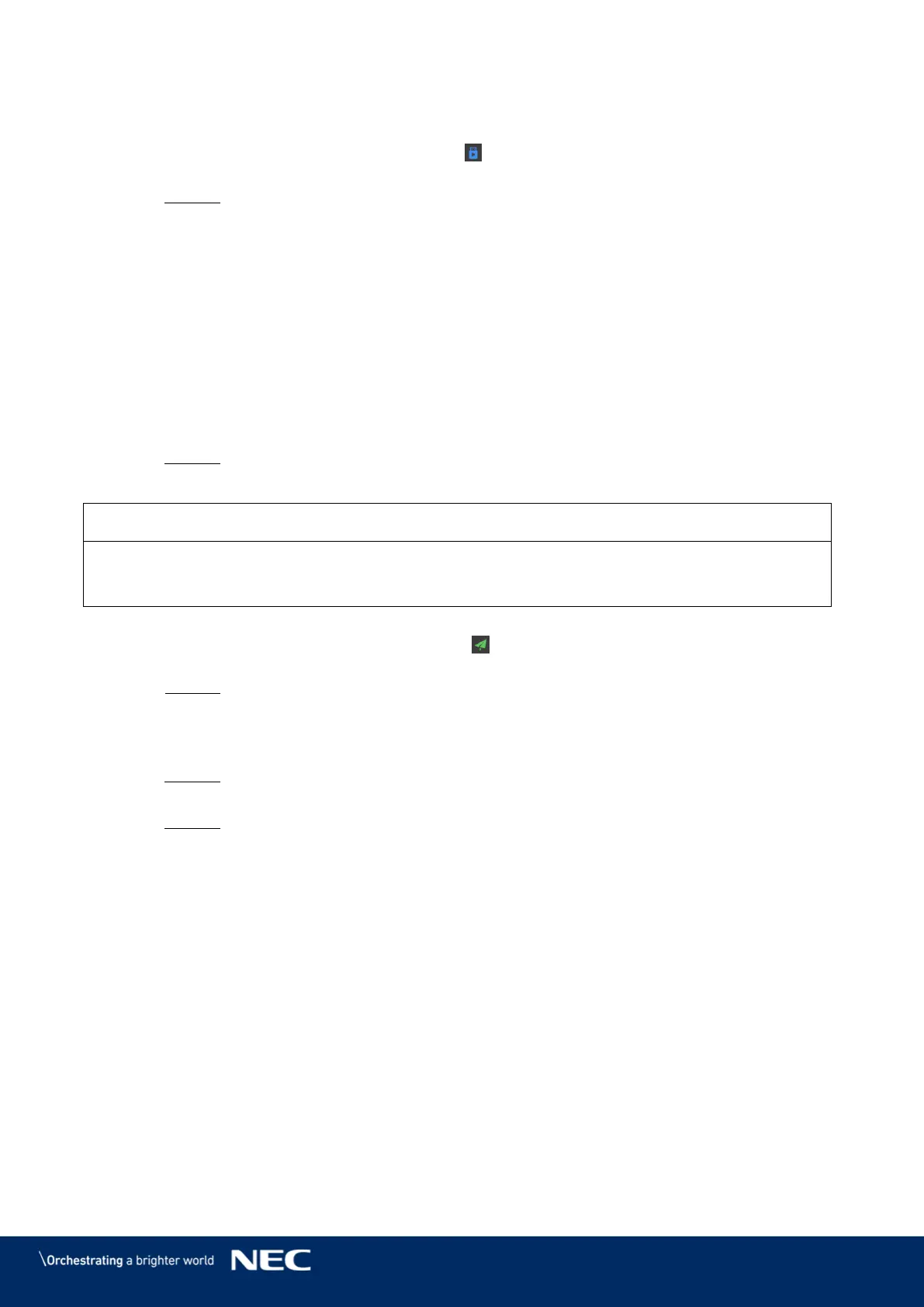© NEC Corporation 2019 50
5.3.3.6
USB Playback of an Advanced Solution
Click the Advanced Solutions menu button. Step 1)
Click the corresponding playback icon of a solution, or select one or more solutions Step 2)
and click USB playback.
Result: A pop-up dialog opens.
Select the playback mode: Step 3)
a) Plug and play: As soon as the USB flash drive that stores the solution is plugged
into the terminal, the solution will be played. During playing, the USB flash drive
cannot be removed.
b) Copy and play: After the solution that is stored on the USB drive is copied to the
terminal, the solution will be played. During playing, the USB drive can be removed.
Enter the file path and the Terminal password. Step 4)
Note: After the USB drive where solutions are stored is inserted into the terminal, the
solutions can be played only when the password is correct.
Select a solution and click the OK button. Step 5)
When the progress shows 100%, click the Done button.
Step 6)
Result: The Advanced Solutions are exported for playback.
5.3.3.7
Publishing an Advanced Solution
Only solutions containing media can be published.
Only one solution can be sent to terminals each time.
One solution can be sent to multiple terminals simultaneously.
Click the Advanced Solutions menu button. Step 1)
Click the corresponding publishing icon of a solution, or select one or more solutions Step 2)
and click Publish.
Result: A pop-up dialog opens.
Click the Refresh button in the Publish solution dialog box to show the information of Step 3)
terminals which are logged in.
Select one or more terminals and click the Publish button. Step 4)
Result: The publishing is in progress. The status of the progress is shown.
When the progress shows 100%, click the Done button. Step 5)
Result: The Advanced Solution is published.
