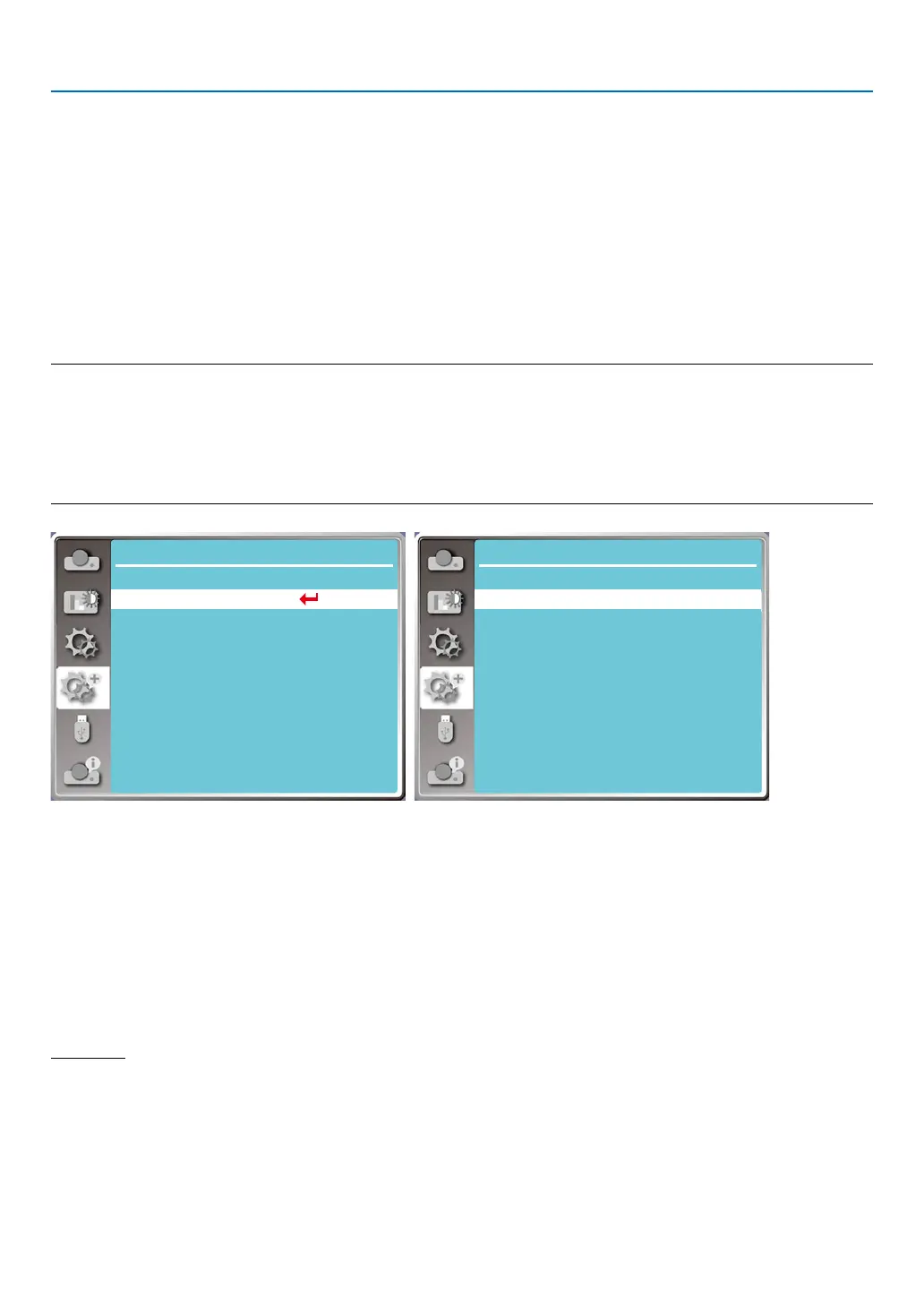44
5. Using On-Screen Menu
[Auto setup]
Select this function to store or reset the keystone or some related setting after unpluging the AC power.
Press < MENU > button on the remote controller or on the top control panel to display the OSD menu.Press ▲ ▼
Press the AUTO button on your remote controller to execute the following functions : Input search, Auto PC adj. ,
and Auto keystone.
1) Press ▲ ▼ button to select [Auto setup] menu.
2) Press <ENTER> button.
3) Press ▲ ▼ button to select required items.
Input search: Select this function to detect the signal, then project images automatically.
Auto PC adj.: Select this function to adjust [Fine sync], [H Position], [V Position] and [H. size] automatically, when
projector input analog signals.
Auto keystone: select this function to correct vertical distortion of the projected image automatically.
NOTE:
• One of input search, Auto PC adj. and Auto keystone option should be set to On at least .
• Plesse adjust the projector manually, if the image is displayed abnormal even if you have select Auto keystone function.
• When you set Project way as Ceiling / Front or Ceiling / Rear, Auto keystone function is invaild.
• When you set Project way as Auto ceiling / Front or Auto ceiling / Rear, and users put their projector in ceiling state, the Auto keystone
function will be invaild.
• When select auto search for input source search, USB-A and LAN signals are not in the scope of auto search function.
...
Expand
Language
Auto setup
Keystone
Security
Power management
Test pattern
Network setup
Control ID
Factory default
Lamp counter reset
Filter
Expand
Auto setup
On
On
Off
Input search
Auto PC adj.
Auto keystone
[Keystone]
Select this function to store or reset the keystone or some related setting after unpluging the AC power.
Press < MENU > button on the remote controller or on the top control panel to display the OSD menu.Press ▲ ▼
button to select the expand menu, then press <ENTER> or ▶ button to enter.
1) Press ▲ ▼ button to select [keystone] menu.
2) Press <ENTER> button.
3) Press ▲ ▼ button to select required item.
4) Press <ENTER> button.
Keystone
Select this function to store and reset keystone after closing the projector or unpluging the AC power .
Store......store keystone after closing the projector or unpluging the AC power cord .
Reset......keystone function will be cancelled after closing the projector or unpluging the AC power.